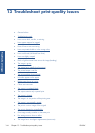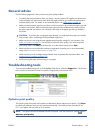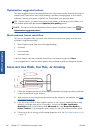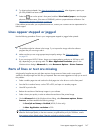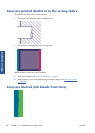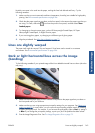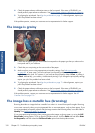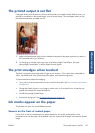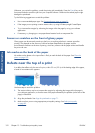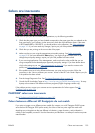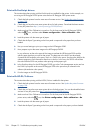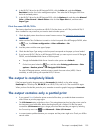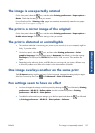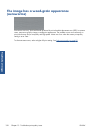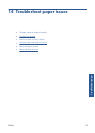Whenever you notice this problem, cancel the printing job immediately. Press the Cancel key on the
front panel and also cancel the job from your computer software. Otherwise the soaked paper might
damage the printheads.
Try the following suggestions to avoid this problem:
●
Use a recommended paper type. See
Supported paper types on page 31.
●
If the image you are printing contains intense color, try using HP Heavyweight Coated Paper.
●
Try to increase the margins by relocating the image within the page by using your software
application.
●
If necessary, try changing to a non-paper-based material such as transparent film.
Smears or scratches on the front of glossy paper
Glossy paper can be extremely sensitive to the bin or to anything else that it contacts soon after
printing. This depends on the amount of ink that has been deposited on the paper and the
environmental conditions at the time of printing. Avoid any contact with the paper surface and handle
the print with care.
Ink marks on the back of the paper
Ink residue on the platen or the input rollers is likely to mark the back of the paper. See Clean the
platen on page 133.
Defects near the top of a print
In a defect that affects only the start of a print, within 5.5 cm (2.2 in) of the leading edge of the paper,
a band of inconsistent color appears:
Use these steps to avoid this problem:
1.
The easiest solution may be to increase the margins by relocating the image within the page in
your software application, so that the area of the paper affected by the problem (at the start of the
page) will be blank.
2.
Align the printheads. See
Align the printheads on page 71.
3.
Make sure that you are using appropriate print-quality settings. See
Select print quality
on page 82.
152 Chapter 13 Troubleshoot print-quality issues ENWW
Troubleshoot images