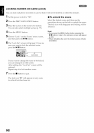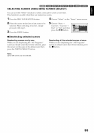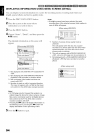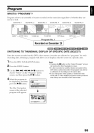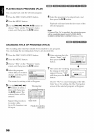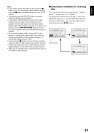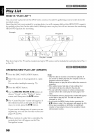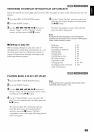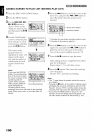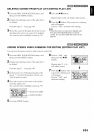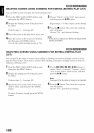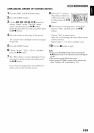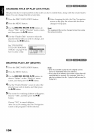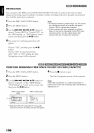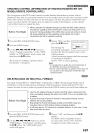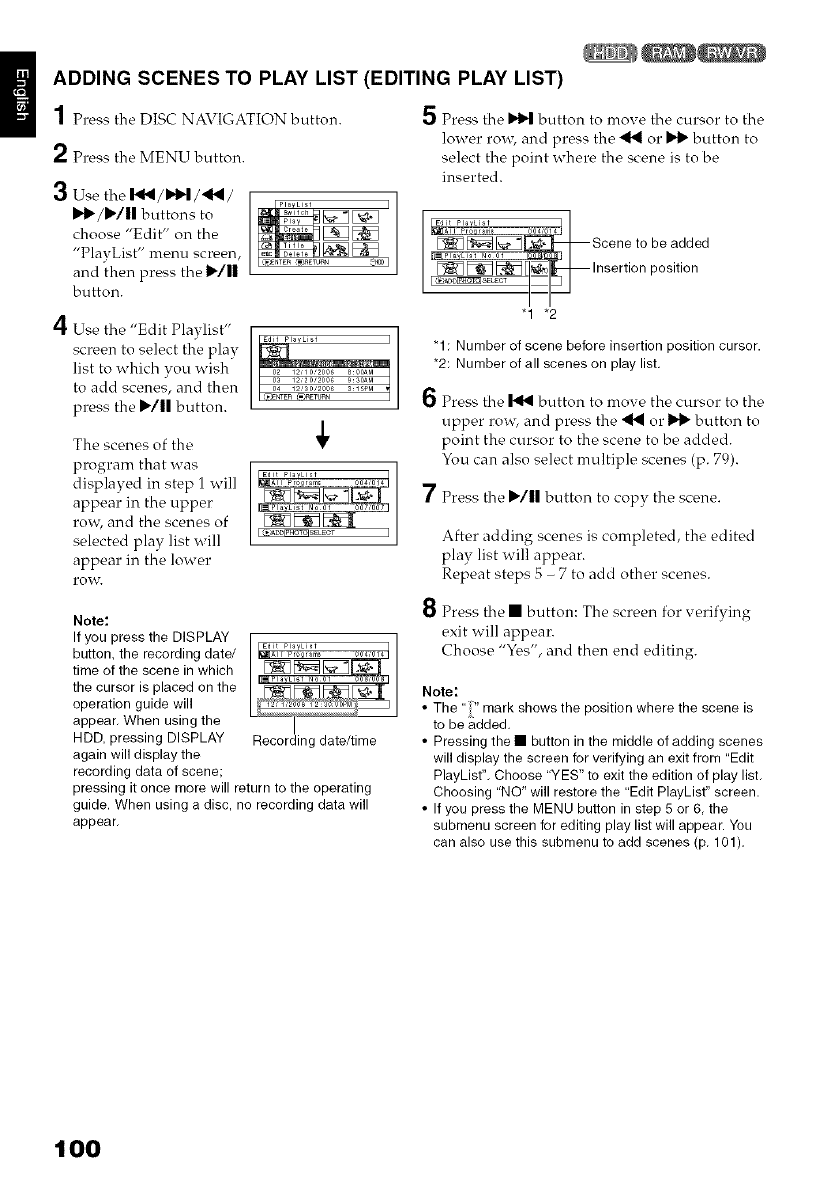
ADDING SCENES TO PLAY LIST (EDITING PLAY LIST)
1Press the DISC NAVIGATION button.
2 Press the MENU button.
3 Usethe I'_/1_1/_1_ /
li,tl'/ll,/ll buttons to
choose "Edit" on the
"PlayList" menu screen,
and then press the ll,q||
button.
4 Use the "Edit Playlist"
screen to select the play
list to which you wish
to add scenes, and then
press the I_/l| button.
The scenes of the
program that was
displayed in step 1 will
appear in the upper
ro_, and the scenes of
selected play list will
appear in the lower
ro_v.
Note:
If you press the DISPLAY
button, the recording date/
time of the scene in which
the cursor is placed on the
operation guide will
appear, When using the
HDD, pressing DISPLAY Recording date/time
again will display the
recording data of scene;
pressing it once more will return to the operating
guide. When using a disc, no recording data will
appear,
5 Press the _ button to move the cursor to the
lower row, and press the 4"_ or I1_ button to
select the point where the scene is to be
inserted.
%1,%"%_,..... 0.
Scene to be added
_[7_!_Ei___q_insertion position
"1 *2
"1: Numberof scene beforeinsertion position cursor.
*2: Numberof all scenes on playlist,
6 Press the _ button to move the cursor to the
upper rosy, and press the '_1 or 11_ button to
point the cursor to the scene to be added.
You can also select multiple scenes (p. 79).
7 Press the I_/l| button to copy the scene.
After adding scenes is completed, the edited
play list will appear.
Repeat steps 5 - 7 to add other scenes.
8 Press the • button: The screen for verifying
exit will appear.
Choose "Yes", and then end editing.
Note:
• The "" mark shows the position where the scene is
to be added,
• Pressing the • button in the middle of adding scenes
will display the screen for verifying an exit from "Edit
PlayList'L Choose "YES" to exit the edition of play list,
Choosing "NO" will restore the "Edit PlayList" screen.
• If you press the MENU button in step 5 or 6 the
submenu screen for editing play list will appear. You
can also use this submenu to add scenes (p, 101),
100