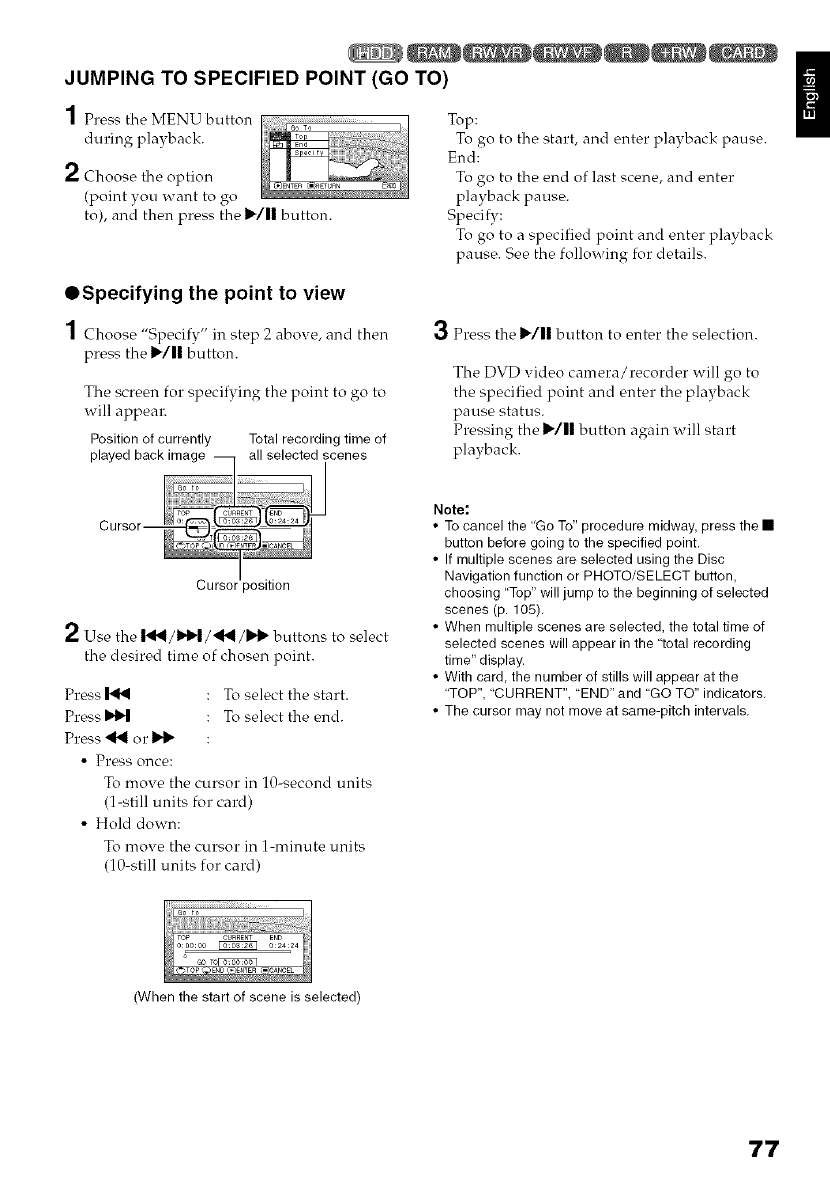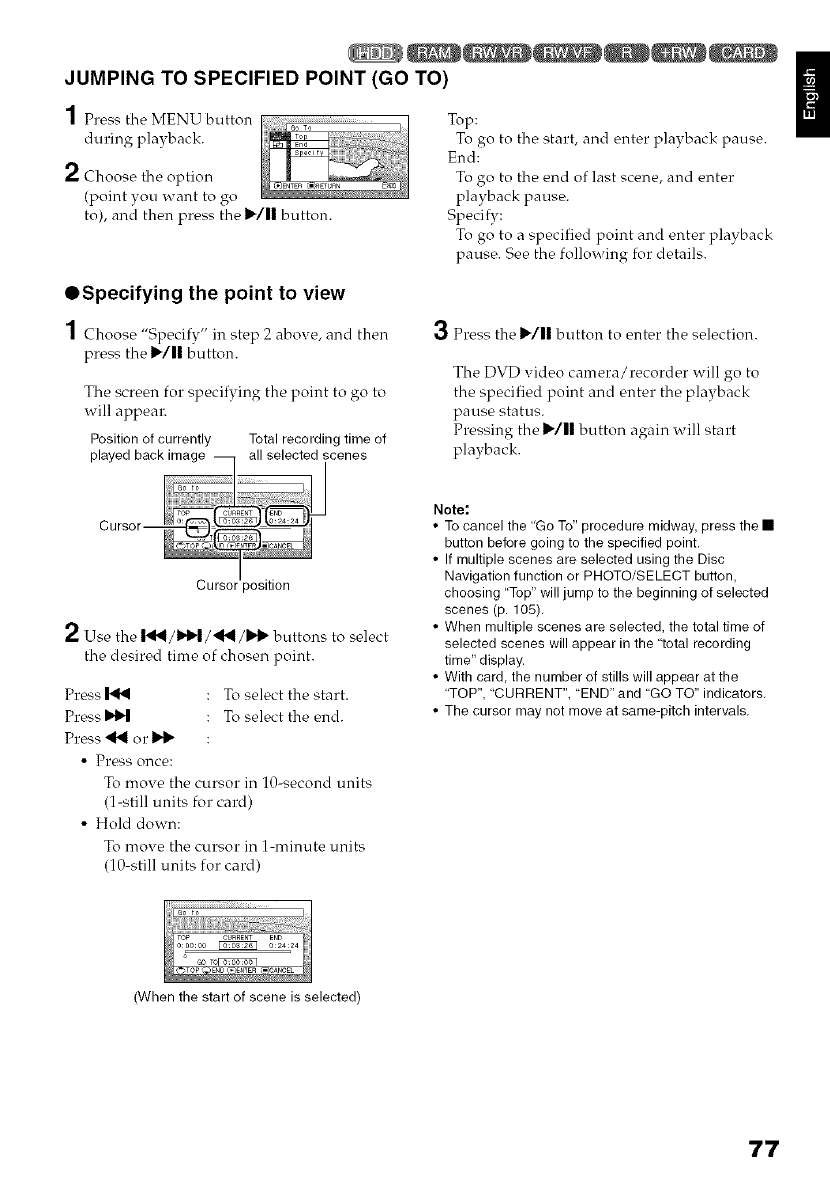
JUMPING TO SPECIFIED POINT (GO TO)
1 Press the MENU button
during playback.
2 Choose the option
(point you want to go
to), and then press the 1_/11 button.
Top:
To go to the start, and enter playback pause.
End:
To go to the end of last scene, and enter
playback pause.
Specify:
To go to a specified point and enter playback
pause. See the follo;x ing for details.
OSpecifying the point to view
1 Choose "Specify" in step 2 above, and then
press the 1_/|| button.
The screen for specifying the point to go to
will appeal2
Position of currently Total recording time of
3 Press the 1_/1| button to enter the selection.
The DVD video camera/recorder will go to
the specified point and enter the playback
pause status.
Pressing the 1_/11 button again will start
playback.
2 Use the I-_1/_t_1/'_1/11_ buttons to select
the desired time of chosen point.
Press _ : To select the start.
Press IN_ : To select the end.
Press '_1 or 11_ :
• Press once:
To move the cursor in ]0-second units
(1-still units for card)
• Hold down:
To move the cursor in 1-minute units
(10-still units for card)
Note:
• To cancel the "Go To" procedure midway, press the •
button before going to the specified point.
• If multiple scenes are selected using the Disc
Navigation function or PHOTO/SELECT button,
choosing "Top" will jump to the beginning of selected
scenes (p. 105),
• When multiple scenes are selected, the total time of
selected scenes will appear in the "total recording
time" display.
• With card the number of stills will appear at the
"TOP", "CURRENT", "END" and "GO TO" indicators,
• The cursor may not move at same-pitch intervals,
(When the start of scene is selected)
77