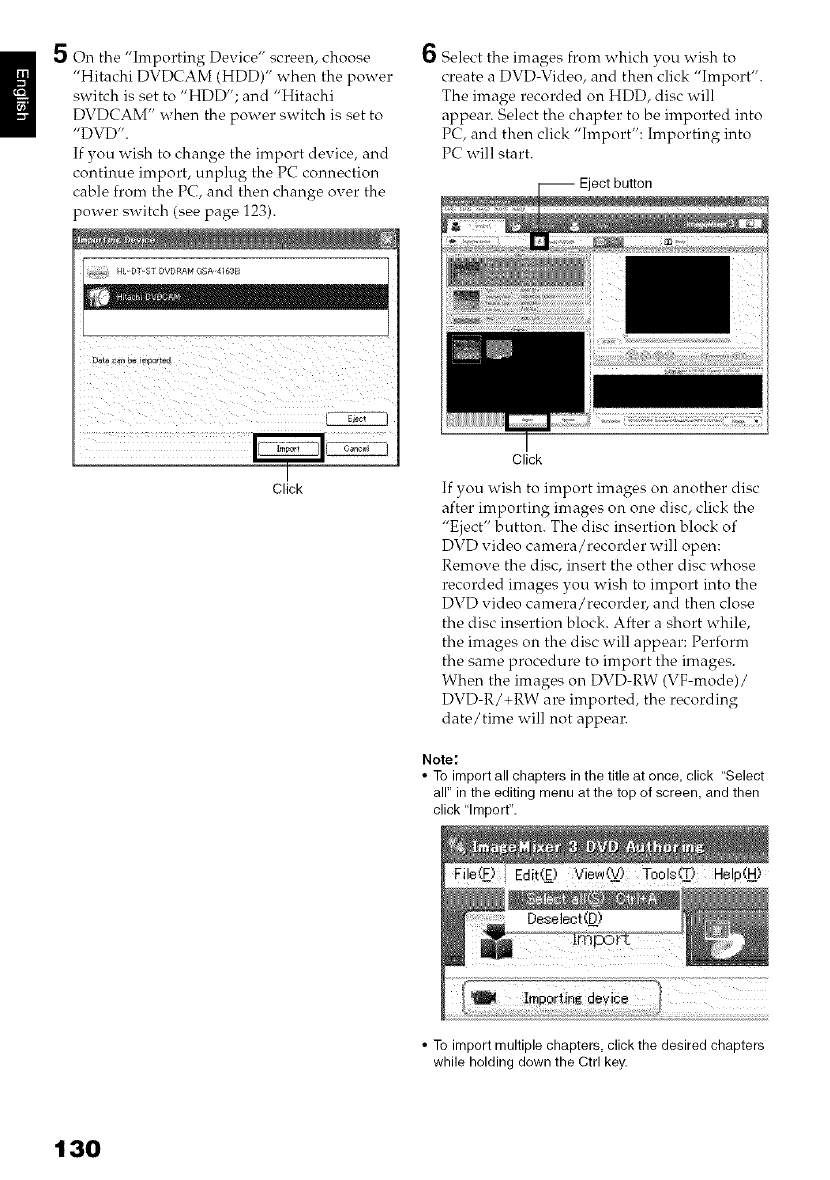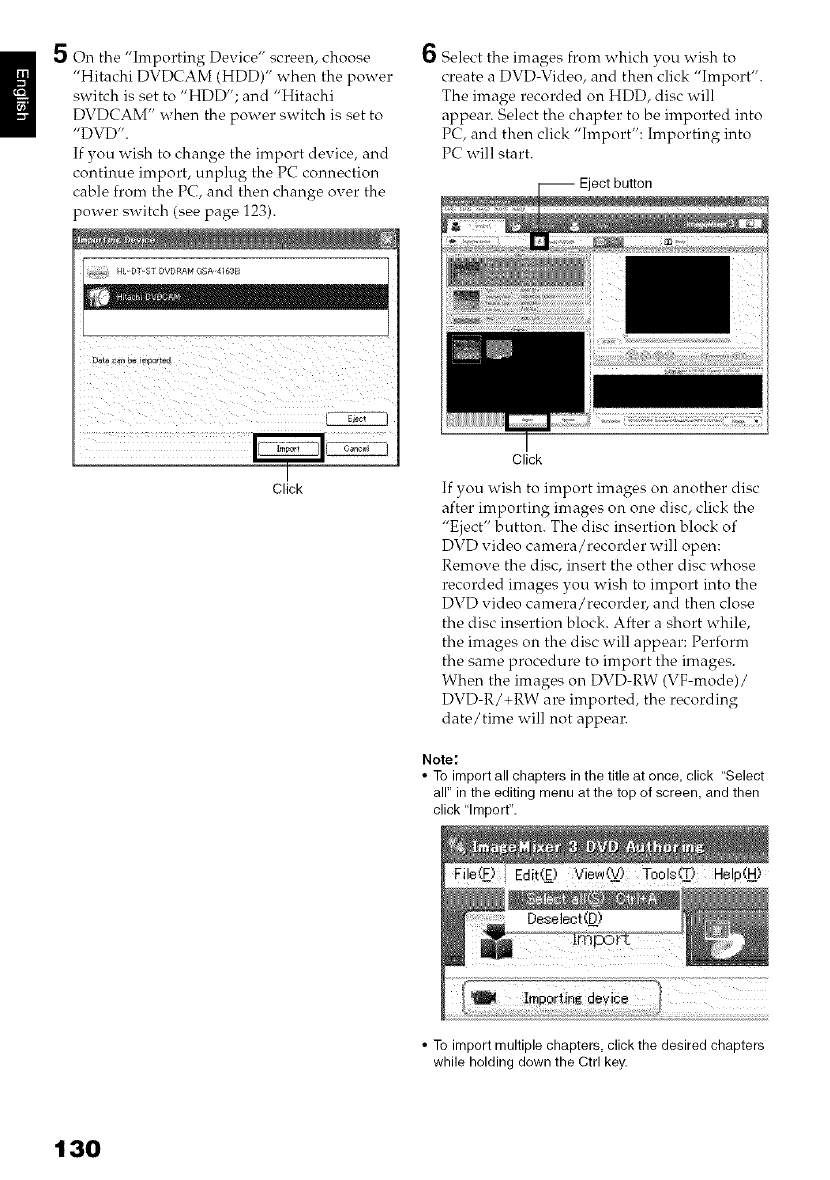
5 On the "Importing Device" screen, choose
"Hitachi DVDCAM (HDD)" when the power
switch is set to "HDD'; and "Hitachi
DVDCAM" when the power switch is set to
"DVD".
If you wish to change the import device, and
continue import, unplug the PC connection
cable from the PC, and then change over the
_ower switch (see page 123).
6 Select the images from which you wish to
create a DVD-Video, and then click "hnport".
The image recorded on HDD, disc will
appear. Select the chapter to be imported into
PC, and then click "hnport": Importing into
PC will start.
I
Click
Click
If you wish to import images on another disc
after importing images on one disc, click the
"Eject" button. The disc insertion block of
DVD video camera/recorder will open:
Remove the disc, insert the other disc whose
recorded images you wish to import into the
DVD video camera/recordei_ and then close
the disc insertion block. After a short while,
the images on the disc will appear: Perform
the same procedure to import the images.
When the images on DVD-RW (VF-mode)/
DVD-R/+RW are imported, the recording
date/time will not appear.
Note:
• To import all chapters inthe title at once, click "Select
all" in the editing menu at the top of screen, and then
click "Import",
Edit(E) ViewO!) Tools(T)Help(H)
• To import multiple chapters, click the desired chapters
while holding down the Ctrl key.
130