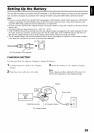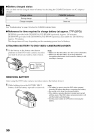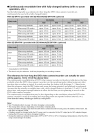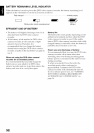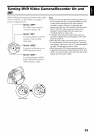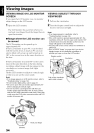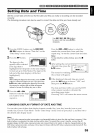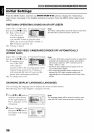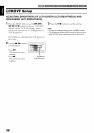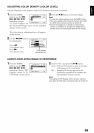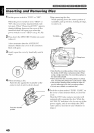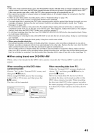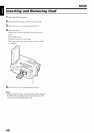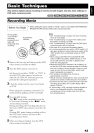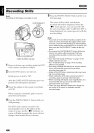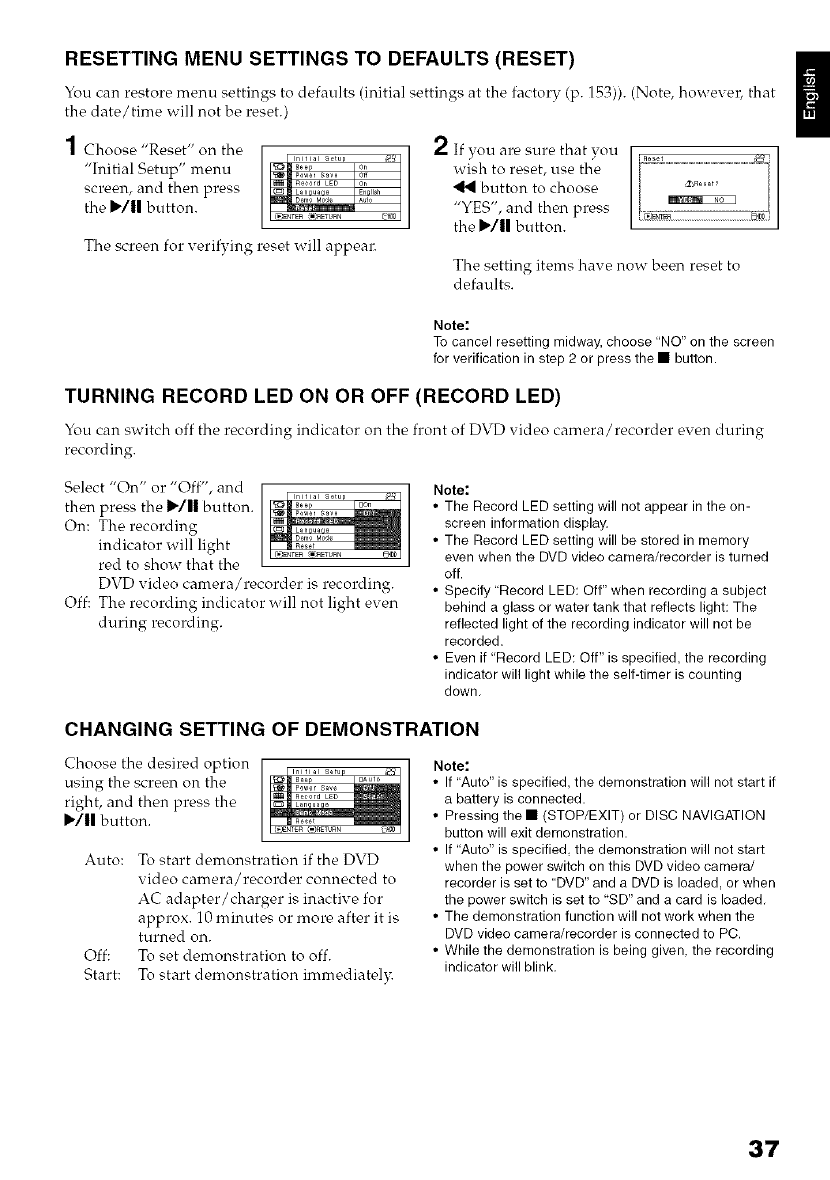
RESETTING MENU SETTINGS TO DEFAULTS (RESET)
You can restore menu settings to defaults (initial settings at the factory (p. 153)). (Note, howevel, that
the date/time will not be reset.)
1 Choose "Reset" on the
"Initial Setup" menu
screen, and then press
the I_/11 button.
The screen for verifying reset will appeal_
2 If you are sure that you
wish to reset, use the
button to choose
"YES", and thon press
the I_/|| button.
The setting items have now be_n reset to
defaults.
Note:
To cancel resetting midway, choose "NO" on the screen
for verification in step 2 or press the • button.
TURNING RECORD LED ON OR OFF (RECORD LED)
You can switch off the recording indicator on the front of DVD video canrera/recorder even during
recording.
Select "On" or "Off", and
then press the l,/ii button.
On: The recording
indicator will light
red to show that the
DVD video camera/recorder is recording.
Off: The recording indicator _xill not light even
during recording.
Note."
• The Record LED setting will not appear in the on-
screen information display.
• The Record LED setting will be stored in memory
even when the DVD video camera/recorder is turned
off.
• Specify "Record LED: Off" when recording a subject
behind a glass or water tank that reflects light: The
reflected light of the recording indicator will not be
recorded.
• Even if "Record LED: Off" is specified, the recording
indicator will light while the self-timer is counting
down,
CHANGING SETTING OF DEMONSTRATION
Choose the desired option
using the screen on the
right, and then press the
I1_/|| button.
Auto: To start demonstration if the DVD
video can-_era/recorder connected to
AC adapter/charger is inactive for
approx. 10 minutes or more after it is
turned on.
Off: To set demonstration to off.
Start: To start demonstration immediatel_
Note:
• If "Auto" is specified, the demonstration will not start if
a battery is connected.
• Pressing the • (STOP/EXIT) or DISC NAVIGATION
button will exit demonstration.
• If "Auto" is specified the demonstration will not start
when the power switch on this DVD video camera/
recorder is set to "DVD" and a DVD is loaded, or when
the power switch is set to "SD" and a card is loaded,
• The demonstration function will not work when the
DVD video camera/recorder is connected to PC.
• While the demonstration is being given the recording
indicator will blink,
37