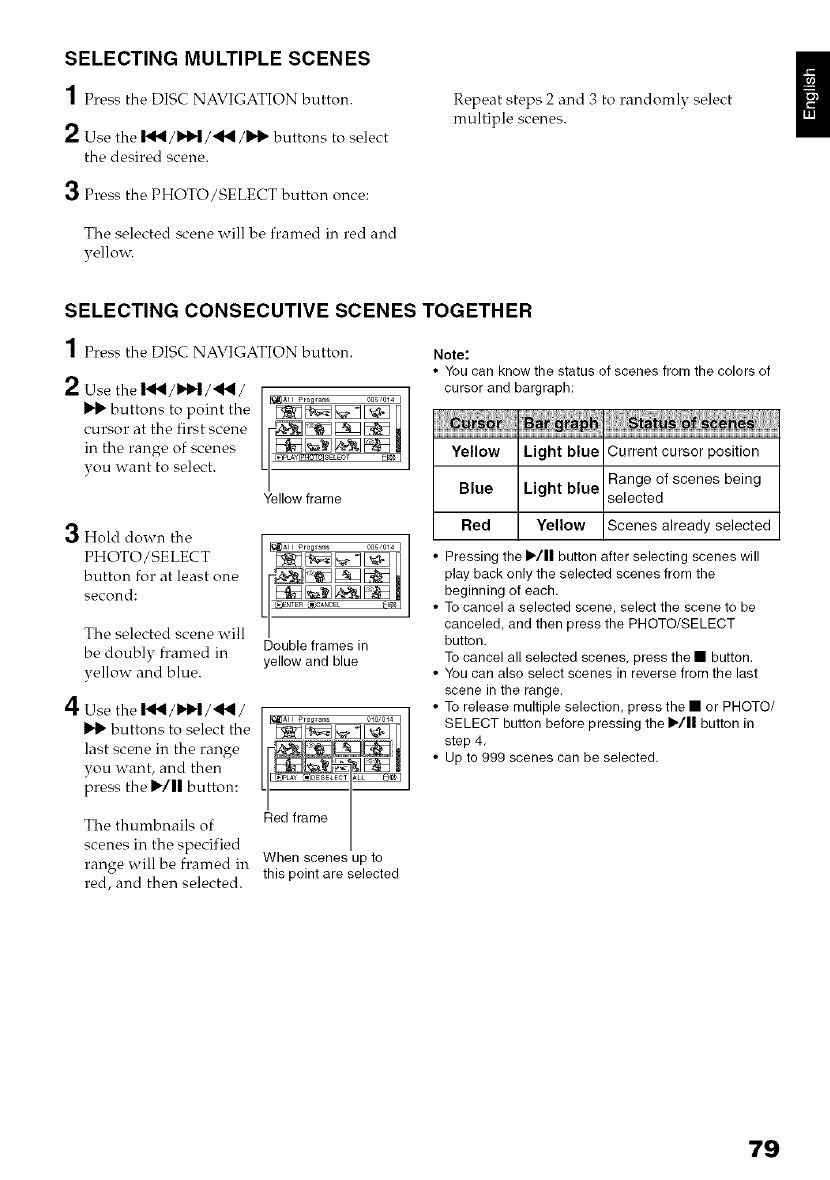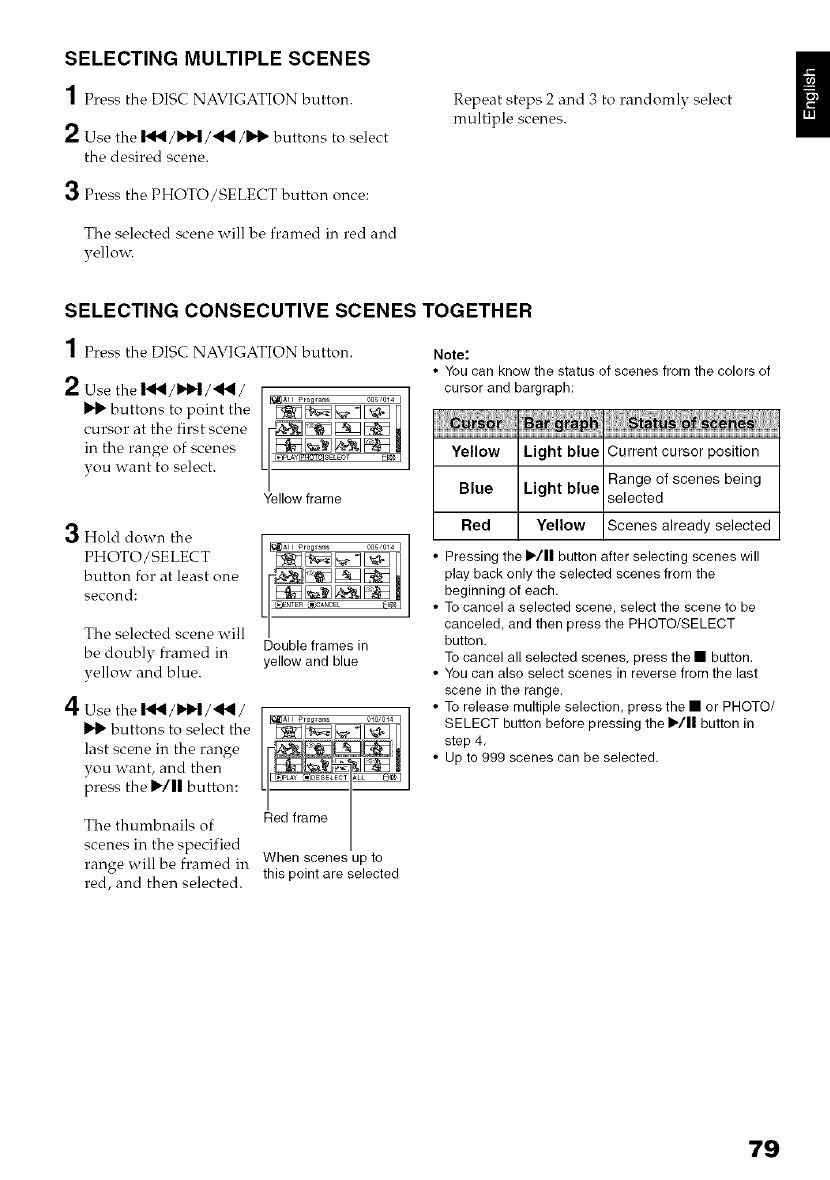
SELECTING MULTIPLE SCENES
1 Press the DISC NAVIGATION button.
2 Use the I,ql_/_'l/'_l/ll_ buttons to select
the desired scene.
3 Press the PHOTO/SELECT button once:
The selected scene will be framed in red and
yellow.
Repeat steps 2 and 3 to randomly select
multiple scenes.
SELECTING CONSECUTIVE SCENES TOGETHER
1 Press the DISC NAVIGATION button.
2 Usethe I,ql_/_'l/,_l/
ll_ buttons to point the
cursor at the first scene
in the range of scenes
you want to select.
Yellow frame
rll
,_ Hold down the
PHOTO/SELECT
button for at least one
second:
I_AII Programs 006'014 I
Double frames in
yellow and blue
The selected scene will
be doubly framed in
yellow and blue.
4 Usethe I,ql_/_l_l/,_l/
_1_ buttons to select the
last scene in the range
you want, and then
press the 1_/|| button:
]
[_aI_AHPrograms 010'014 ] |
/
I
The thumbnails of led frame
scenes in the specified
range _il] be framed in When scenes up to
red, and then selected, this point are selected
Note:
• You can know the status of scenes from the colors of
cursor and bargraph:
Yellow Light blue Current cursor position
Range of scenes being
Blue Light blue selected
Red Yellow Scenes already selected
• Pressing the I_/|1 button after selecting scenes will
play back only the selected scenes from the
beginning of each.
• To cancel a selected scene, select the scene to be
canceled, and then press the PHOTO/SELECT
button.
To cancel all selected scenes, press the • button.
• You can also select scenes in reverse from the last
scene in the range.
• To release multiple selection, press the • or PHOTO/
SELECT button before pressing the )/11 button in
step 4.
• Up to 999 scenes can be selected.
79