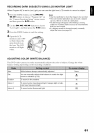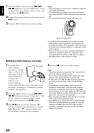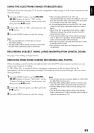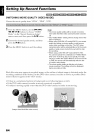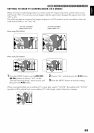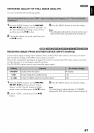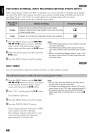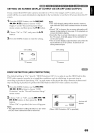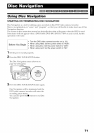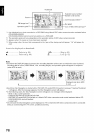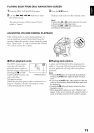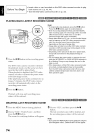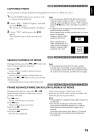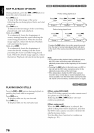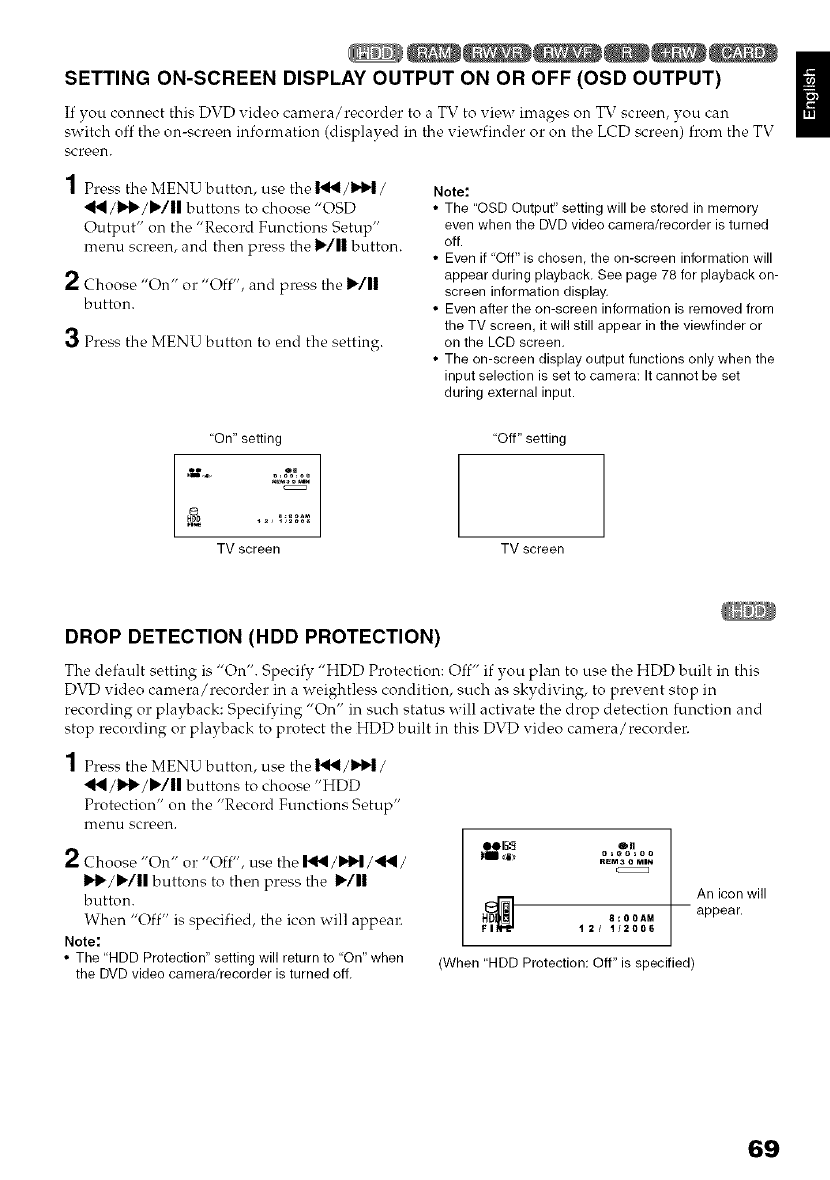
SETTING ON-SCREEN DISPLAY OUTPUT ON OR OFF (OSD OUTPUT)
If you com_ect this DVD video camera/recorder to a TV to view images on TV screen, you can
switch off the on-screen information (displayed in the viewfinder o1: on the LCD screen) from the TV
screen.
1 Press the MENU button, use the I_1/_1/
/I"1_/1_111 buttons to choose "OSD
Output" on the "Record Functions Setup"
menu screen, and then press tire I_/11 button.
2 Choose "On" or "Off", and press the 1_/11
button.
3 Press the MENU button to end the settim-
Note:
• The "OSD Output" setting will be stored in memory
even when the DVD video camera/recorder is turned
off.
• Even if "Off" is chosen, the on-screen information will
appear during playback, See page 78 for playback on-
screen information display.
• Even after the on-screen information is removed from
the TV screen, it will still appear in the viewfinder or
on the LCD screen,
• The on-screen display output functions only when the
input selection is set to camera: It cannot be set
during external input.
"On" setting
eu
o=oo,oo
TV screen
"Off" setting
TV screen
DROP DETECTION (HDD PROTECTION)
The default setting is "On". Specify "HDD Protection: Off" if you plan to use the HDD built in this
DVD video camera/recorder in a weightless condition, such as skydiving, to prewnt stop in
recording or playback: Specifying "On" in such status will activate the drop detection function and
stop recording or playback to protect the HDD built in this DVD video camera/recorder.
1 Press the MENU button, use the _/_1_/
_1,II/11_/1_/11 buttons to choose "HDD
Protection" on the "Record Functions Setup"
menu screen.
2 Choose "On" or "Off", use the I_1_/IN_/_1_1 /
11,_/11_/|| buttons to then press the I_/11
button.
When "Off" is specified, the icon will appear.
Note:
• The "HDD Protection" setting will return to "On" when
the DVD video camera/recorder is turned off,
REM 3 0 MIN
Hl_ 8:00AM
12/ '112006
An icon will
appear.
(When "HDD Protection: Off" is specified)
69