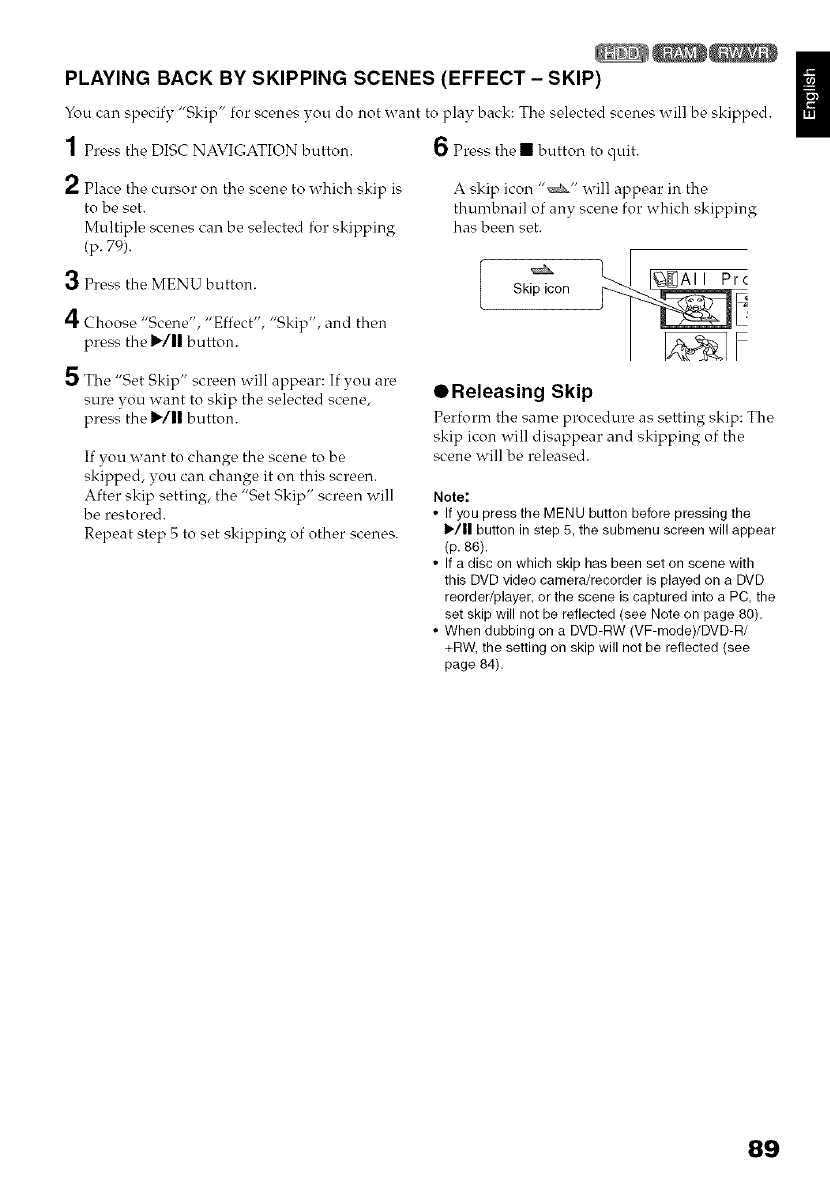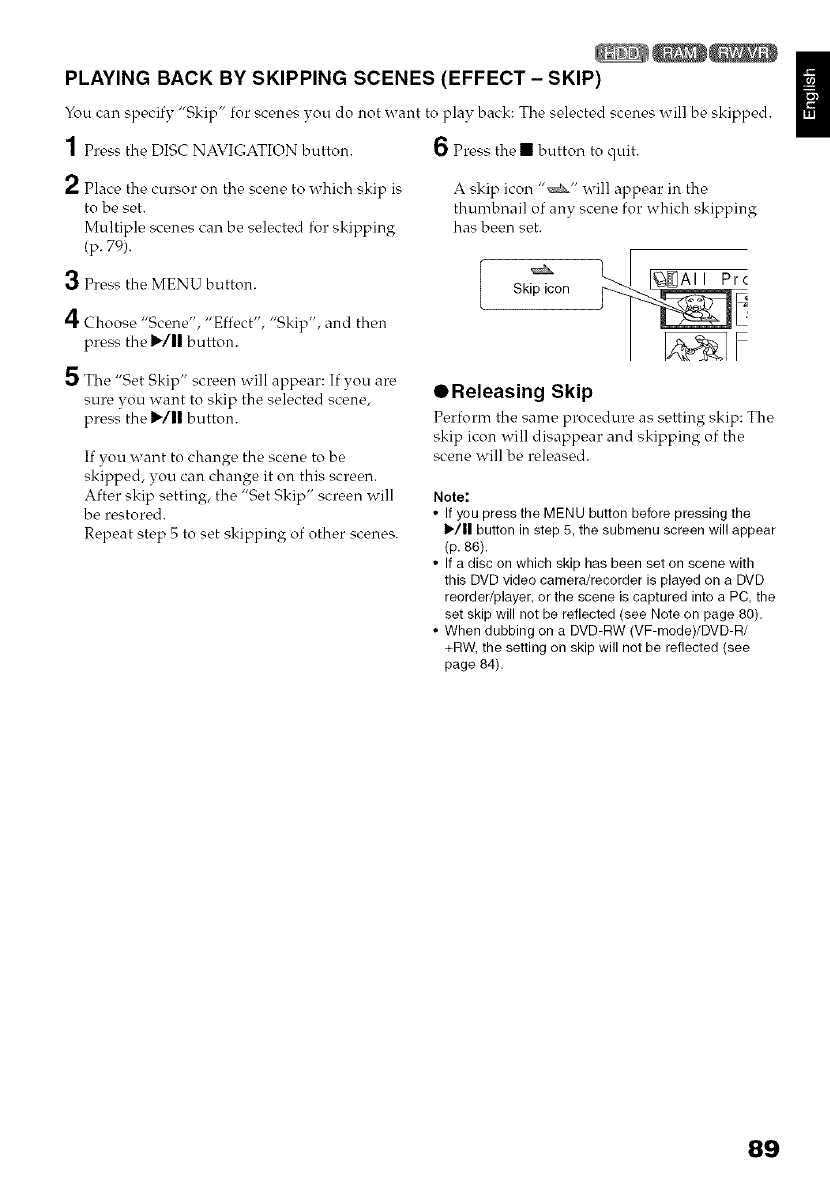
PLAYING BACK BY SKIPPING SCENES (EFFECT - SKIP)
You can specify "Skip" for scenes you do not want to play back: The selected scenes will be skipped.
1 Press the DISC NAVIGATION button.
6 Press the • button to quit.
2 Place the cursor on the scene to which skip is
to be set.
Multiple scenes can be selected for skipping
(p. 79).
3 Press the MENU button.
4 Choose "Scene", "Effect", "Skip", and then
press the 11,./|| button.
5 The "Set Skip" screen will appear: Ifyou are
sure you want to skip the selected scene,
press the 11,./1|button.
If you want to change the scene to be
skipped, you can change it on this screen.
After skip setting, the "Set Skip" screen will
be restored.
Repeat step 5 to set skipping of other scenes.
A skip icon "_" will appear in the
thumbnail of any scene for which skipping
has been set.
Skip icon
• Releasing Skip
Perform the same procedure as setting skip: The
skip icon will disappear and skipping of the
scene will be released.
Note;
• If you pressthe MENU button beforepressing the
1_/11button in step 5, thesubmenu screenwill appear
(p. 86).
• If adisc onwhich skip has beenset onscene with
this DVDvideocamera/recorder is playedon a DVD
reorder/player,or the scene is captured into a PC,the
set skip will not be reflected(see Noteon page 80).
• When dubbingon a DVD-RW(VF-mode)/DVD-R/
+RW,the setting on skip will notbe reflected (see
page84).
89