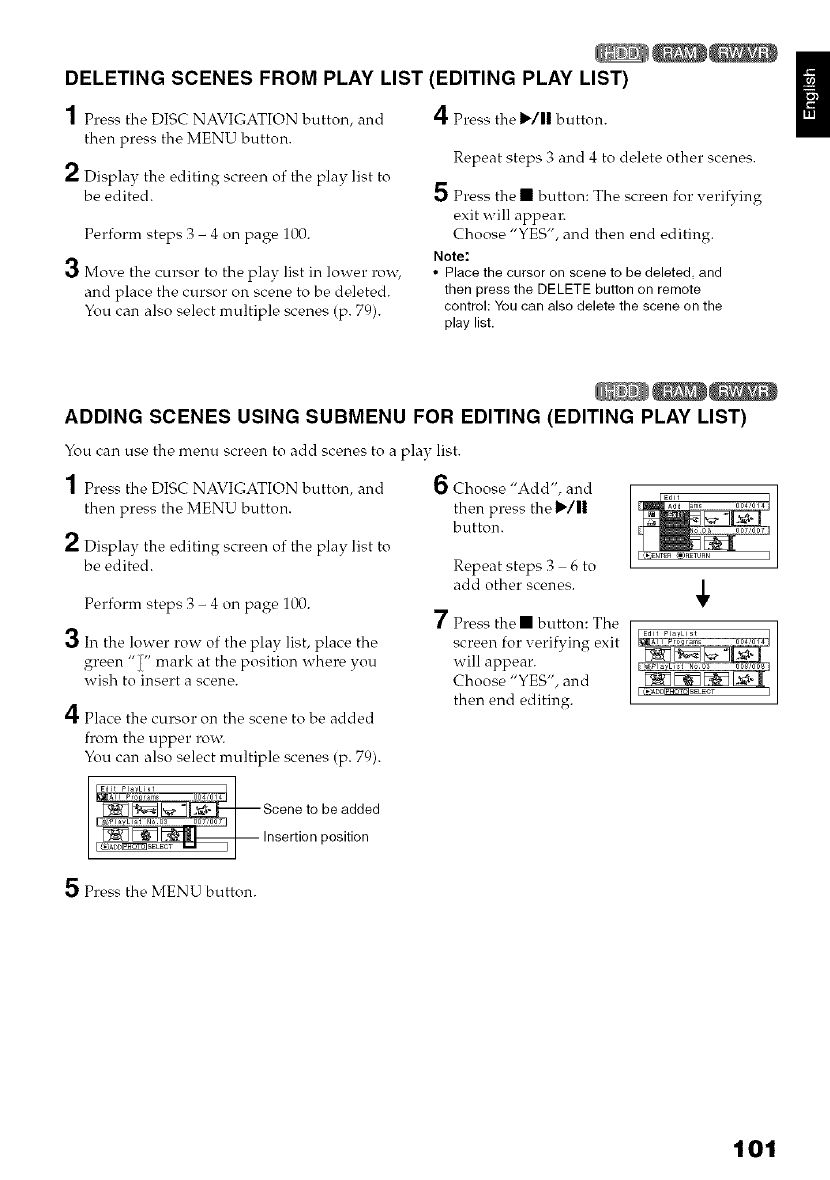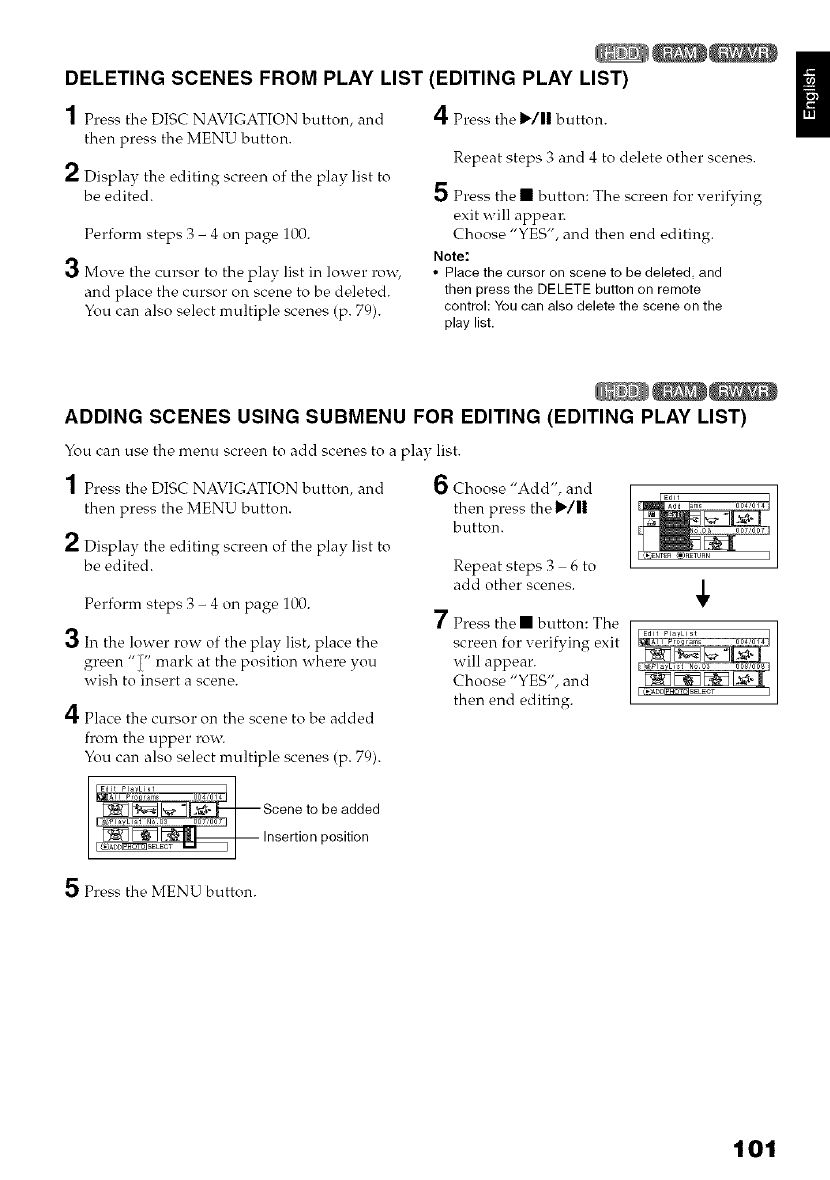
DELETING SCENES FROM PLAY LIST (EDITING PLAY LIST)
1 Press the DISC NAVIGATION button, and
then press the MENU button.
2 Display the editing screen of the play list to
be edited.
Perform steps 3 - 4 on page 100.
3 Move the cursor to the play list in lower ro_5
and place the cursor on scene to be deleted.
You can also select multiple scenes (p. 79).
4Press the 1_/11 button.
Repeat steps 3 and 4 to delete other scenes.
5 Press the • button: The screen for verifying
exit will appeal_
Choose "YES", and then end editing.
Note:
• Place the cursor on scene to be deleted, and
then press the DELETE button on remote
control: You can also delete the scene on the
play list.
ADDING SCENES USING SUBMENU FOR EDITING (EDITING PLAY LIST)
You can use the menu screen to add scenes to a play list.
1 Press the DISC NAVIGATION button, and 6
then press the MENU button.
2 Display the editing screen of the play list to
be edited.
Choose "Add", and
then press the 1_/|1
button.
Perform steps 3 - 4 on page 100.
3 hr the lower row of the play list, place the
green "i/" mark at the position where you
wish to insert a scene.
4Place the cursor on the scene to be added
from the upper row.
You can also select multiple scenes (p. 79).
Ed_tl I P/I°YL i _ttr..... 014
Pla List Nod3 00 Scene to be added
[ _[_Jsa__ Insertion position
Repeat steps 3 6 to
add other scenes.
7 Press the • button: The
screen for verifying exit
will appear.
Choose "YES", and
then end editing.
5 Press the MENU button.
101