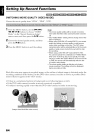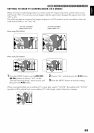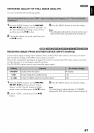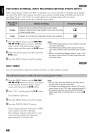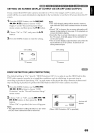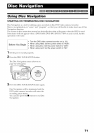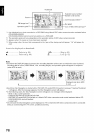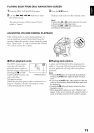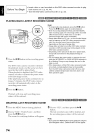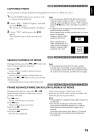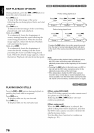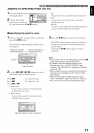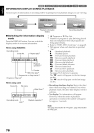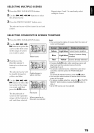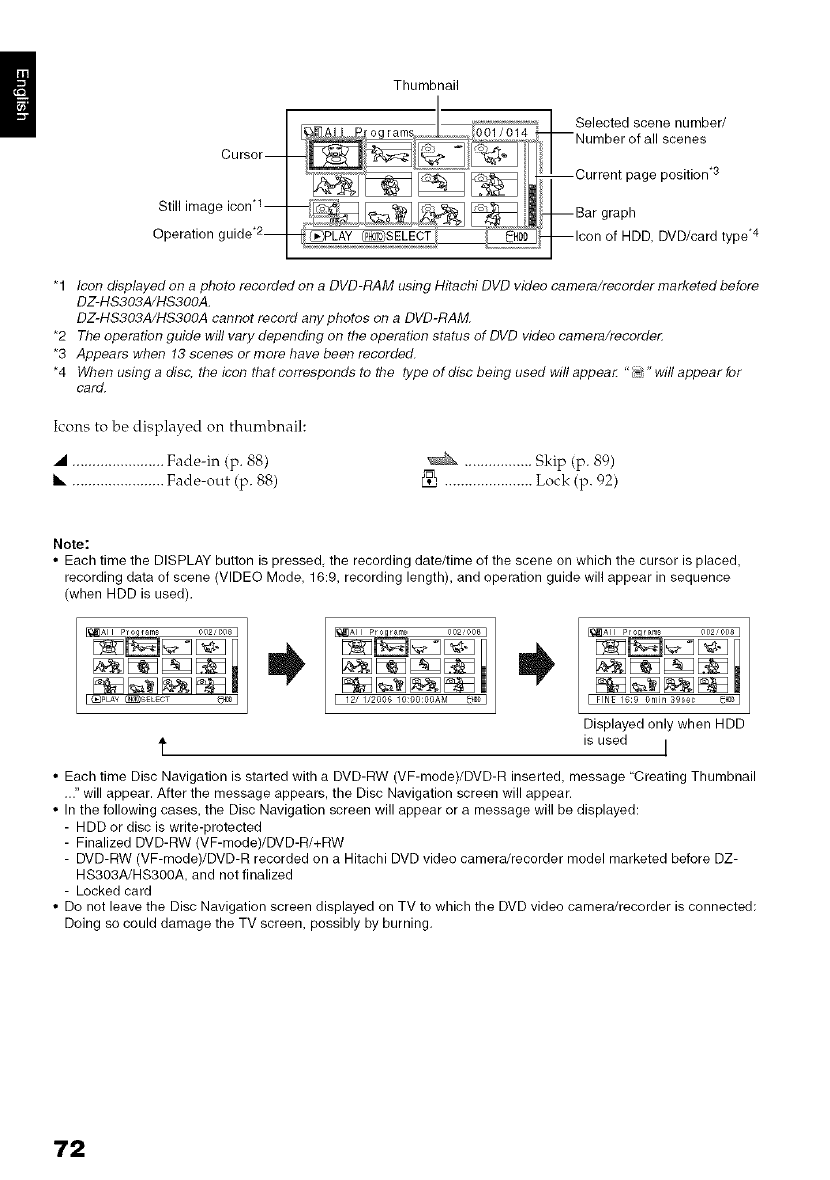
Cursor--
Still image icon q-
Operation guide .2-
Thumbnail
Selected scene number/
--Number of all scenes
--Current page position .3
--Bar graph
--Icon of HDD, DVD/card type _4
"1 _c_ndisp_ayed_naph_t_rec_rded_naDVD-RAMusingHitachiDVDvide_camera/rec_rdermarketedbef_re
DZ-HS303A/HS3OOA.
DZ-HS303A/HS3OOA cannot record any photos on a DVD-RAM
*2 TheoperationguidewillvarydependingontheoperationstatusofDVDvideocamera/recorde_
*3 Appears when !3 scenes or more have been recorded.
*4 When using a disc, the icon that corresponds to the type of disc being used will appear "#J!" will appear for
card.
Icons to be displayed on thumbnail:
• ....................... Fade-in (p. 88)
Ilk ....................... Fade-out (p. 88)
................. Skip (p. 89)
...................... Lock (p. 92)
Note:
• Each time the DISPLAY button is pressed, the recording date/time of the scene on which the cursor is placed,
recording data of scene (VIDEO Mode, 16:9, recording length), and operation guide will appear in sequence
(when HDD is used).
I 12/ 1/2006 10:00:00AM _H#DI rFINE 16:9 0rain 39see _HDD]
Displayed only when HDD
is used I
• Each time Disc Navigation is started with a DVD-RW (VF-mode)/DVD-R inserted, message "Creating Thumbnail
..." will appear. After the message appears, the Disc Navigation screen will appear.
• In the following cases, the Disc Navigation screen will appear or a message will be displayed:
- HDD or disc is write-protected
- Finalized DVD-RW (VF-mode)/DVD-R/+RW
- DVD-RW (VF-mode)/DVD-R recorded on a Hitachi DVD video camera/recorder model marketed before DZ-
HS303A/HS300A, and not finalized
- Locked card
• Do not leave the Disc Navigation screen displayed on TV to which the DVD video camera/recorder is connected:
Doing so could damage the TV screen, possibly by burning.
72