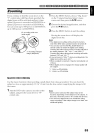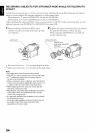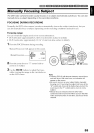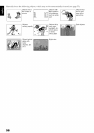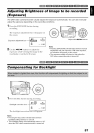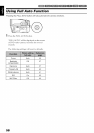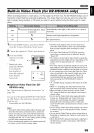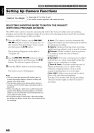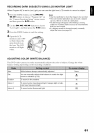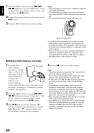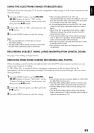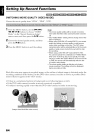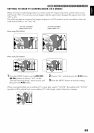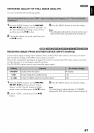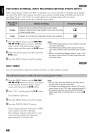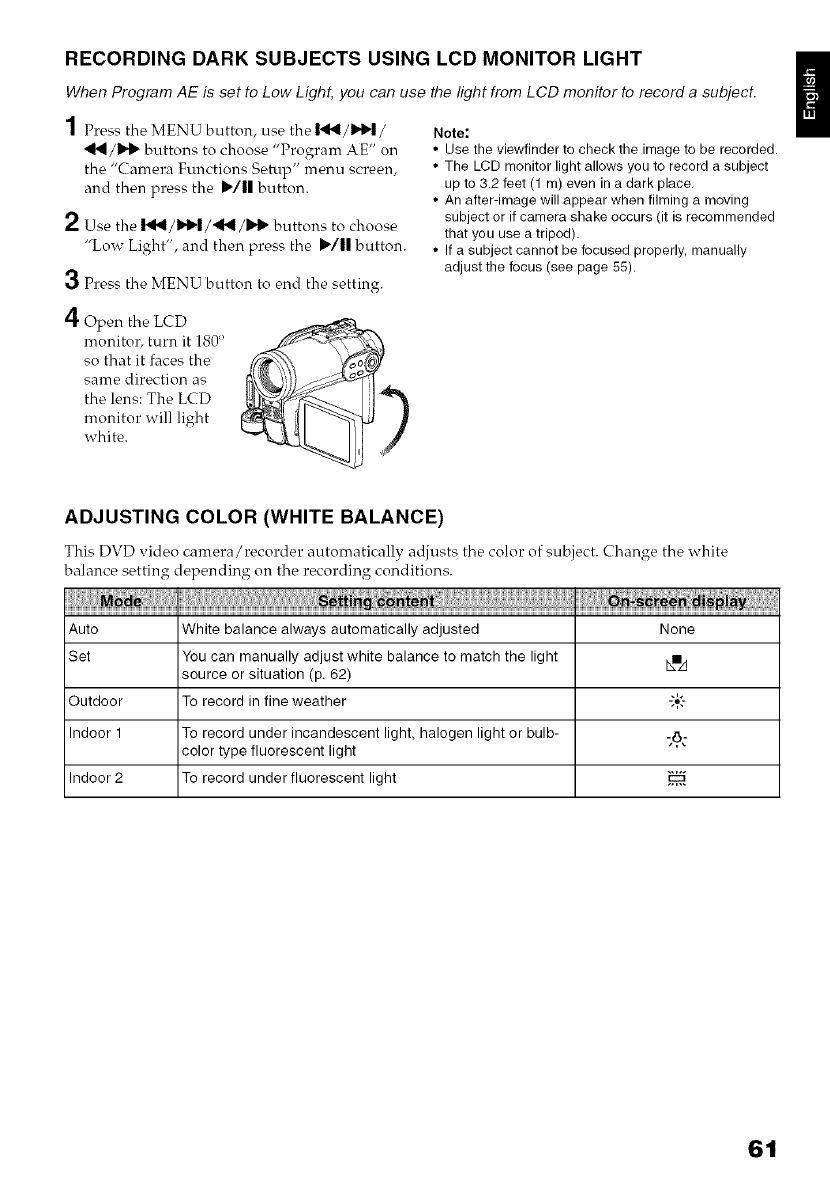
RECORDING DARK SUBJECTS USING LCD MONITOR LIGHT
When Program AE is set to Low Light, you can use the light from LCD monitor to record a subject.
1 Press the MENU button, use the [_1_/_1_/
_HI/II_ buttons to choose "Program AE" on
the "Camera Functions Setup" menu screen,
and then press the I_/|| button.
2 Use the [41_/_1_/441/l_l_ buttons to choose
"Low Light", and then press the I)/ll button.
3 Press the MENU button to end the setting.
4Open the LCD
monitor, turn it 180'>
so that it faces the
same direction as
the lens: The LCD
nronitor will light
white.
Note:
• Use the viewfinder to check the image to be recorded.
• The LCD monitor light allows you to record a subject
up to 3.2 feet (1 m) even in a dark place.
• An after-image will appear when filming a moving
subject or if camera shake occurs (it is recommended
that you use a tripod).
• If a subject cannot be focused properly, manually
adjust the focus (see page 55).
ADJUSTING COLOR (WHITE BALANCE)
This DVD video camera/recorder automatically adjusts the color of subject. Change the white
balance setting depending on the recording conditions.
Auto White balance always automatically adjusted None
Set You can manually adjust white balance to match the light BI/1
source or situation (p. 62)
Outdoor To record in fine weather "_'-
Indoor 1 To record under incandescent light, halogen light or bulb- -6:
color type fluorescent light
Indoor 2 To record under fluorescent light i_
61