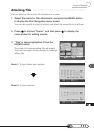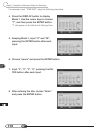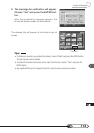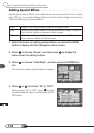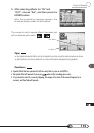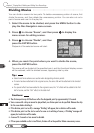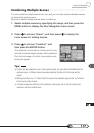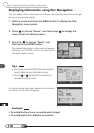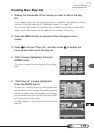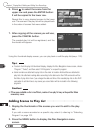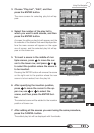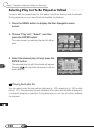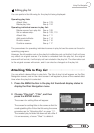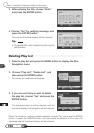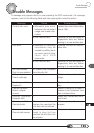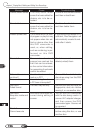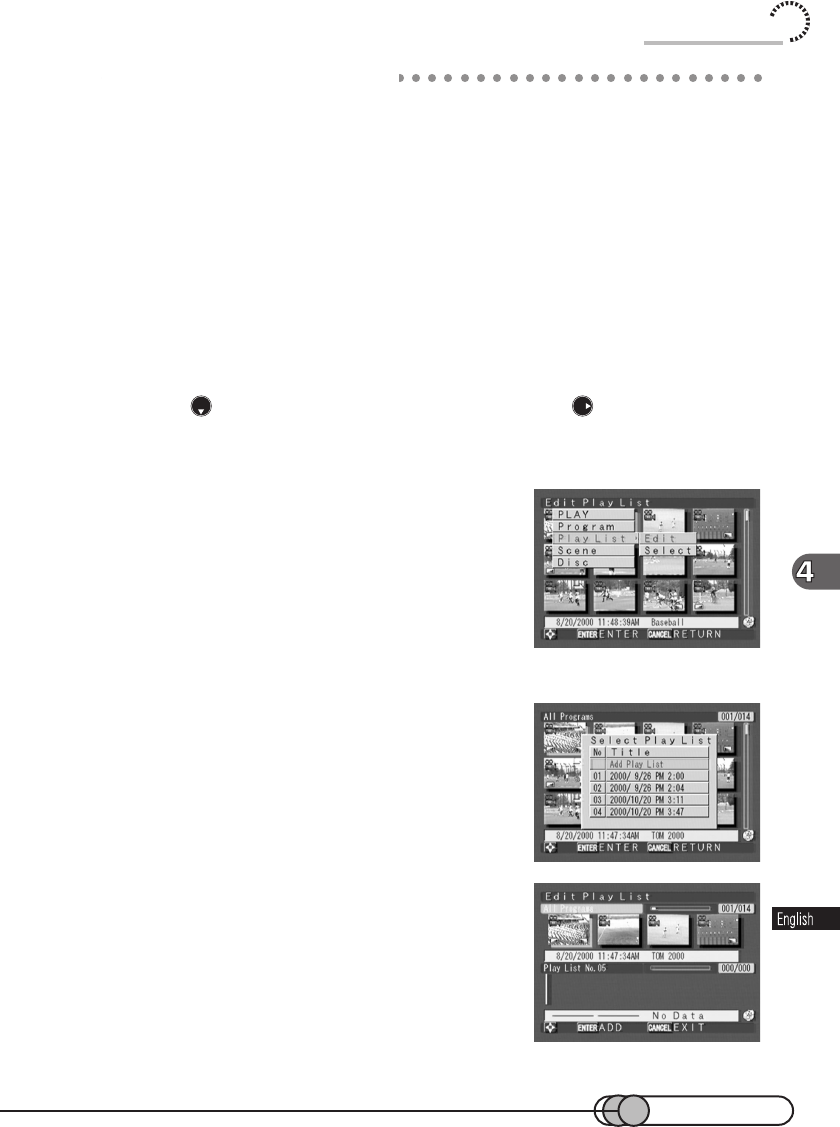
119
Creating New Play List
1. Display the thumbnails of the scenes you want to add to the play
list.
If you create a play list of scenes recorded on a specific day, display only the
scenes for that day, referring to “Selecting Program” on page 102.
You can also add scenes on another day or delete unnecessary scenes after-
wards. Up to 999 scenes can be added to any number of play lists.
2. Press the MENU button to display the Disc Navigation menu
screen.
3. Press to choose “Play List”, and then press to display the
menu screen referring to the play list.
4. “Edit” is being highlighted: Press the
ENTER button.
The menu screen for selecting play list will ap-
pear.
5. “Add Play List” is being highlighted:
Press the ENTER button.
A screen for creating a play list will appear, and
the thumbnail of the scenes that were displayed
before the menu screen will appear on the upper
row of screen; the lower row will show the scenes
of the play list you will create.
A serial number (1~99) will be fixed to the new
play list.
Using Disc Navigation