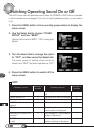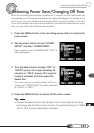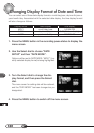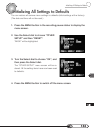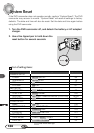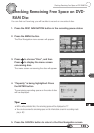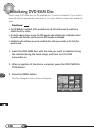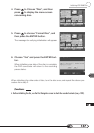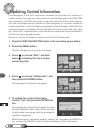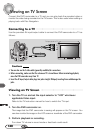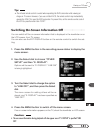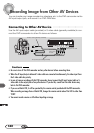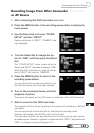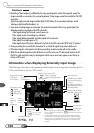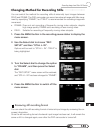138
Updating Control Information
Disc Navigation in this DVD camcorder processes the information on scenes in a
unique manner. If you use some other device to edit the video data on the DVD-RAM
disc recorded on this DVD camcorder, a mismatch will occur in the control informa-
tion that may disable correct playback on Disc Navigation. In this case, update the
control information so that the data can be played on Disc Navigation. Note that if the
control information is updated, all the information set to the scenes (title, skip, fade,
etc.) will be lost. Understand that it may take time to update the control information if
the disc has many recorded scenes.
Be sure to use the AC adapter/charger to power the DVD camcorder.
1. Press the DISC NAVIGATION button in the recording pause status.
2. Press the MENU button.
The Disc Navigation menu screen will appear.
3. Press to choose “Disc”, and then
press to display the menu screen
concerning disc.
4. Press to choose “Update disc”, and
then press the ENTER button.
The message for verification will appear.
5. To update the control information,
choose “Yes” and press the ENTER but-
ton.
The message for proceeding will appear, and then
the Disc Navigation menu screen will be restored.
A black screen may appear while the message for
updating is displayed.
When the screen for verification appears, choose “No” and press the ENTER but-
ton, or press the CANCEL button to cancel updating of control information.