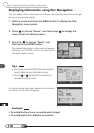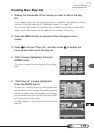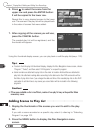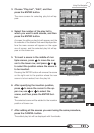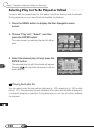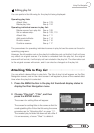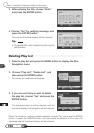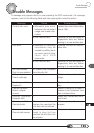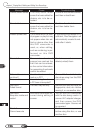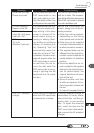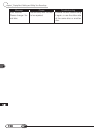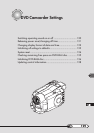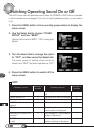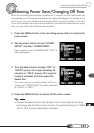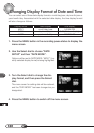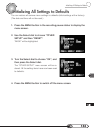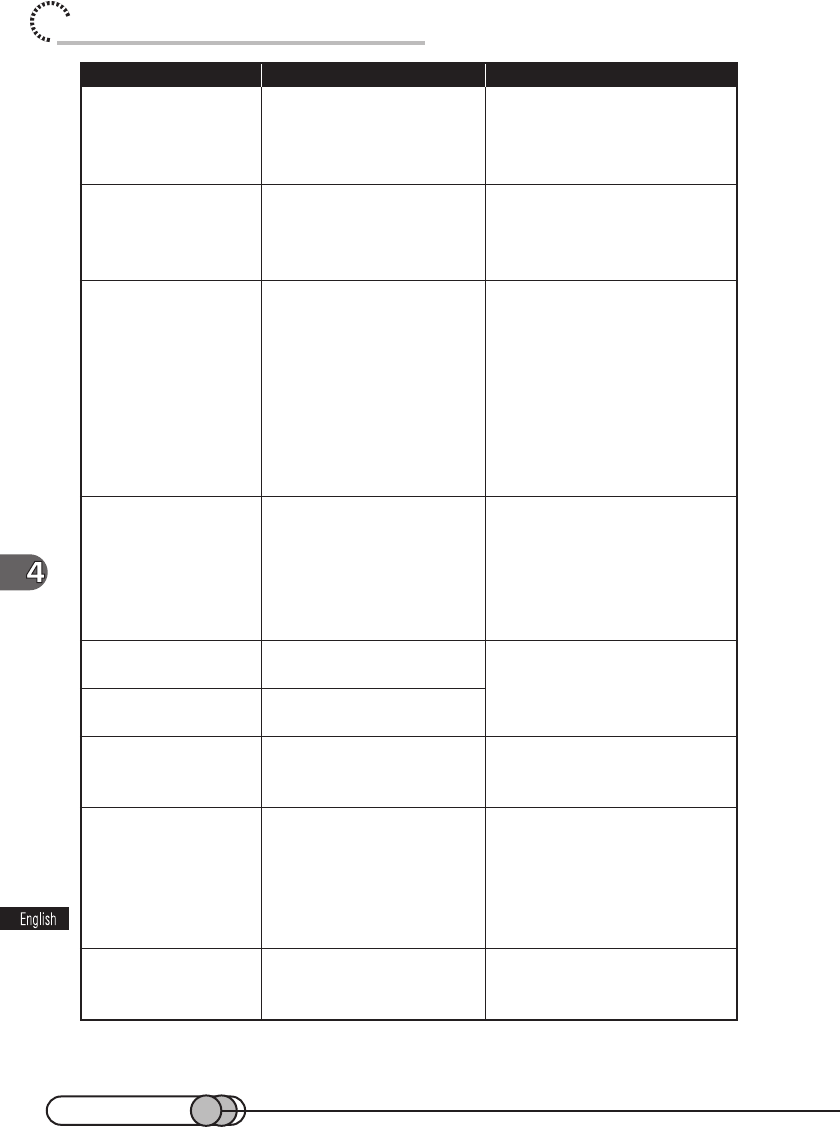
126
chapter 4_Playing Back, Deleting and Editing Your Recordings
Message
Cannot unload scenes
Cannot delete scenes
Please update disc
Disc is full
Reformat for camera
continue?
Error on disc
Disc error
Failed format
Disc error
Keep disc inside and
restart
Disc full
Cannot execute
Cause
This may occur when
scene that was edited for
division, etc. is to be un-
loaded.
This may occur when
scene that was edited for
division, etc. is to be de-
leted.
The thumbnail at the start
of program or play list may
not appear when disc ed-
ited on device other than
this DVD camcorder is
used, or, when editing,
such as combining, is per-
formed on this DVD
camcorder.
The number of entered
scenes has reached the
limit that can be entered,
so the control information
for generating thumbnails
cannot be added.
Has the disc been initial-
ized on a PC?
Has initializing the disc on
a PC been interrupted?
The disc may be dirty.
Disc error could have oc-
curred during editing of
scenes.
-
Troubleshooting
Combine the divided scenes,
and then unload them.
Combine the divided scenes,
and then delete them.
If thumbnail information is in-
sufficient, Disc Navigation will
automatically create thumb-
nails after it starts.
Combine several scenes or
delete (unload) them.
Choose "Yes" and initialize the
disc when using it on this DVD
camcorder.
Remove the disc and wipe off
fingerprints, dust, etc. before
reusing it, or use another disc.
Turn off the DVD camcorder
with the disc being used in it,
connect AC adapter/charger,
and then power the DVD
camcorder again. Scenes will
be repaired.
Delete unnecessary scenes
before using this disc, or use
another disc.