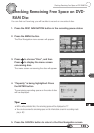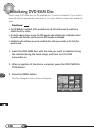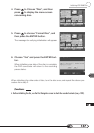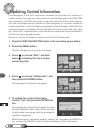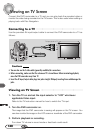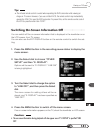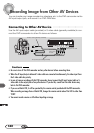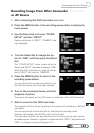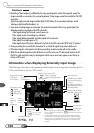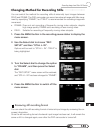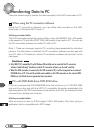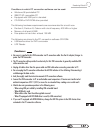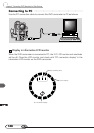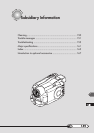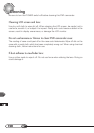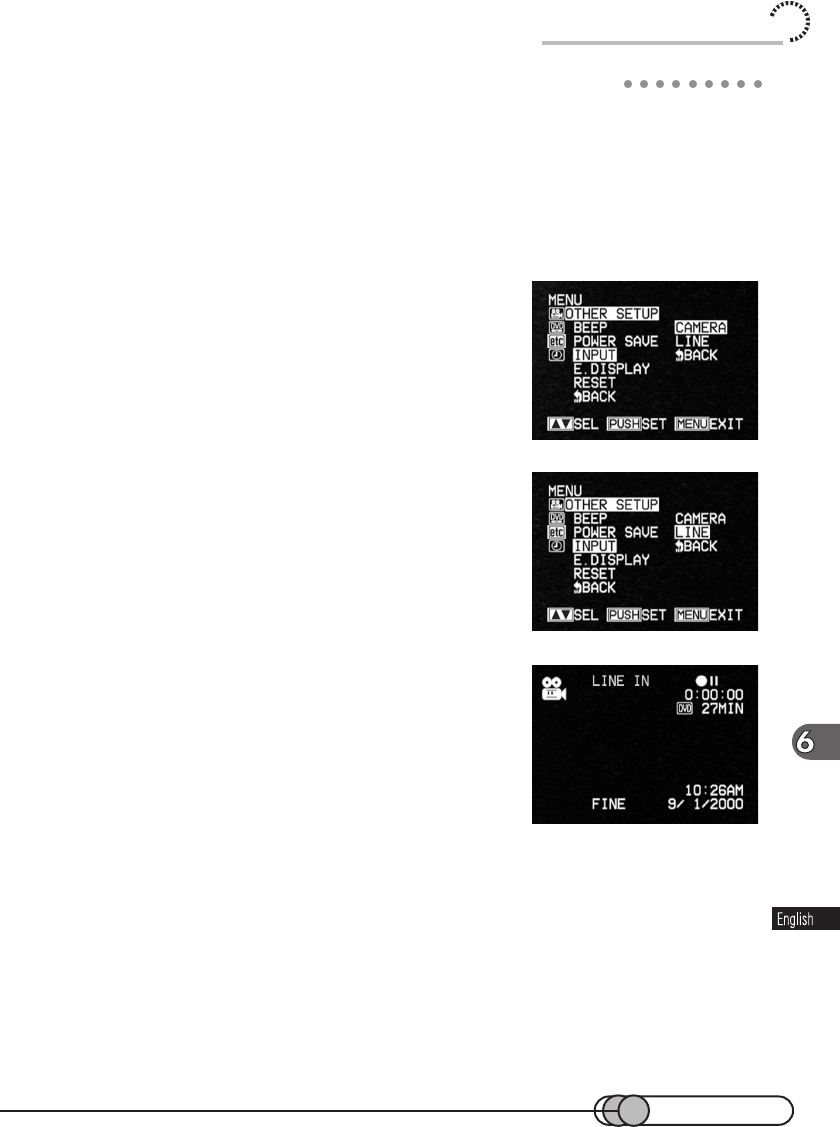
143
Recording Image from Other AV Devices
Recording Image From Other Camcorder
or AV Device
1. After connecting this DVD camcorder, turn it on.
2. Press the MENU button in the recording pause status to display the
menu screen.
3. Use the Select dial to choose “OTHER
SETUP” and then “INPUT”.
Options will be next to “INPUT”: “CAMERA” is be-
ing highlighted.
4. Turn the Select dial to change the op-
tion to “LINE”, and then press the Select
dial.
The “OTHER SETUP” menu screen will be re-
stored, and “INPUT” has been changed to “LINE”.
When the DVD camcorder is turned off, the op-
tion of "INPUT" will return to "CAMERA".
5. Press the MENU button to return to the
recording pause status.
You can check the on-screen information to con-
firm that the external input has been selected.
6. Turn on the connected device, and start
playback of picture.
The picture will appear on the LCD screen or viewfinder of this DVD camcorder.
7. Start to record on this DVD camcorder.
The operation of this line-input recording is the same as for recording on this DVD
camcorder.
You can record both movies and stills by switching the recording mode.
However, half pressing the PHOTO button will be invalid.
The recorded contents can be played back in the same way as with camera-
recorded scenes. However, if playback is performed with "INPUT" left specified as
"LINE", no image or sound will appear on TV.