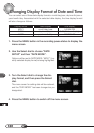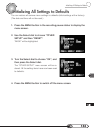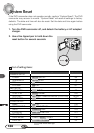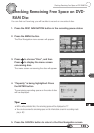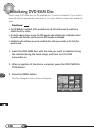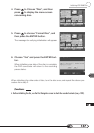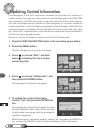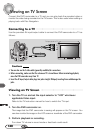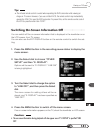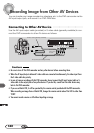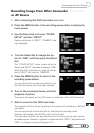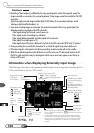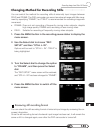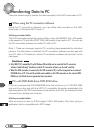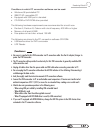140
To input jacks of TV
AUDIO/VIDEO
EXT.MIC
DIGITAL
S
V
I
D
E
O
Viewing on TV Screen
Connect this DVD camcorder to a TV and you can play back the recorded video or
monitor the video being recorded on the TV screen. This is also useful when editing or
playing back with Disc Navigation.
Connecting to a TV
Use the provided AV input/output cable to connect the DVD camcorder to a TV as
follows:
Cautions
• You can also use the S-video cable (generally available) for connections.
• Before connecting, make sure that the volume on TV is turned down. Before terminating playback,
move the DVD camcorder away from TV.
• Insert the AV input/output cable plugs into jacks straight: Obliquely inserting them could damage the
jacks.
Viewing on TV Screen
1. Turn the TV on and set the input selector to “VCR” whichever
applicable Video input.
Refer to the TV instruction manual for how to switch the TV input.
2. Turn the DVD camcorder on.
The image that the DVD camcorder is seeing will appear on the TV screen. You
can also monitor the image on the LCD screen or viewfinder of the DVD camcorder.
3. Perform playback or recording.
Turn down TV volume in record mode or feed back could result.