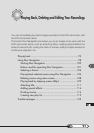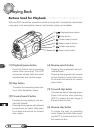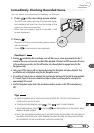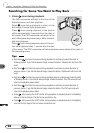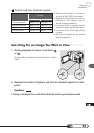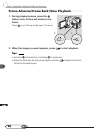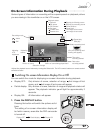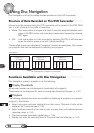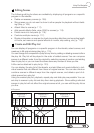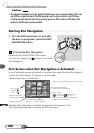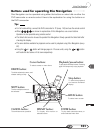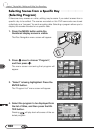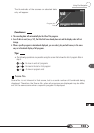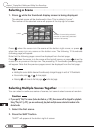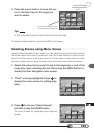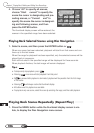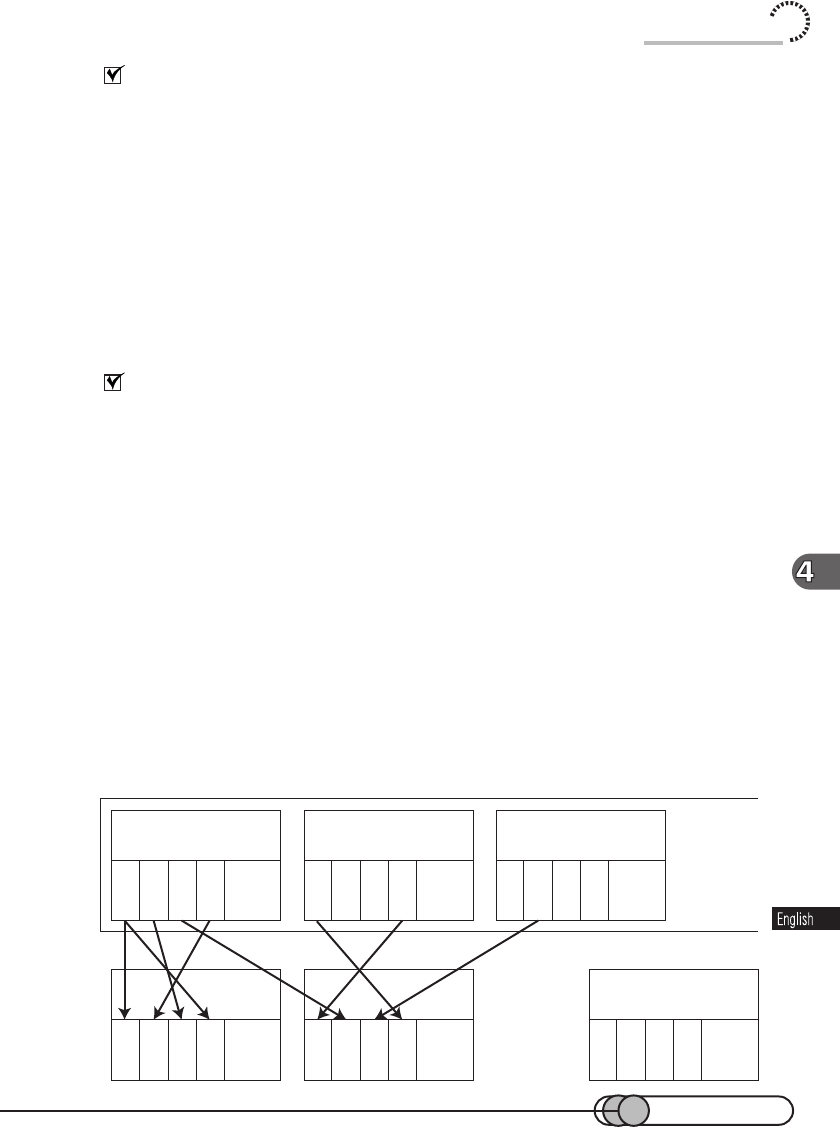
99
Editing Scenes
The following editing functions are available by displaying all programs or a specific
program in thumbnails:
• Delete unnecessary scenes (p. 108).
• Skip scenes you do not want to show to other people for playback without delet-
ing (Skip, p. 109).
• Attach titles to scenes (p. 111).
• Add special effects (fade, wipe, B/W) to scenes (p. 114).
• Divide movie into two parts (p. 116).
• Combine multiple movies (p. 117).
• Display information on scenes for check (recording date/time and recording length
of movie, set memos and special effects of movies, skip setting, etc.) (p. 118).
Create and Edit Play List
You can display all programs or a specific program in thumbnails, select scenes, and
create up to 99 original stories (play list, p. 119).
You can change the composition of play list any time by adding or deleting scenes to/from
the play list. Play list will be played in the order of added scenes: You can compose
scenes in a different order from the original by selecting scenes at random and adding
them to play list, or you can insert the same scene any number of times you like.
A title can be attached to play list (p. 123).
You can display the play list of thumbnails, and add titles and special effects to indi-
vidual scenes that are different from those of original scenes. You can also divide or
combine scenes in different ways from the original scenes, and delete a part of di-
vided scenes from play list.
Using the created play list, playback, repeat play and slide play are possible. You can
set skip to scenes in play list and skip them during playback. Since editing individual
scenes in play list will not affect the original scenes at all, you can edit the play list as
you like.
Using Disc Navigation
Program No. 1
9/1/2000
Movie
Movie
Still
Movie
Program No. 2
9/3/2000
Movie
Still
Still
Movie
Program No. 3
10/5/2000
Still
Movie
Still
Movie
A
ll Programs
Play List No. 1
Movie
Movie
Movie
Movie
Play List No. 2
Movie
Still
Movie
Movie
Play List No. 99
Still
Still
Movie
Movie