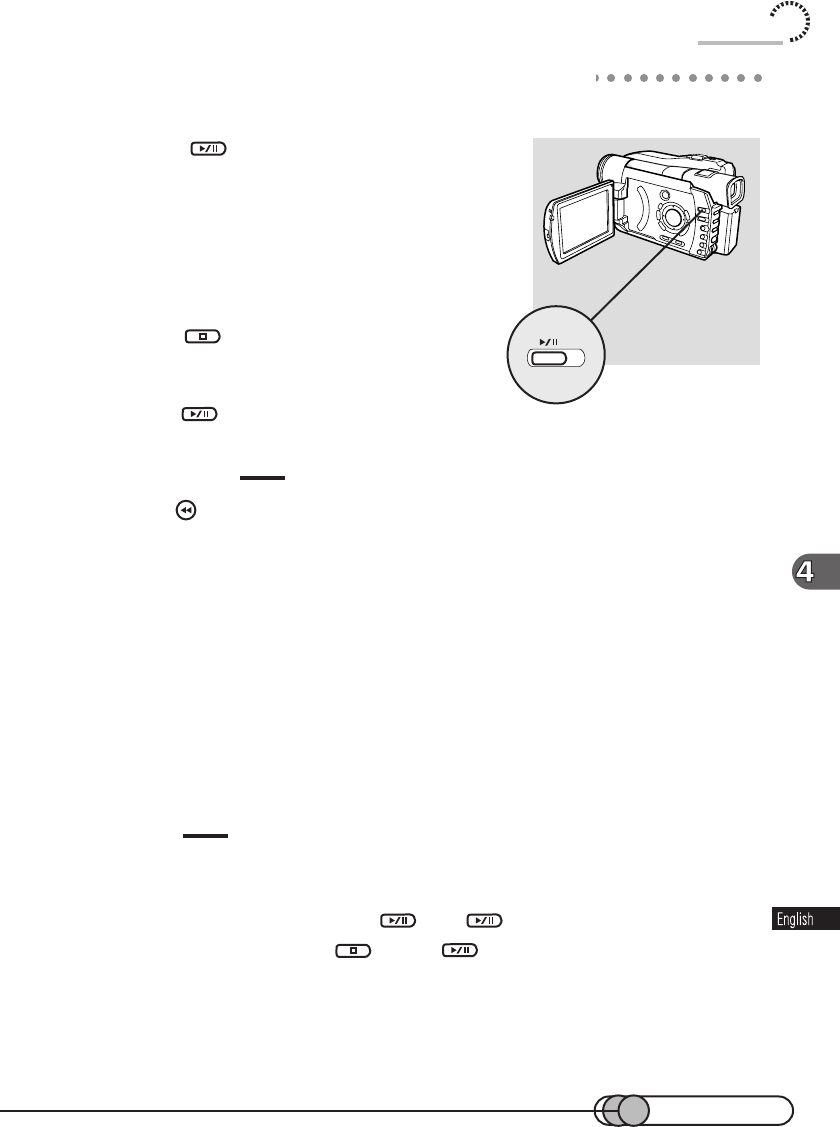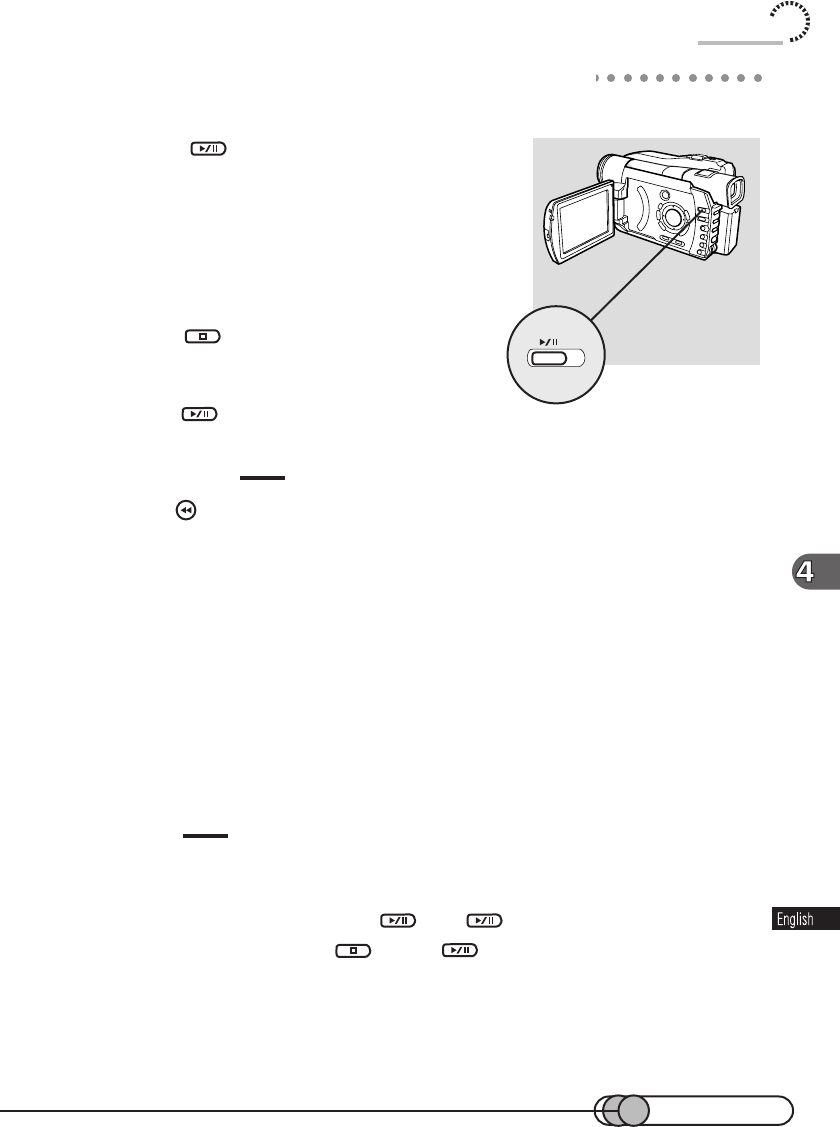
93
Playing Back
Immediately Checking Recorded Scene
You can check your recording immediately on the spot.
1. Press in the recording pause status.
The DVD camcorder will enter the playback mode,
and playback will start from the first image of the
scene you have recorded last.
When the last image of scene is reached, it will
remain displayed.
2. Press .
Playback will stop, and recording pause status
will be restored.
Press
to temporarily stop playback.
Cautions:
• Pressing immediately after recording a scene will allow you to review approximately the last 5
seconds of the scene you have last recorded. When playback is finished, the DVD camcorder will return
to the recording pause status, but this will function only when playback is engaged using the Disc
Navigation screen.
• Fade, wipe, B/W or skip set will not operate when using Disc Navigation with above playback: They
are effective only with playback using the Disc Navigation screen.
• If recording of a movie scene is restarted, the sound may be interrupted at the joint for approximately
0.1 second. If part of the movie is deleted and video is spliced, sound may also be interrupted for
approximately 0.5 seconds.
• Use Disc Navigation to play back a disc recorded on another recorder on this DVD camcorder(see p
98).
Tips
• Adjust the playback sound volume by turning the select dial. The VOL control buttons on
remote control can also be used.
• To temporarily stop playback, press
. Press again to restart playback.
• To terminate playback, press
. Pressing will start playback from the position where
playback has been stopped.
• Even if you stop playback midway, you do not need to locate the last image of the last scene on
disc before recording another scene: Whenever you start recording, the new scene will always
be recorded after the last recorded scene, without any overwriting.