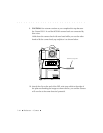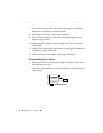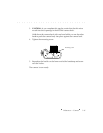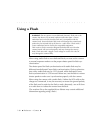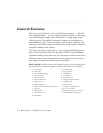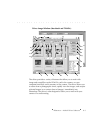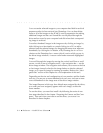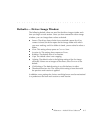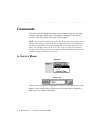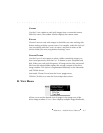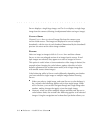. . . . . . . . . . . . . . . . . . . . . . . . . . . . .
8-2 Reference — Kodak Driver Software
General Features
When you access the driver, you see the following window — called the
driver image window — on your computer monitor. Within it is the image
area which displays images, either thumbnails or a single larger image
called a preview. Thumbnails and preview images can be displayed in
several different sizes. A variety of menus, icons, buttons, textboxes, and
indicators surround the image area of the driver image window. These are
described in detail in this chapter.
The driver can display images from a variety of supported Kodak camera
types. This means that you can use the same PCMCIA card with different
supported Kodak cameras and view all of the images with the same driver.
The letters shown on the illustration below correspond to the sections of
this chapter in which the labeled items are described.
KEY TO FIGURE: All driver features are identified by letter in the following figure;
full explanations of all features appear in order by these letters in this chapter.
A. Source Menu N. Acquire Button
B. View Menu O. Copy To Button
C. Active Photoshop Menus P. Delete Button
D. Acquire As Menu Q. Done Button
E. Take Picture Icon R. Annotation Area
F. Camera Control Icon S. Image Information Window
G. Preferences Icon T. Navigation Bar
H. Rename Images Icon U. Select All Icon
I. Rotate Clockwise/Counterclockwise Icons V. Number of Images Selected
J. Crop Icon W. X-Y Cursor Location
K. Lighting Menu X. RGB Values at the Cursor Location
L. Click-Balance Tool Y. Thumbnail/Preview Size Menu
M. Sound Menu