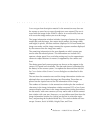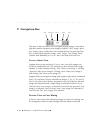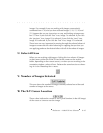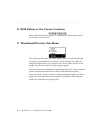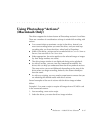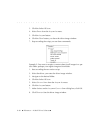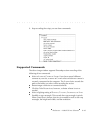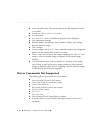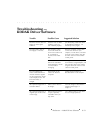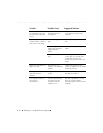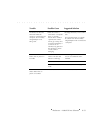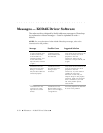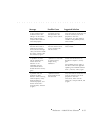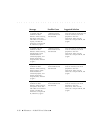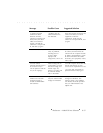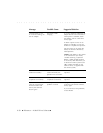. . . . . . . . . . . . . . . . . . . . . . . . . . . . .
Reference — Kodak Driver Software 8-51
The driver choice does not
appear on the Acquire
submenu.
The driver has not been
installed, or has not
been installed properly.
Quit Photoshop, install the driver
as described in Chapter 4, run
Photoshop and try again.
The time and/or date for
an image(s) is incorrect.
The computer system
clock from which the
clock in the camera was
set, contained an
incorrect time and/or
date.
Reset the computer system clock.
Connect the camera to your
computer, run the driver, and reset
the clock in the camera using the
Set Clock choice on the Camera
Control panel.
The battery has been
dead for an extended
period (perhaps a month
or more) without
recharging.
Recharge the camera battery with
the AC battery charger/adapter, and
then reset the clock in the camera
using the Set Clock choice on the
Camera Control panel.
You are experiencing
erratic camera behavior or
unusual characters appear
on the camera back liquid
crystal display (LCD). You
know the battery is
charged.
The firmware in the
camera has become
corrupted.
Update camera firmware as
described earlier in this chapter.
All acquired images have a
consistent defect.
There is dirt or dust on
the imager.
Clean the imager as described in
“Cleaning the Imager” in
Chapter 7.
All acquired images have a
magenta spot in the center
of the image.
Some lenses may have a
hot spot, especially
noticeable when you
stop down.
Use a different lens or stop down
less (use a larger aperture).
Troubleshooting —
KODAK Driver Software
Trouble Possible Cause Suggested Solution