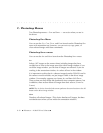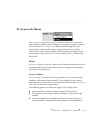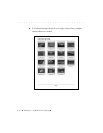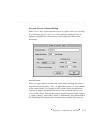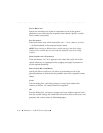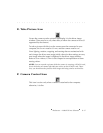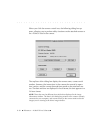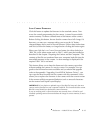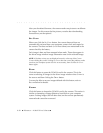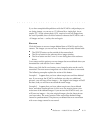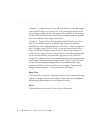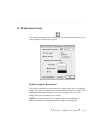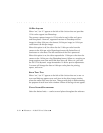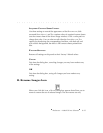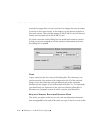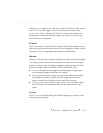. . . . . . . . . . . . . . . . . . . . . . . . . . . . .
8-20 Reference — Kodak Driver Software
After you download firmware, the camera needs one picture to recalibrate
the imager. For this reason the first picture you take after downloading
firmware may not be optimal.
SET CLOCK
When you click the SET CLOCK button, the current date and time are
automatically retrieved from your computer system clock and copied to
the camera. The date and time (in 24-hour format) are maintained in the
camera back by the battery.
Each image is date and time-stamped when made. These data appear in
the driver image window image information area for the selected image.
NOTE: If the date or time are not displayed correctly at the top of the CAMERA
CONTROL dialog box, and if clicking SET CLOCK does not correct the problem, make
sure that your computer system clock is set accurately; then click the S
ET CLOCK
button again.
ERASE
Click this button to erase the PCMCIA card in the camera. This is the
same as selecting all images in the driver image window when C
AMERA is
the source and then clicking the D
ELETE button.
You may be able to recover images deleted with this button; refer to
R
ECOVER below for details.
FORMAT
Click this button to format the PCMCIA card in the camera. This action is
similar to formatting a floppy diskette or hard disk on your computer
system. Existing images (and all other data) on the card are permanently
removed and cannot be recovered.