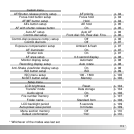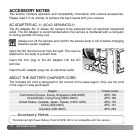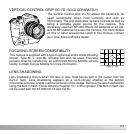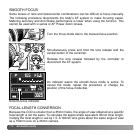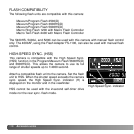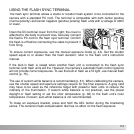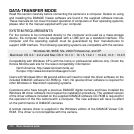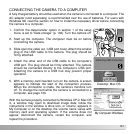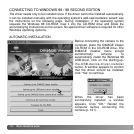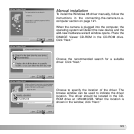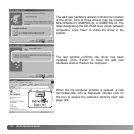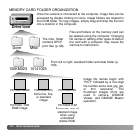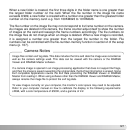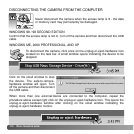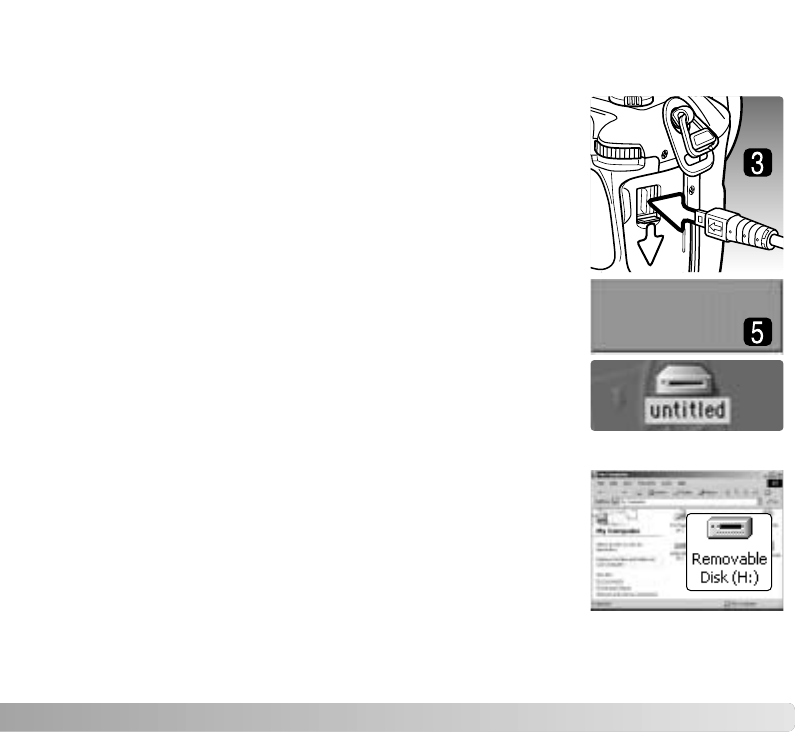
121
CONNECTING THE CAMERA TO A COMPUTER
1. Confirm the data-transfer option in section 1 of the setup
menu is set to “Data storage” (p. 102). Turn the camera off.
2. Start up the computer. The computer must be on before
connecting the camera.
3. Slide open the video out / USB port cover. Attach the smaller
plug of the USB cable to the camera. The plug should be
firmly attached.
4. Attach the other end of the USB cable to the computer’s
USB port. The plug should be firmly attached. The camera
should be connected directly to the computer’s USB port.
Attaching the camera to a USB hub may prevent proper
operation.
5. With a memory card inserted, turn on the camera. A screen
appears to indicate the start of the connection process.
When the connection is made, the camera’s monitors turn
off. To change the card while the camera is connected to a
computer, see page 130.
With the camera properly connected to Windows XP or Mac OS
X, a window may open to download image data; follow the
instructions in the window. A drive icon, or volume, appears in
My Computer or on the desktop; the volume name varies with
memory card and operating system. If the volume does not
appear, disconnect the camera, restart the computer, and
repeat the procedure.
A fully charged battery should be used when the camera is connected to a computer. The
AC adapter (sold separately) is recommended over the use of batteries. For users with
Windows 98, read the section on how to install the necessary driver before connecting
the camera to a computer.
My Computer: Windows
Desktop: Mac OS
Initializing USB connection.