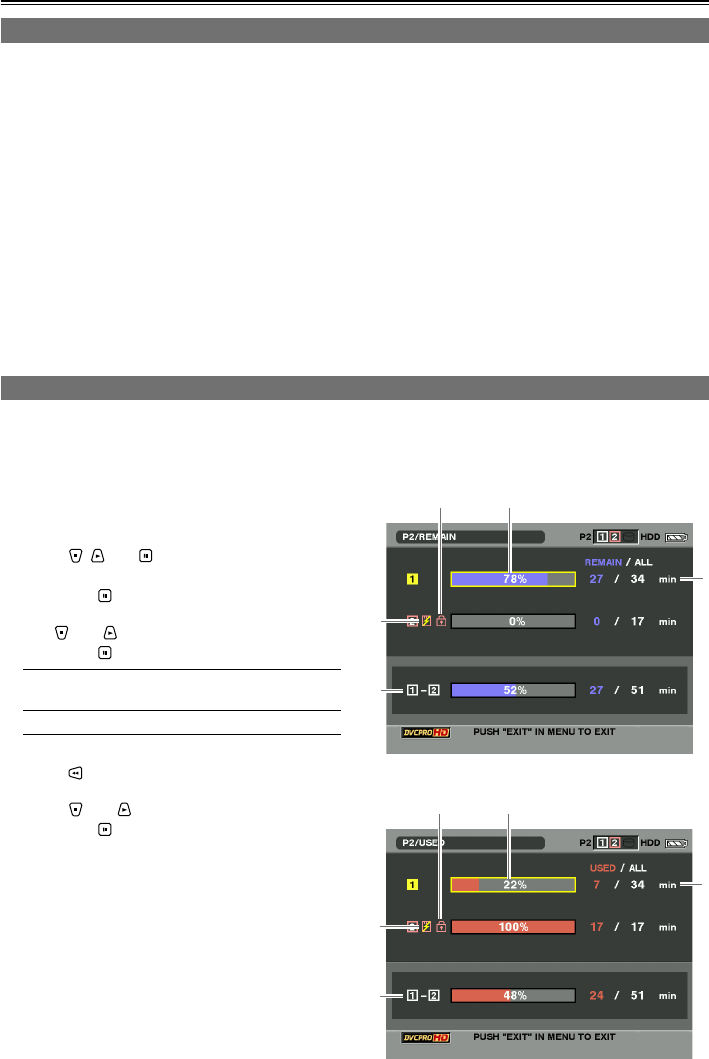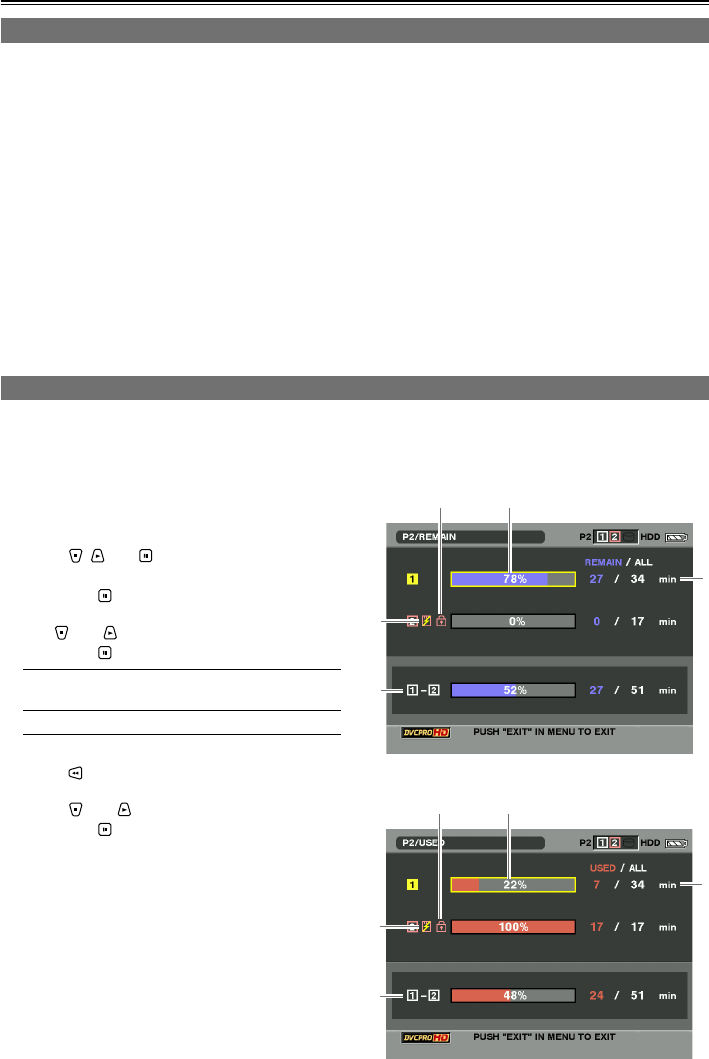
54
Clip management (continued)
Adding shot marks to clips
You can differentiate one clip from all the other clips by adding shot marks.
1 Display the thumbnail display screen.
2 With cross cursor operation, move the cursor to the target clip.
3 Press [USER] in which the shot mark function was allocated. (Page 32)
To release a shot mark, repeat the above steps.
If the video data created by a shooting session consists of a multiple number of clips, it will not be
possible to add or release the shot marks unless all the P2 cards containing the video data are inserted
into the slots.
Shot marks cannot be added into the clips on a card whose write protect switch is at the PROTECT
position.
Shot marks can be added during recording as well. (Page 63)
Shot marks cannot be added or released during playback.
Shot marks cannot be added or released during LOOP REC.
•
•
•
•
Displaying the P2 card status
The statuses of the P2 card slots, operation statuses of the P2 cards and other card information can be
displayed on the screen, and checked.
1 Display the thumbnail display screen.
2 Press [MENU/MODE CHK].
3 Using , and , select “PROPERTY”
– “PROPERTY SETUP” – “P2 CARD CAP”,
and press .
4 Use and to select the item to be set,
and press .
REMAIN: Remaining memory display
(default value)
USED: Used memory display
5 Press .
6 Using and , select “CARD STATUS”,
and press .
[When REMAIN has been selected]
[When USED has been selected]