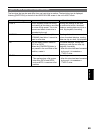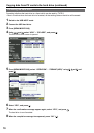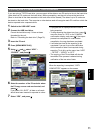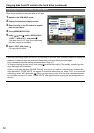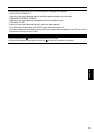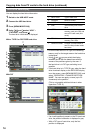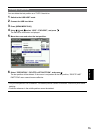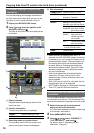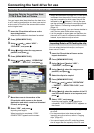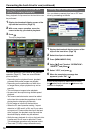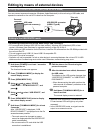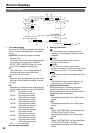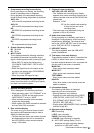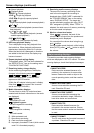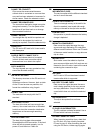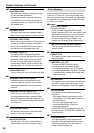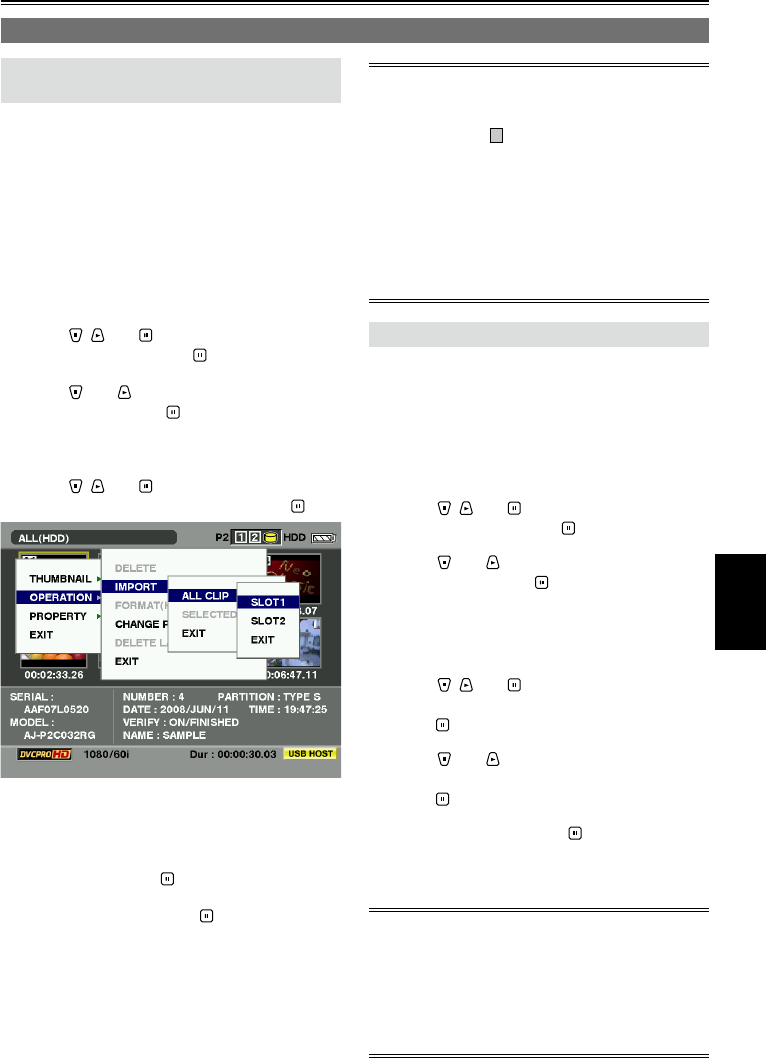
Saving data
77
Importing data from a hard drive to P2 cards
Importing Data by the partition from
TYPE S Hard Disk or P2 store
You can import data (load data from the hard drive
to a P2 card) at one partition at a time (one card at
a time) onto a P2 card of the same model number
as the original card.
1 Insert the P2 card that will serve as the
import destination.
Insert the P2 card which has been formatted.
2 Press [MENU/MODE CHK].
3 Using , and , select “HDD” –
“EXPLORE”, and press .
4 Using and , select the copy source
partition, and press .
5 Press [MENU/MODE CHK].
6 Using , and , select “OPERATION”
– “IMPORT” – “ALL CLIP”, and press .
7 Move the cursor to the number of the
P2 card slot which serves as the import
destination and which contains a formatted
P2 card, and press
.
8 Select “YES”, and press .
Importing now begins.
When importing is completed, “COPY
COMPLETED!” appears on the screen.
When data has been imported to a P2 card which
is different from the source P2 card, some clips
may be incomplete (in which case, they will be
indicated by the
!
indicator). If this is the case,
use the connecting function to reconfigure these
clips. Refer to “Connecting incomplete clips”
(Page 41).
Using a menu setting, you can choose whether to
verify the two sets of data when copying.
It is not possible to import data one partition at a
time onto a P2 card of a different model number.
Instead, import data one clip at a time.
Importing Data to a P2 Card by the clip
You can select the hard drive clips, and import
them onto a P2 card.
1 Insert the P2 card that will serve as the
import destination.
2 Press [MENU/MODE CHK].
3 Using , and , select “HDD” –
“EXPLORE”, and press .
4 Using and , select the copy source
partition, and press .
5 Select the clip to be copied.
6 Press [MENU/MODE CHK].
7 Using , and , select “OPERATION”
– “IMPORT” – “SELECTED CLIPS”, and
press .
8 Using and , select the number of the P2
card slot whose data is to be imported, and
press .
9 Select “YES”, and press .
Importing now begins. When importing is
completed, “COPY COMPLETED!” appears on
the screen.
Verifying is not executed when importing one clip
at a time.
For the precautions to be observed when
importing one clip at a time, refer to “Copying
clips” (Page 42).
You cannot import to the P2 card clips whose
size is larger than the capacity of the P2 card.
•
•
•
•
•
•
Connecting the hard drive for use