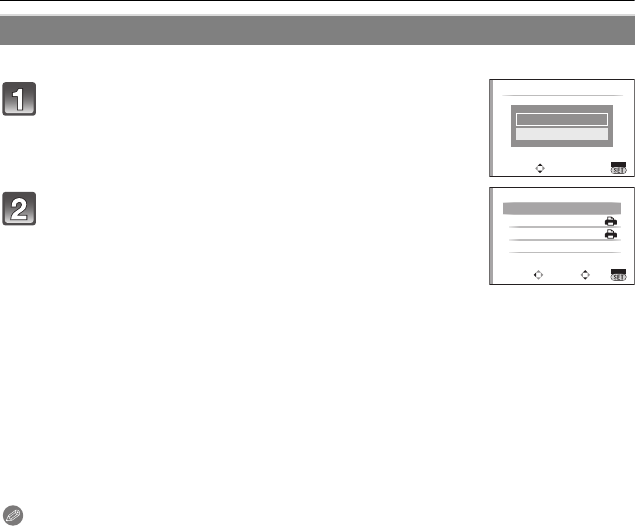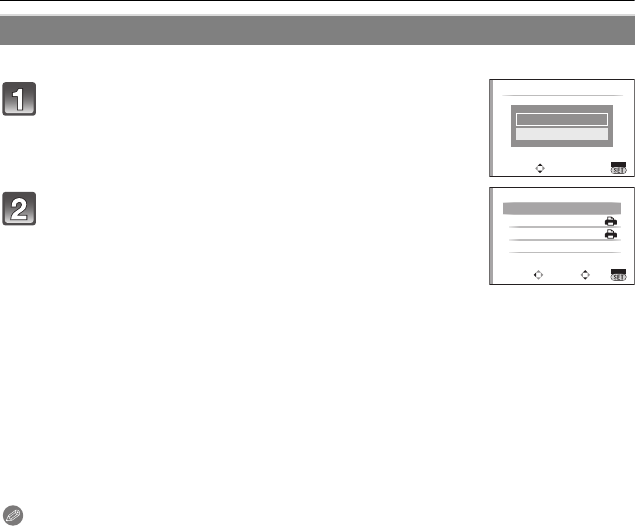
VQT2A61
158
Connecting to other equipment
• Set the print setting on the camera in advance. (P142)
∫ Layout printing
When printing a picture several times on 1 sheet of paper
For example, if you want to print the same picture 4 times on 1 sheet of paper, set
[PAGE LAYOUT] to [ä] and then set [NUM. OF PRINTS] to 4 for the picture that you
want to print.
When printing different pictures on 1 sheet of paper (only in print setting)
For example, if you want to print 4 different pictures on 1 sheet of paper, set
[PAGE LAYOUT] to [ä] and then set [COUNT] in [PRINT SET] (P142) to 1 for each of the
4pictures.
Note
• The camera is receiving an error message from the printer when the [¥] indication lights
orange during printing. After finishing printing, make sure there are no problems with the
printer.
• If the total number of prints or the number of pictures printed is high, pictures may be printed
several times in print setting. The remaining number of prints indicated may differ from the
number set. This is not a malfunction.
• When the pictures in RAW files are to be printed, the JPEG pictures recorded simultaneously
by the camera will be printed. If JPEG pictures do not exist, RAW file pictures cannot be
printed.
[PRINT SET (DPOF)]
Press 4 to select [PRINT SET (DPOF)] and then
press [MENU/SET].
Press 3/4 to select [PRINT START] and then
press [MENU/SET].
• You cannot select [PRINT START] when the print setting is not
set. Select [DPOF SET] and then set the print setting. (P142)
• Press [MENU/SET] to cancel printing halfway.
• Disconnect the USB connection cable after printing.
PictBridge
SELECT
SET
SINGLE PICTURE
MENU
PRINT SET (DPOF)
CANCEL
SELECT
SET
PRINT START
PAPER SIZE
PAGE LAYOUT
DPOF SET
MENU
PRINT SET (DPOF)
DMC-GH1KPP-VQT2A61_eng.book 158 ページ 2009年4月14日 火曜日 午後2時45分