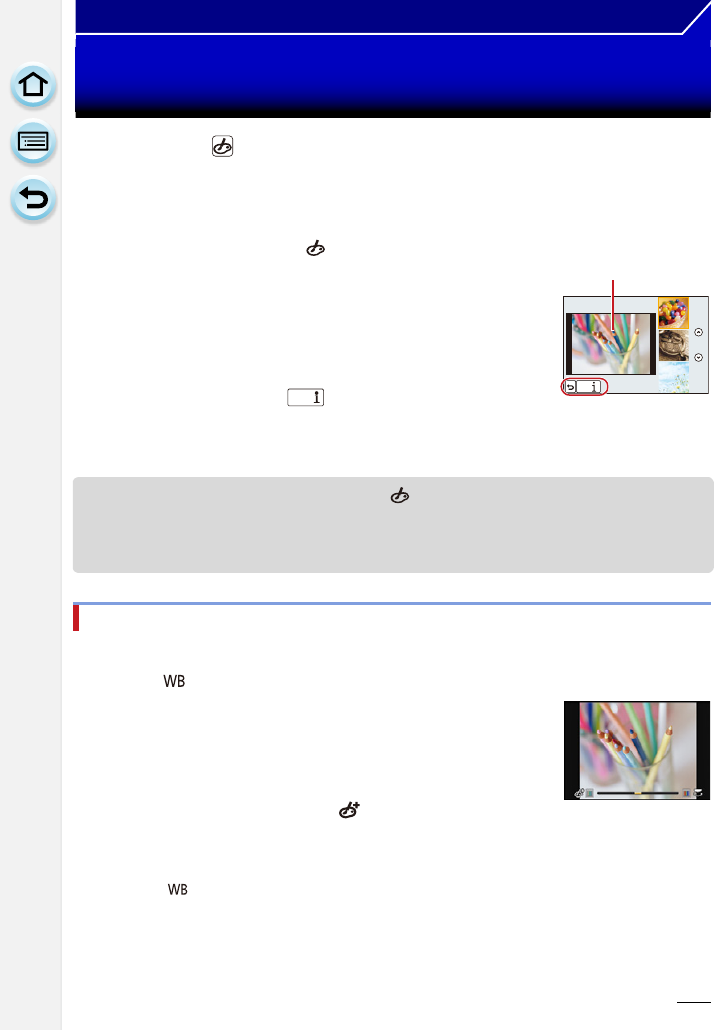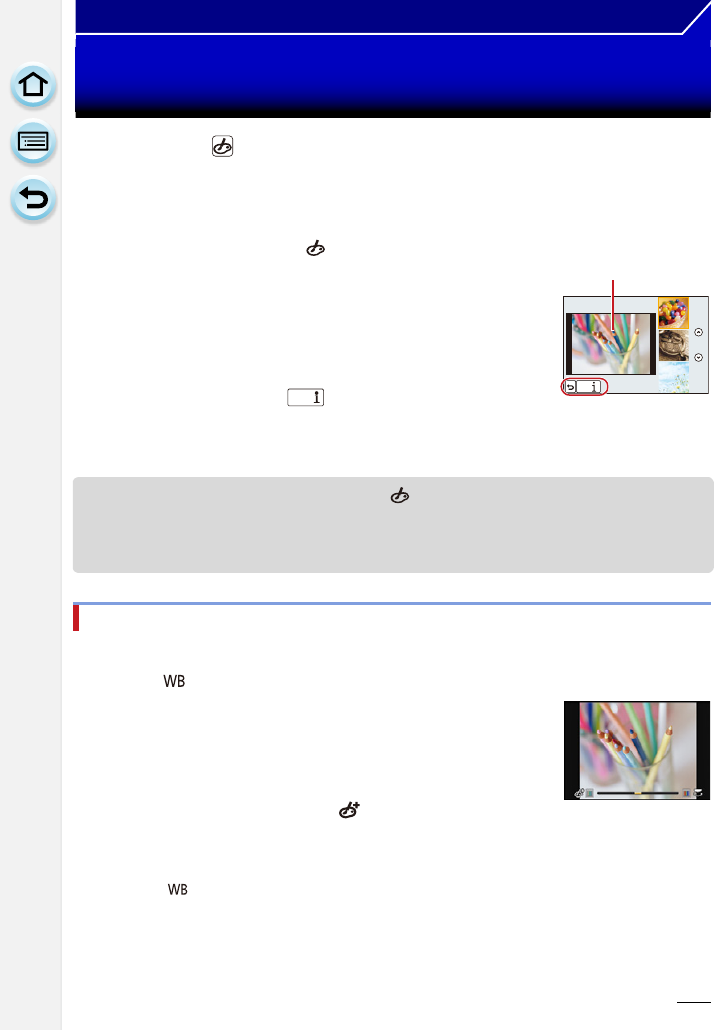
101
Recording
Taking Pictures with different image effects
(Creative Control Mode)
Recording Mode:
This mode records with additional image effects. You can set the effects to add by
selecting example images and checking them on the screen.
•
To change Creative Control Mode, select the [ ] tab on the menu screen, select [Filter
Switch], and then press [MENU/SET]. You can return to step
2 above.
• Creative Control settings are memorized even if the camera is turned off.
• White Balance will be fixed to [AWB], and [Sensitivity] will be fixed to [AUTO].
The strength and colors of the effects can be easily adjusted to fit your preferences.
1
Set the mode dial to [ ].
2
Press 3/4 to select the image effects (filters).
• The image effect of the selected example image will be
applied in a preview display
A.
• You can also select the image effects (filters) by touching
the example images.
• Press [DISP.] or touch [ ] to display the explanation
for the selected image effect.
3
Press [MENU/SET] to set.
Adjust the effect to fit your preferences
1 Press [ ].
2 Rotate the rear dial to adjust.
•
The items that can be set differ depending on which Creative
Control Mode is currently set.
For information on each image effect, refer to
“Items that can
be set
”.
• When making the effect setting, [ ] is displayed on the
screen.
• If you cannot change the settings, select the center
(standard).
• Press [ ] again to return to the recording screen.