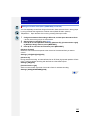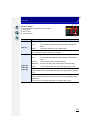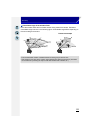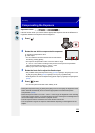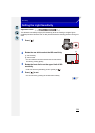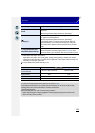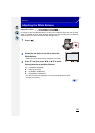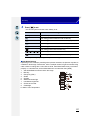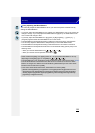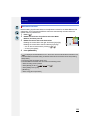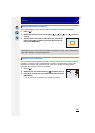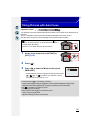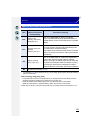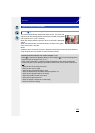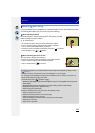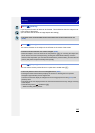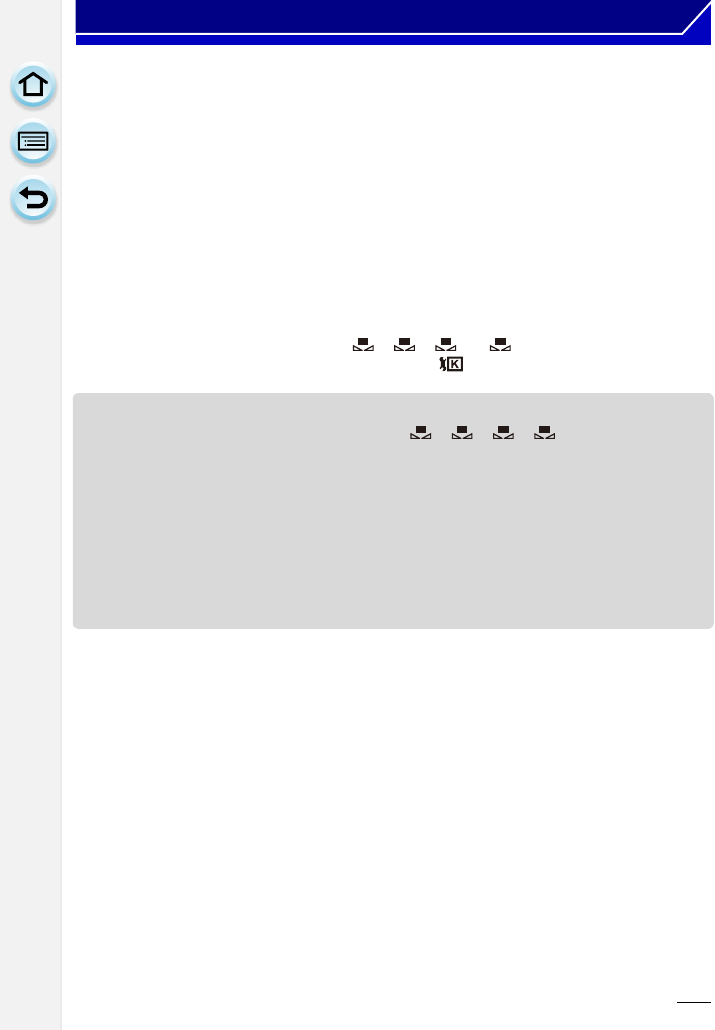
138
Recording
∫ Finely adjusting the White Balance
You can finely adjust the White Balance when you cannot acquire the desired hue by
setting the White Balance.
•
If you finely adjust the White Balance to [A] (amber), the White Balance icon on the screen will
change to orange. If you finely adjust the White Balance to [B] (blue), the White Balance icon
on the screen will change to blue.
• If you finely adjust the White Balance to [G] (green) or [M] (magenta), [_] (green) or [`]
(magenta) appears beside the White Balance icon on the screen.
• The White Balance fine adjustment setting is reflected in the picture when using the flash.
• You can finely adjust the White Balance independently for each White Balance item.
• The White Balance fine adjustment setting is memorized even if the camera is turned off.
• The White Balance fine adjustment level returns to the standard setting (center point) in the
following cases.
– When you reset the White Balance in [ ], [ ], [ ] or [ ]
– When you reset the color temperature manually in [ ]
• Under fluorescent lighting, LED lighting fixture etc., the appropriate White Balance will vary
depending on the lighting type, so use [AWB] or [ ], [ ], [ ], [ ].
• The White Balance is only calculated for subjects within the range of the camera’s flash. (P123)
• The set White Balance is maintained even after this unit is turned off, but when the White
Balance is changed in a different Scene Guide Mode, [White Balance] for the Scene Guide
Mode that was set will return to [AWB].
• In the Scene Guide Modes listed below, White Balance is fixed to [AWB].
– [Backlit Softness]/[Relaxing Tone]/[Distinct Scenery]/[Bright Blue Sky]/[Romantic Sunset
Glow]/[Vivid Sunset Glow]/[Glistening Water]/[Clear Nightscape]/[Cool Night Sky]/[Warm
Glowing Nightscape]/[Artistic Nightscape]/[Glittering Illuminations]/[Clear Night Portrait]/
[Appetizing Food]/[Cute Dessert]
1
2
3
4
1
2
3
4