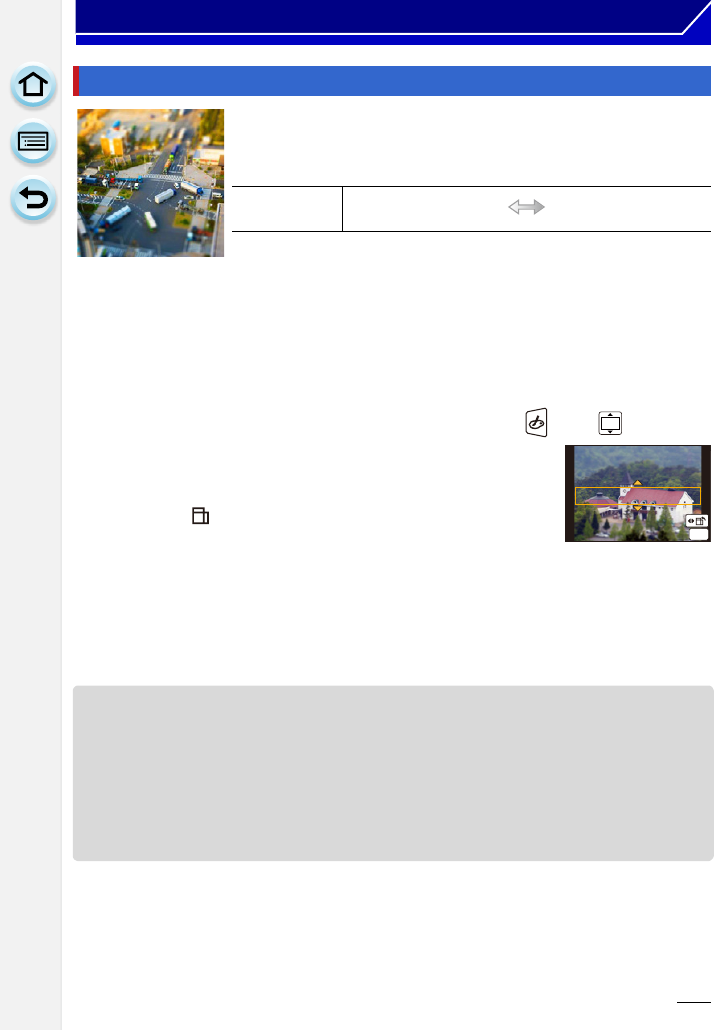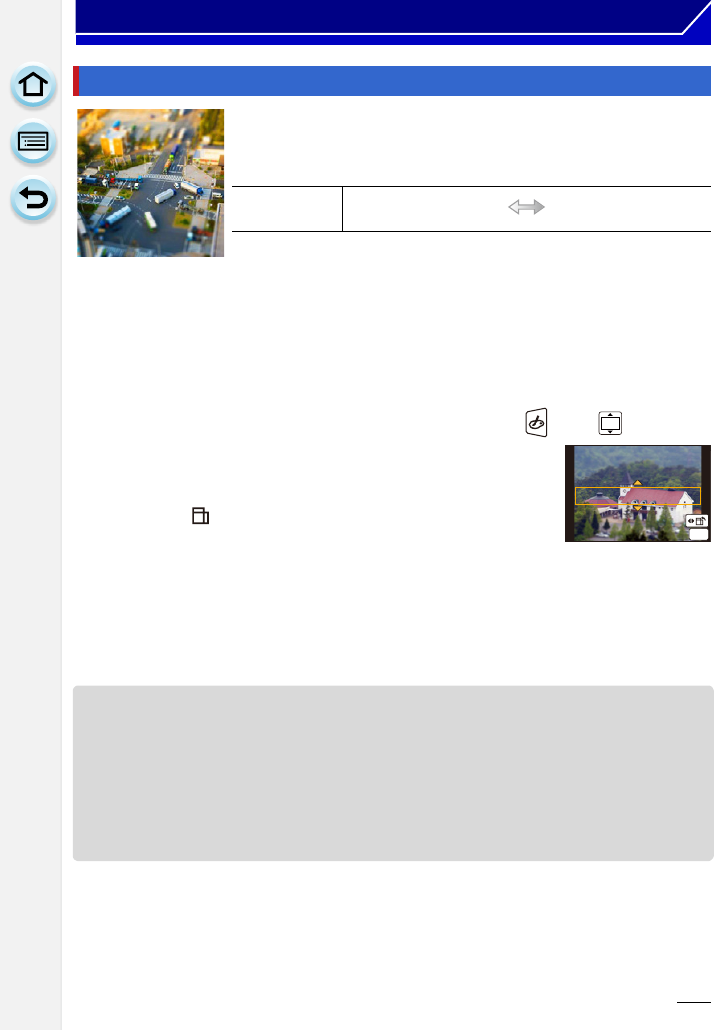
106
Recording
This effect blurs peripheral areas to give the impression of a
diorama.
∫ Setting the type of defocus
With [Miniature Effect] you can make the subject stand out by intentionally creating
defocused and in-focus portions. You can set the recording orientation (defocus
orientation) and the position and size of the in-focus portion.
1 Press 3 to display the setting screen.
•
Setting screen can also be displayed by touching in order of [ ] then [ ].
2 Press 3/4 or 2/1 to move the in-focus portion.
•
You can also move the in-focus portion by touching the screen on
the recording screen.
• Touching [ ] allows you to set the recording orientation
(defocus orientation).
3 Rotate the rear dial to change the size of in-focus portion.
•
The area size can also be changed by pinching out/pinching in (P15) on the screen.
• If you press [DISP.] or touch [Reset], settings for the non-blurred portions are restored to
the initial settings.
4 Press [MENU/SET] to set.
•
You can also set by touching [Set].
• Display of the recording screen will be delayed more than usual and the screen will look as if
frames are dropping.
• No sound is recorded in motion pictures.
• Approximately 1/10 of the time period is recorded. (If you record for 10 minutes, the resulting
motion picture recording will be approximately 1 minute long.)
The displayed available recording time is approximately 10 times. When switching to Recording
Mode, please check the available recording time.
• When the [Focus Mode] is set to [MF], move the focused location to the in-focus portion.
[Miniature Effect]
Items that can be set
Freshness
Understated
colors
Pop
colors