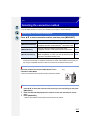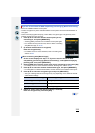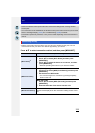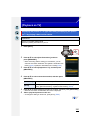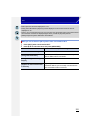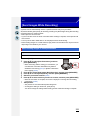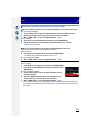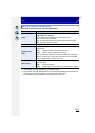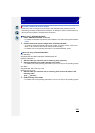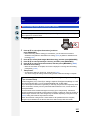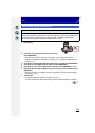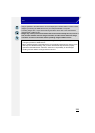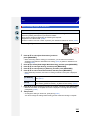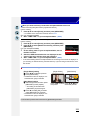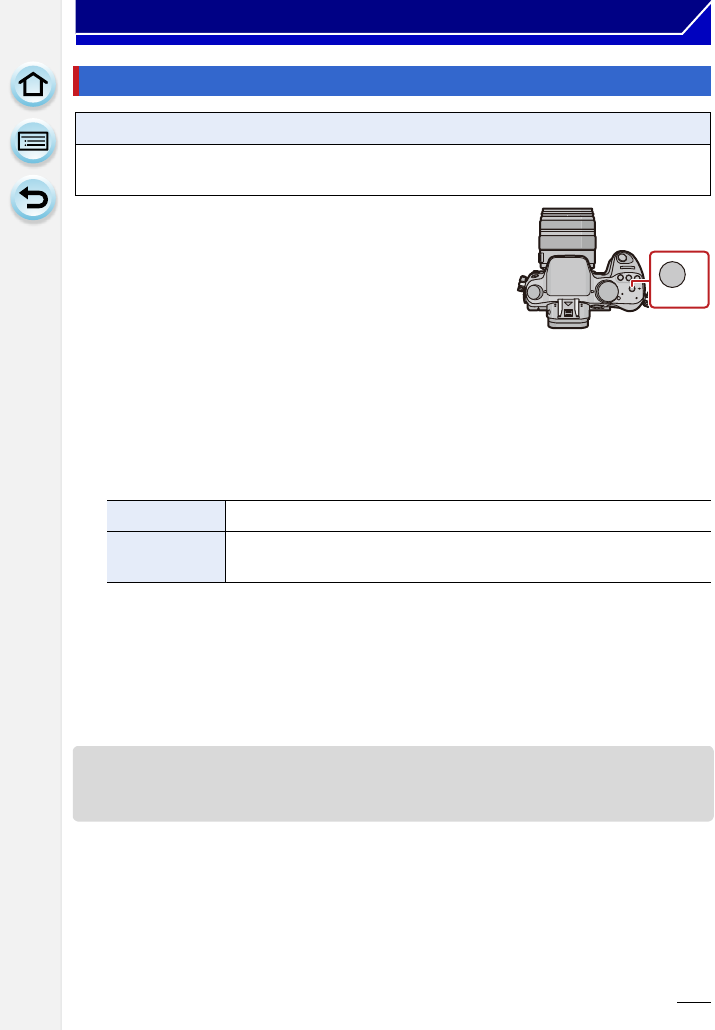
225
Wi-Fi
1 Press [Wi-Fi].
2 Press 3/4 to select [New Connection], and then
press [MENU/SET].
•
When connecting with the setting you used before, you can select the connection
destination from [Select a destination from History] (P214) or [Select a destination from
Favorite] (P215).
3
Press
3
/
4
to select [Send Images While Recording], and then press [MENU/SET].
4 Press 3/4 to select [PC], and then press [MENU/SET].
5 Press 3/4 to select connection method, and then press [MENU/SET].
6
Press
3
/
4
to select the PC you want to connect to, and then press [MENU/SET].
7 Press 3/4 to select the folder you want to send, and then press [MENU/SET].
•
When the connection is complete, the screen is displayed. To change the send setting,
press [DISP.]. (P224)
8 Take pictures.
•
To change the setting or disconnect, press [Wi-Fi]. (P221)
You cannot change the settings while sending pictures. Wait until sending is complete.
• Folders sorted by the sent date are created in the specified folder, and pictures are saved in
those folders.
• If the screen for a user account and password entry appears, enter the one you set on your PC.
When sending images to PC
Preparations:
•
Turn the computer on.
• Prepare folders for receiving images on the PC before sending a picture to the PC. (P226)
[Via Network]
When you want to connect to your PC via a wireless access point. (P217)
[Direct]
When you want to directly connect your PC to this unit with [Wi-Fi
Direct], [WPS Connection], or [Manual Connection]. (P219)
ョㄏヒ
ヸㄊノョㄊ