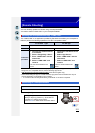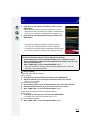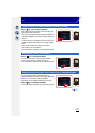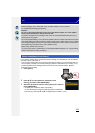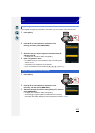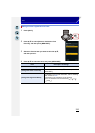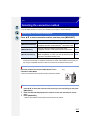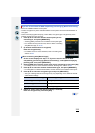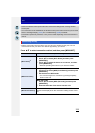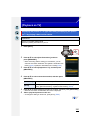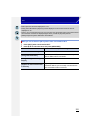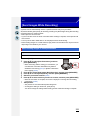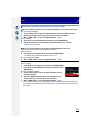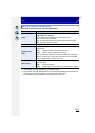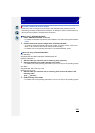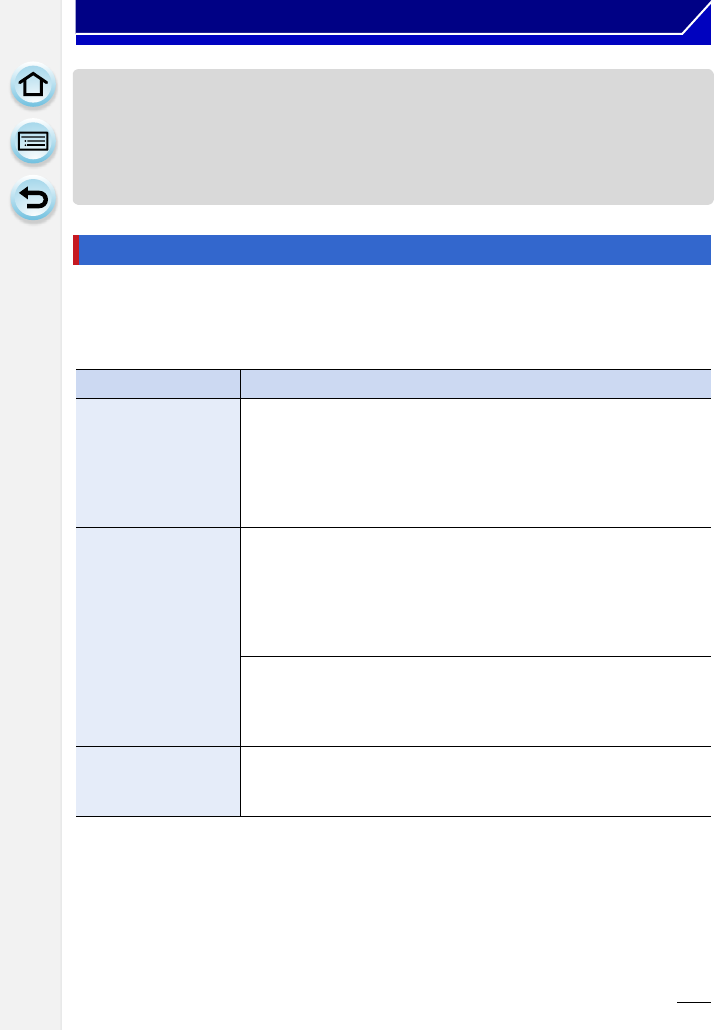
219
Wi-Fi
• Check the wireless access points instruction manual and settings when a saving wireless
access point.
• If no connection can be established, the wireless access point’s radio waves may be too weak.
Refer to
“Message Display” (P274) and “Troubleshooting” (P286) for details.
• Transmission speed may decrease, or may not be usable depending on the environment it is
used in.
• Directly connect this unit to the device you are using as a wireless access point. You can
connect this unit and your device in a method supported by your device.
Press 3/4 to select connection method, and then press [MENU/SET].
Connecting directly
Connection method Description of settings
[Wi-Fi Direct]
TM
1 Set the device to Wi-Fi Direct mode.
2 Press 3/4 to select [Wi-Fi Direct] and then press
[MENU/SET].
3 Press 3/4 to select the device to connect to, and then
press [MENU/SET].
•
Read the operating instructions of your device for details.
[WPS Connection]
[WPS (Push-Button)]
1 Press 3/4 to select [WPS (Push-Button)] and then press
[MENU/SET].
2 Set the device to WPS mode.
•
You can wait longer for a connection by pressing the [DISP.]
button on this unit.
[WPS (PIN code)]
1 Press 3/4 to select [WPS (PIN code)] and then press
[MENU/SET].
2 Enter the PIN code of the device into this unit.
[Manual Connection]
Enter the SSID and password into the device. The SSID and
password are displayed on the connection waiting screen of this
unit.