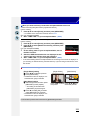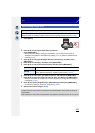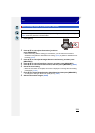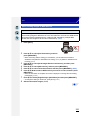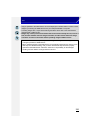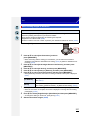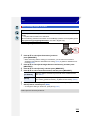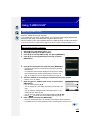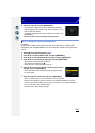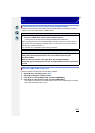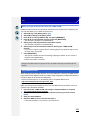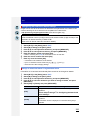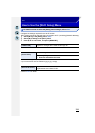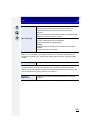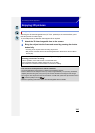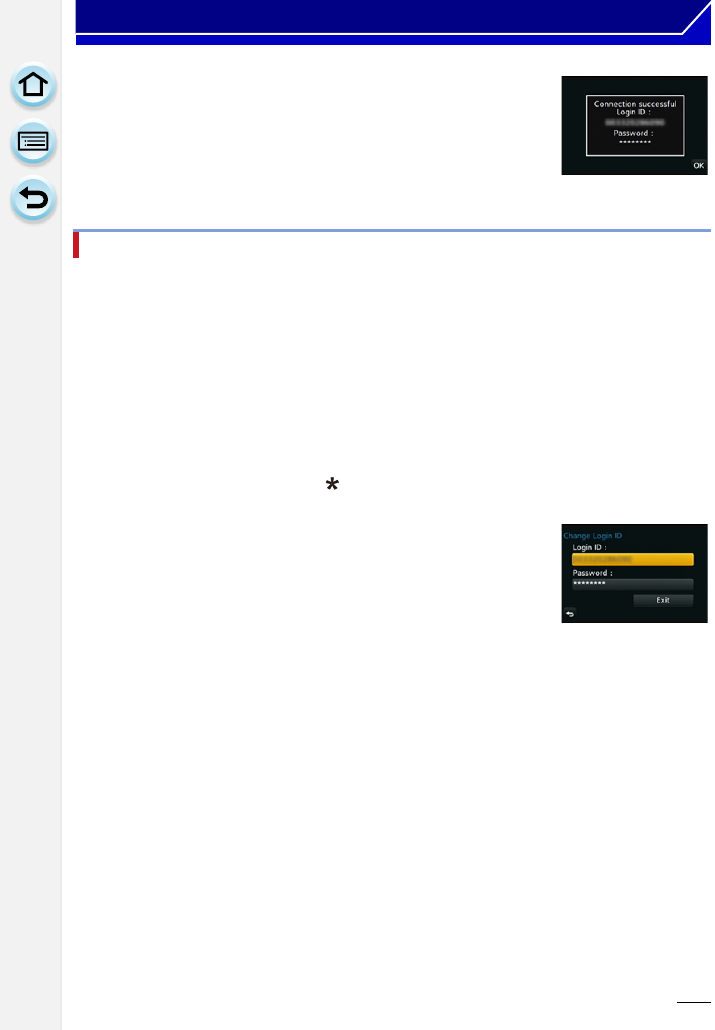
240
Wi-Fi
9 Check the login ID and press [MENU/SET].
•
The login ID (12-digit number) will be displayed automatically.
When logging in to the “LUMIX CLUB” with a computer, you only
need to enter the numbers.
• A message is displayed when the connection is complete. Press
[MENU/SET].
• Be sure to make a note of the login ID and password.
Preparation:
To change the “LUMIX CLUB” password on the camera, access the “LUMIX CLUB”
website from your smartphone/tablet or PC and change the “LUMIX CLUB” password in
advance.
1 Select [Wi-Fi] in the [Setup] menu. (P37)
2 Select [Wi-Fi Setup] in the [Wi-Fi] menu.
3 Press 3/4 to select [LUMIX CLUB], and press [MENU/SET].
4 Press 3/4 to select [Add/Change Account], and press [MENU/SET].
5 Press 3/4 to select [Change Login ID], and press [MENU/SET].
•
The login ID and password are displayed.
• The password is displayed as “ ”.
• Close the menu if only checking the login ID.
6 Press 3/4 to select the login ID or password you want to
change, and press [MENU/SET].
•
The confirmation screen is displayed when changing the login
ID. Select [Yes].
7 Enter the login ID or password, and press [MENU/SET].
•
Refer to “Entering Text” (P64) for information on how to enter text.
• Enter the new password you have created on your smartphone/tablet or PC into the
camera. If the password differs from the one you created on your smartphone/tablet or
PC, you will not be able to upload images.
• Close the menu after changing settings.
Check or change the acquired login ID/password