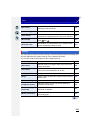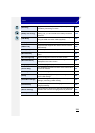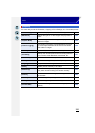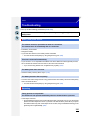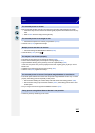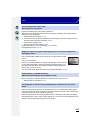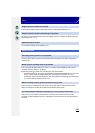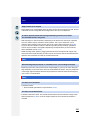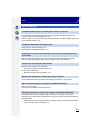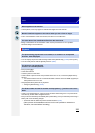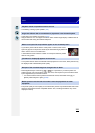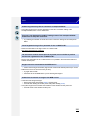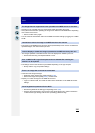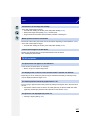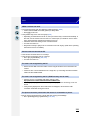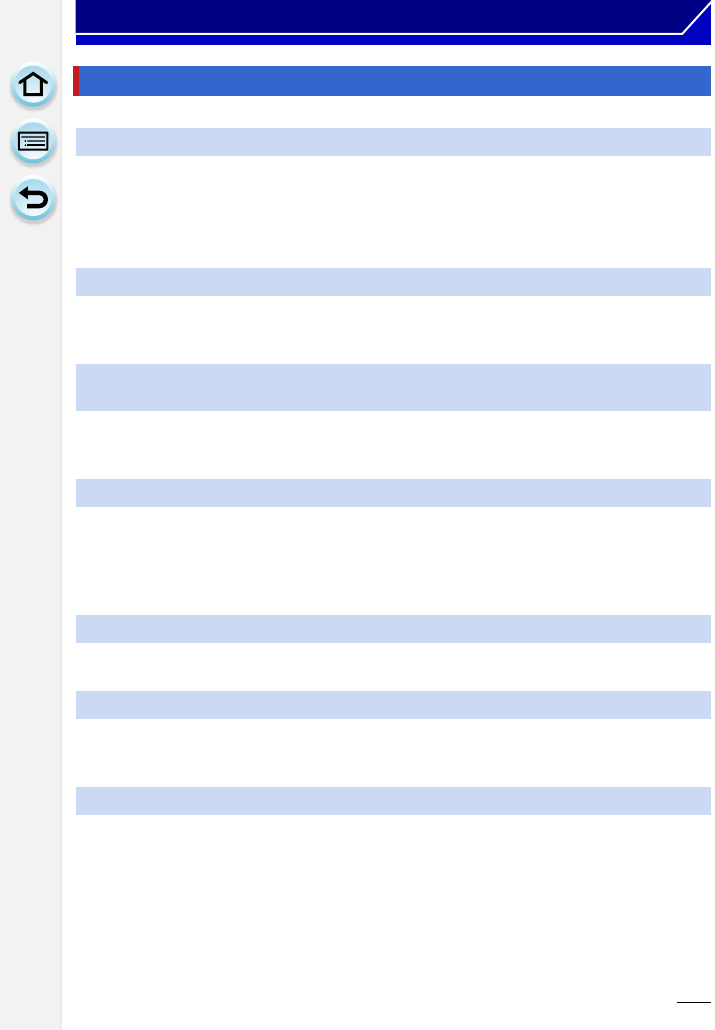
291
Others
• If no operations are performed during the set time period, [Auto LVF/Monitor Off] (P48) is
activated, and the Monitor/Viewfinder turns off.
• When an object or your hand is positioned near the eye sensor, the Monitor display may switch
to the Viewfinder display. (P66)
• Check [Monitor Luminance] setting. (P47)
• Perform [Monitor Display]/[Viewfinder]. (P47)
• This occurs due to the aperture of the lens changing when the shutter button is pressed
halfway, or when the brightness of the subject changes. This is not a malfunction.
• Does the picture appear on the viewfinder?
> Press [LVF] to switch to monitor display. (P66)
• Is the monitor switched off?
> Switch the display by pressing [DISP.]. (P72)
• It is only displayed on the monitor when the camera is connected to a PC or printer.
• This is not a malfunction.
These pixels do not affect the recorded pictures.
• Monitor/viewfinder of this unit adopts OLED. Screen burn-in may occur on the screen/
viewfinder when a same image is displayed for a long period of time, but it does not affect the
recorded images.
> Change the on-screen images frequently by using [Economy] (P48), [Eye Sensor] function
(P66), or turning off the screen light (P72).
Monitor/Viewfinder
The Monitor/Viewfinder turns off although the camera is turned on.
The Monitor/Viewfinder is too bright or dark.
It may flicker for an instant or the brightness of the screen may change significantly
for an instant.
The picture is not displayed on the monitor.
Monitor and viewfinder do not switch when [LVF] is pressed.
Black, red, blue and green dots appear on the Monitor/Viewfinder.
Unevenly bright parts or irregular colors appear on the Monitor/Viewfinder.