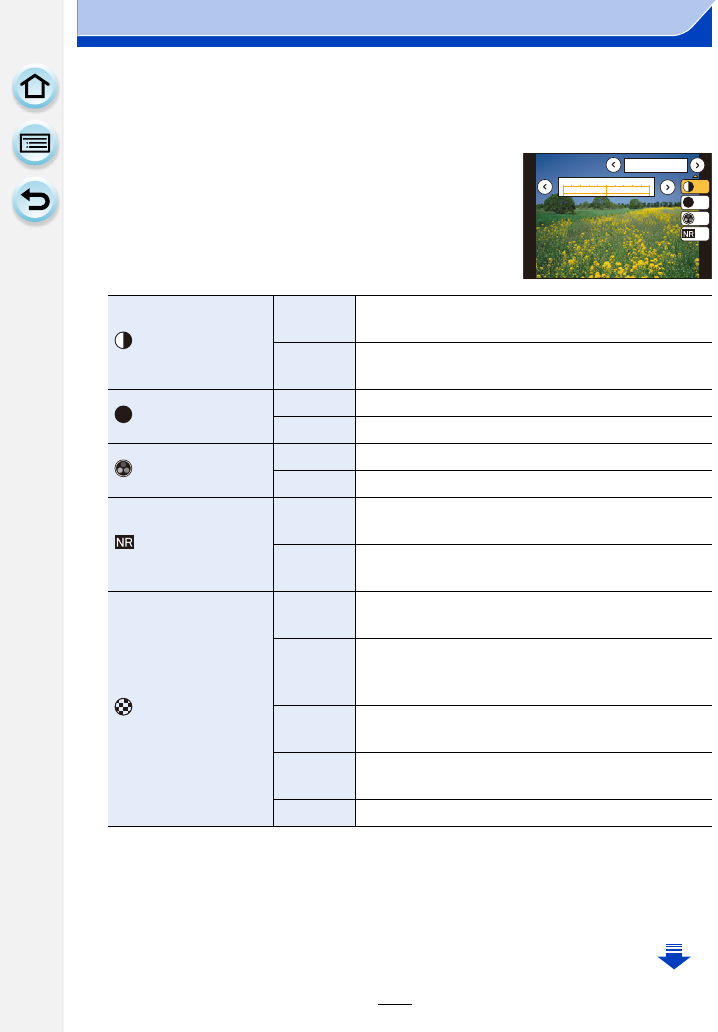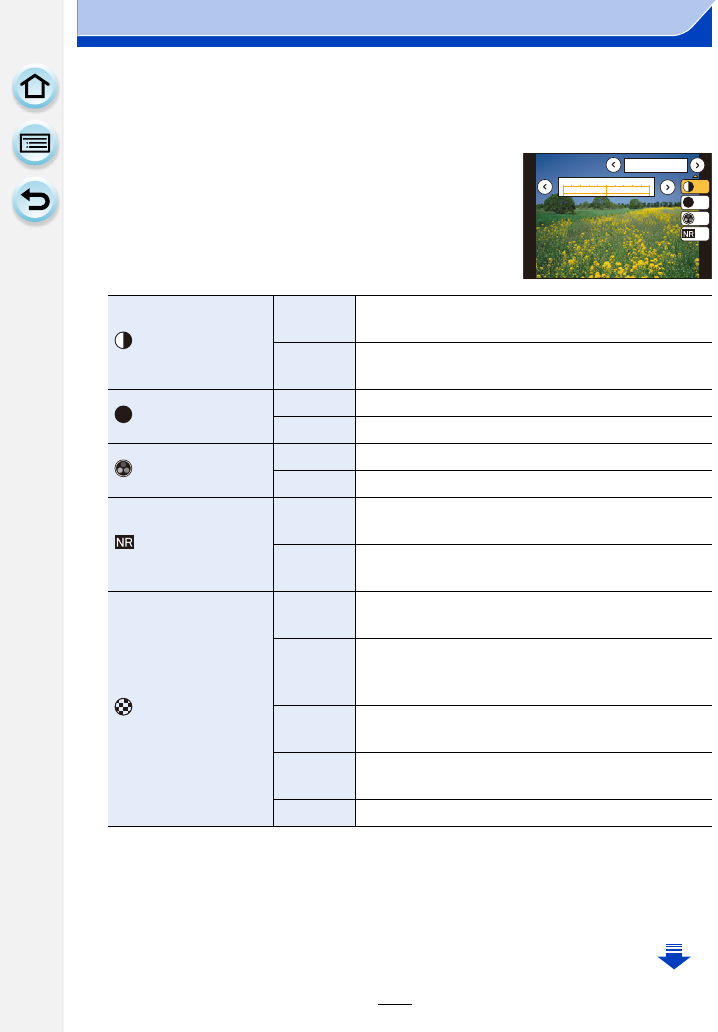
121
5. Picture Quality and Color Tone Settings
∫ Adjusting the picture quality
•
Picture quality cannot be adjusted in the Intelligent Auto Plus Mode.
1 Press 2/1 to select the type of Photo Style.
2 Press 3/4 to select the items, and then press 2/1
to adjust.
¢ Displayed only when [Monochrome] is selected.
• If you adjust the picture quality, [_] is displayed beside the Photo Style icon on the screen.
• Color can be changed by [Saturation] when [Monochrome] is selected.
3 Press [MENU/SET].
[Contrast]
[r]
Increases the difference between the brightness and
the darkness in the picture.
[s]
Decreases the difference between the brightness
and the darkness in the picture.
[Sharpness]
[r] The picture is sharply defined.
[s] The picture is softly focused.
[Saturation]
[r] The colors in the picture become vivid.
[s] The colors in the picture become natural.
[Noise Reduction]
[r]
The noise reduction effect is enhanced.
Picture resolution may deteriorate slightly.
[s]
The noise reduction effect is reduced. You can obtain
pictures with higher resolution.
[Filter Effect]
¢
[Yellow]
Enhances the contrast of an subject. (Effect: Weak)
The blue sky can be recorded clearly.
[Orange]
Enhances the contrast of an subject. (Effect:
Medium)
The blue sky can be recorded in darker blue.
[Red]
Enhances the contrast of an subject. (Effect: Strong)
The blue sky can be recorded in much darker blue.
[Green]
The skin and lips of people appear in natural tones.
Green leaves appear brighter and more enhanced.
[Off] —
±0
±0
±0
±0
S
-5 0 +5
6WDQGDUG
S