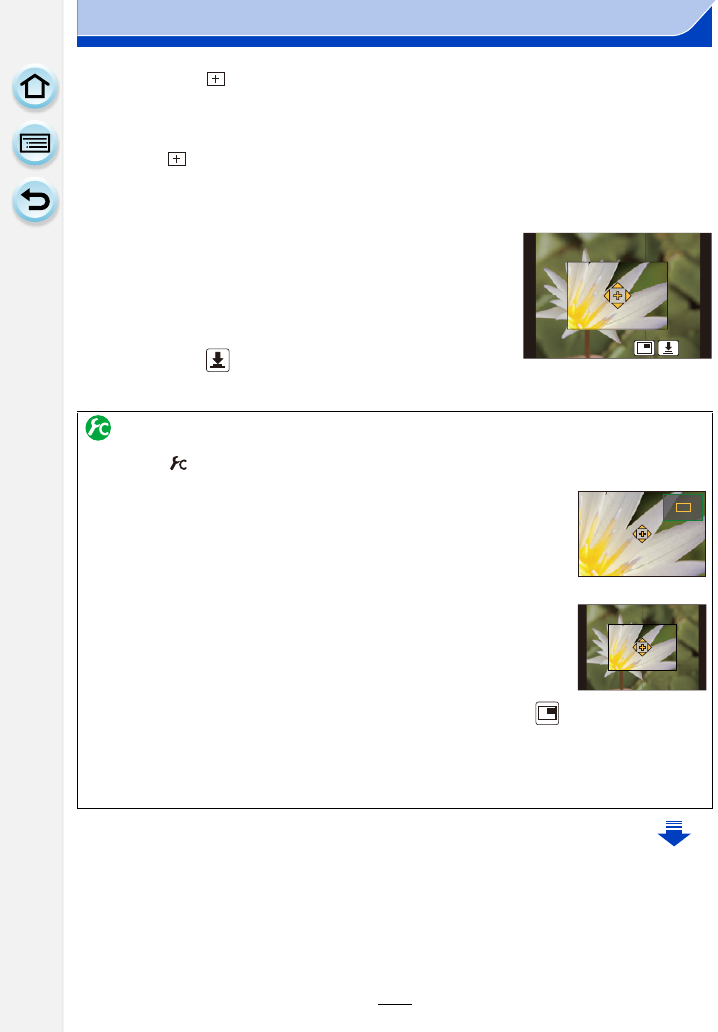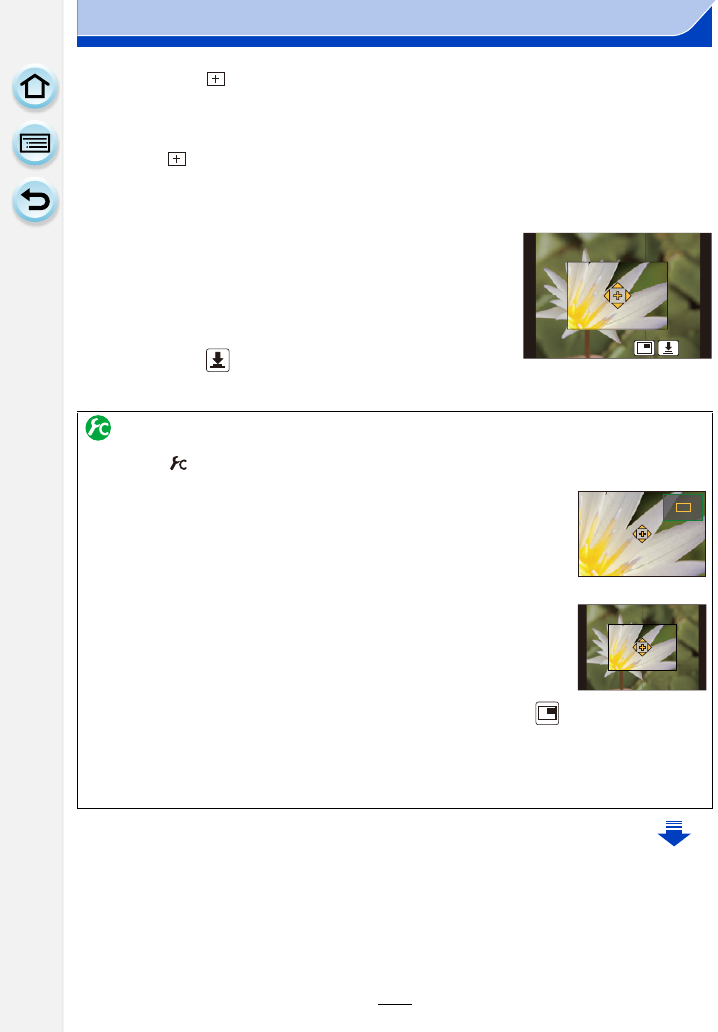
142
6. Focus and Brightness (Exposure) Settings
When selecting [ ]
You can set the focus position precisely by enlarging the screen.
•
The focus position cannot be set at the edge of the screen.
1 Select [ ] and press 4.
2 Press 3/4/2/1 to set the focus position and then press [MENU/SET].
•
The assist screen for setting the focus position is displayed in an enlarged size.
• The assist screen can also be displayed by touching the subject.
3 Move [_] to the focus position with 3/4/2/1.
•
The focus position can also be moved by touching the
screen.
• Pressing [DISP.] will bring the focus position back to the
center of the assist screen.
• On the assist screen, it is also possible to record a picture
by touching [ ].
Changing the display of the assist screen
[MENU] > [Custom] > [Pinpoint AF Display]
[FULL]: Enlarges a picture in full screen.
[PIP]: Enlarges a picture in a window on the screen.
•
The display of the assist screen can also be switched by touching [ ].
• When the control dial is rotated, a picture can be enlarged/reduced up to approximately 3 to 6
times in [PIP]. In [FULL], it can be enlarged/reduced up to approximately 3 to 10 times. The
picture is enlarged/reduced by a factor of 1.
• The display can also be enlarged/reduced by pinching out/pinching in.