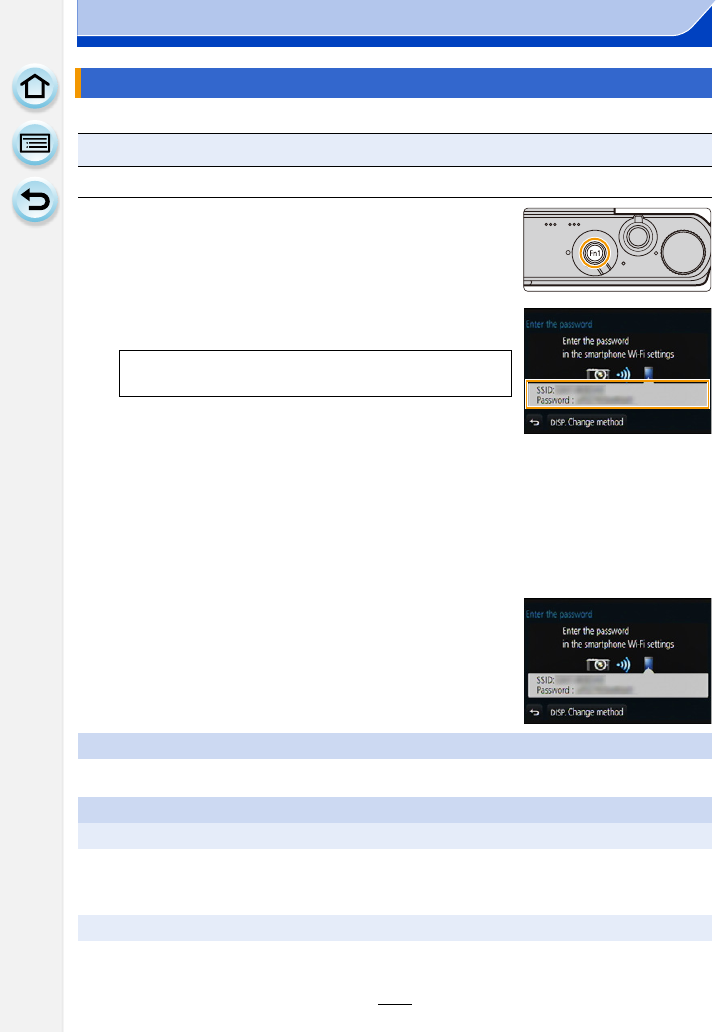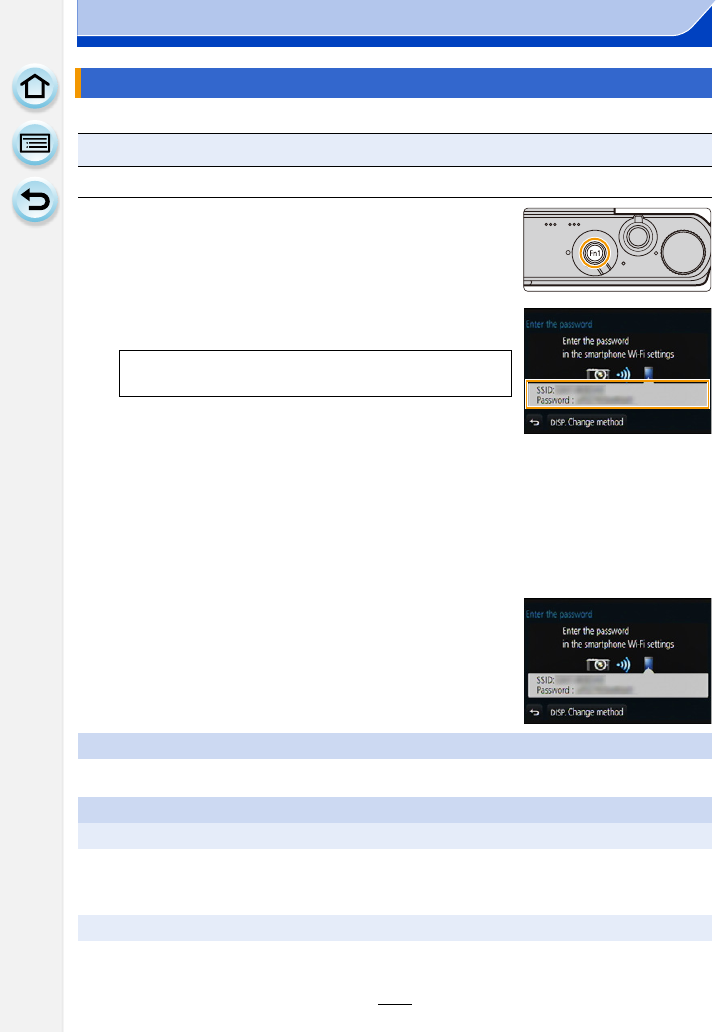
246
12. Using the Wi-Fi function
By pressing and holding [Wi-Fi], you can easily establish a connection.
1 Press and hold [Wi-Fi].
•
The information (SSID and password) required for directly
connecting your smartphone/tablet to this unit is displayed.
• Except for when connecting for the first time, the screen
from the previous connection is displayed.
• The same screen can be displayed by selecting the
following menu items.
2 Operate the smartphone/tablet.
∫ Changing the connection method
To change the connection method, press [DISP.], and then
select the connection method.
Connecting to a smartphone/tablet
Preparations:
•
Install the “Image App” in advance. (P245)
[Wi-Fi] > [New Connection] > [Remote
Shooting & View]
1 Turn on the Wi-Fi function.
2 Select the SSID that matches the one displayed on the screen of this unit, and
then enter the password.
3 Start “Image App”. (P245)
•
When the connection is complete, live images being captured by the camera are
displayed on the smartphone/tablet.
On the camera
Select [Via Network] or [Direct], and connect. (P273)
On your smartphone/tablet
When connecting with [Via Network]:
1 Turn on the Wi-Fi function.
2 Select the wireless access point you want to connect to, and set.
3 Start “ Image App”. (P245)
When connecting with [Wi-Fi Direct] or [WPS Connection] in [Direct]:
Start “Image App”. (P245)