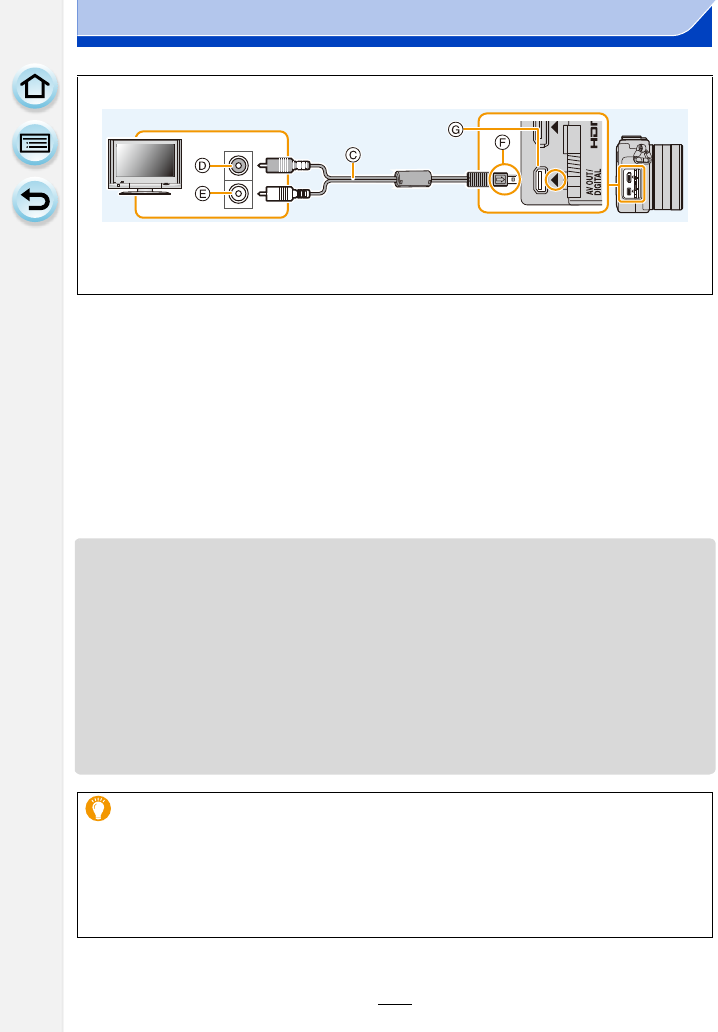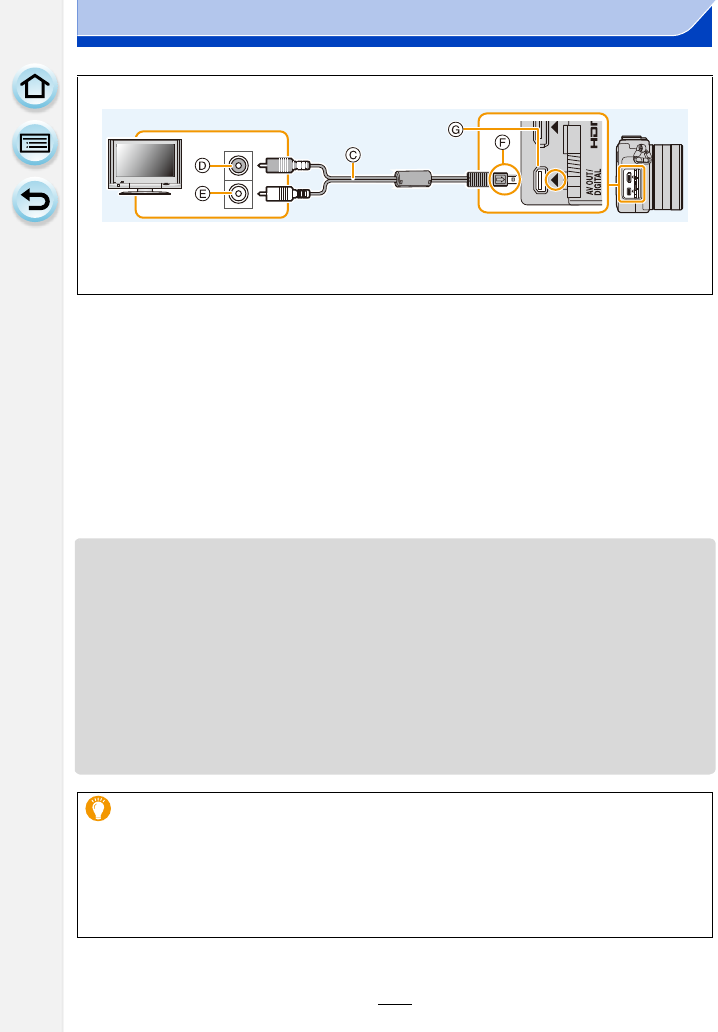
289
13. Connecting to other equipment
2
Turn on the TV and select the input to match the connector in use.
3
Turn the camera on and then press [(].
• Input of the TV will switch automatically and playback screen is displayed when
connected to a VIERA Link compatible TV using an HDMI micro cable with the [VIERA
Link] set to [ON]. (P290)
• Depending on the [Aspect Ratio], black bands may be displayed on the top and bottom or the
left and right of the pictures.
• Change the screen mode on your TV if the picture is displayed with the top or bottom cut off.
• Output from the HDMI micro cable has priority when both AV cable (optional) and HDMI micro
cable are connected.
• The connection with the USB connection cable (supplied) will take priority when you connect
the USB connection cable (supplied) simultaneously with the HDMI micro cable.
• When you play back a picture vertically, it may be blurry.
• Proper playback will be dependent on the TV used for viewing.
• No sound is output from the camera speakers.
• Read the operating instructions for the TV.
To connect with an AV cable (optional)
•
Always use a genuine Panasonic AV cable (DMW-AVC1: optional).
• Check the [TV Aspect]. (P50)
• Audio will be played back in monaural.
A HDMI micro cable
B HDMI socket
C AV cable (optional)
D Yellow: to the video input socket
E White: to the audio input socket
F Align the marks, and insert.
G Place the camera in an upright position,
and find the gold terminal at the bottom.
The recorded pictures can be played back on a TV with an SD Memory Card
slot
•
Depending on the TV model, pictures may not be displayed on the full screen.
• The file format of the motion pictures that can be played back differs depending on the TV
model.
• For cards compatible with playback, refer to the operating instructions of the TV.