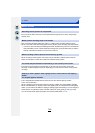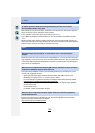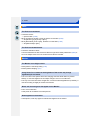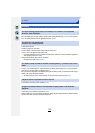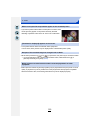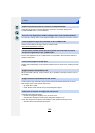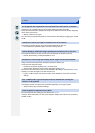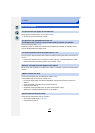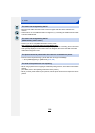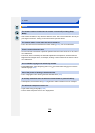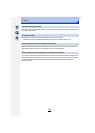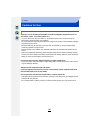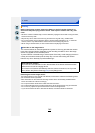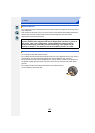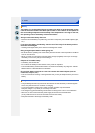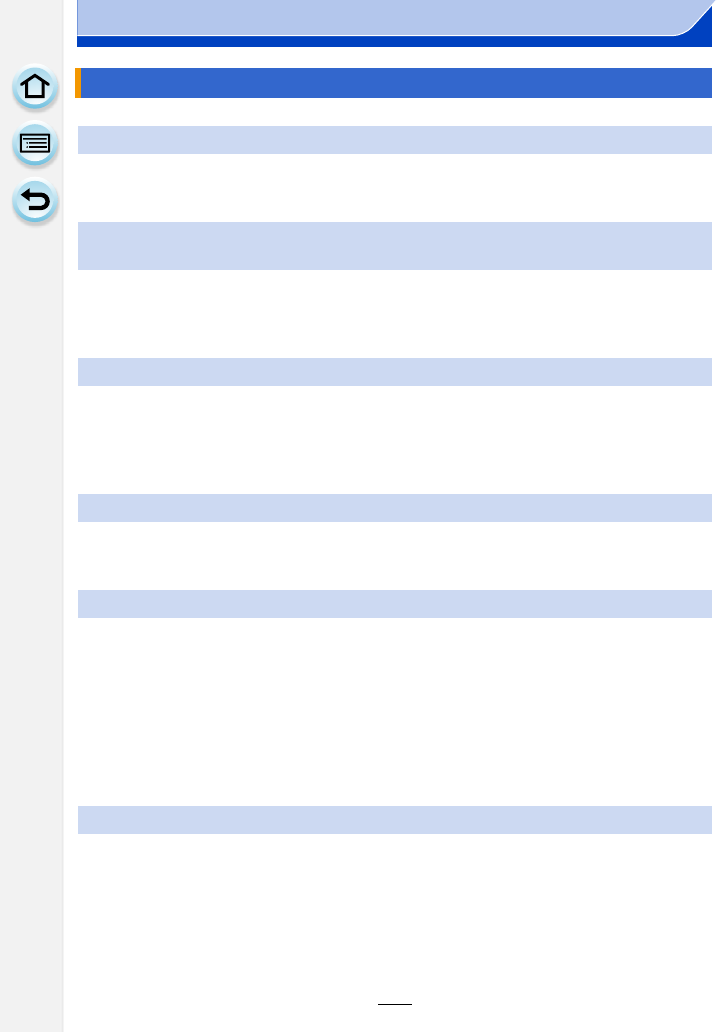
337
14. Others
• Is the camera connected to the TV correctly? (P288)
> Set the TV input to external input mode.
• Check [TV Aspect] setting. (P50)
• Depending on the TV model, the pictures may be extended horizontally or vertically or they
may be displayed with their edges cut off.
• Are you trying to play back the motion pictures by directly inserting the card in the card slot of
the TV?
> Connect the camera to the TV with the AV cable (optional), or with the HDMI micro cable,
and then play back the motion pictures on the camera. (P288)
• When an AV cable (optional) or an HDMI micro cable is connected, sound is not output from the
camera.
• Is it connected properly with the HDMI micro cable? (P288)
• Is the [VIERA Link] on this unit set to [ON]? (P51)
> If the input channel does not switch automatically, use the remote control for the TV to
switch it.
> Check the VIERA Link setting on the connected device.
> Turn this unit off and on.
> Set [HDAVI Control] to [Off] on the TV and then turn it back to [On].
(Refer to the operating instructions of the TV for details.)
• Is the camera recognized by the PC correctly?
> Set to [PC] in [USB Mode]. (P49, 295)
> Turn this unit off and on.
TV, PC and printer
The picture does not appear on the television.
The picture is not displayed fully on the TV.
The display areas on the TV screen and the camera’s monitor are different.
The motion pictures cannot be played back on a TV.
Sound is not output from the speaker of the camera.
VIERA Link does not work.
Cannot communicate with the PC.