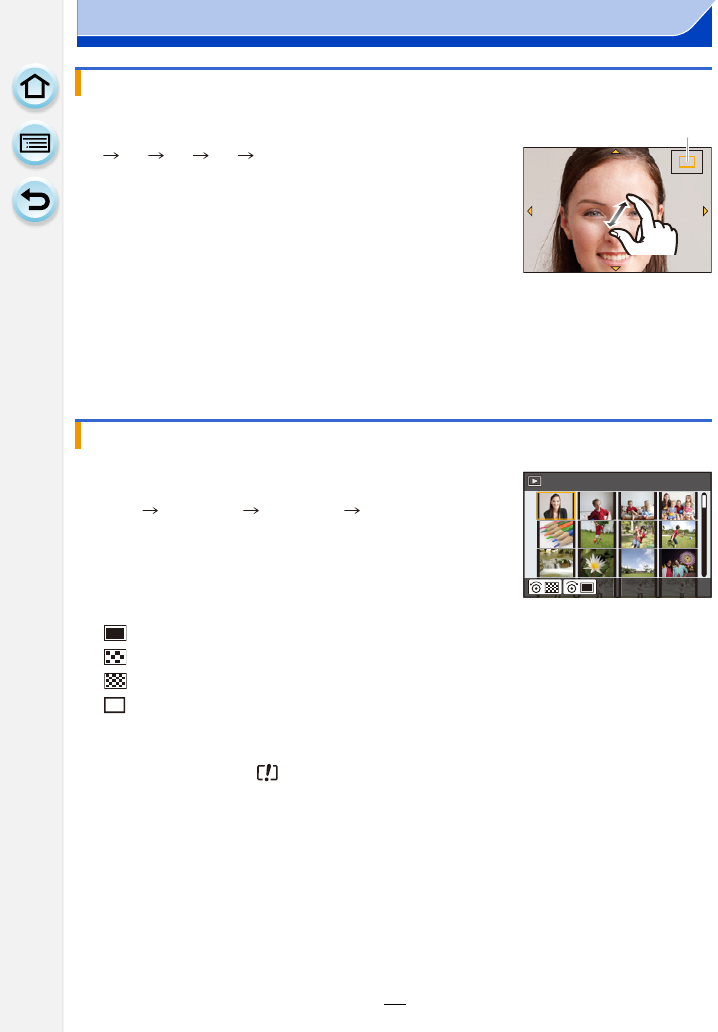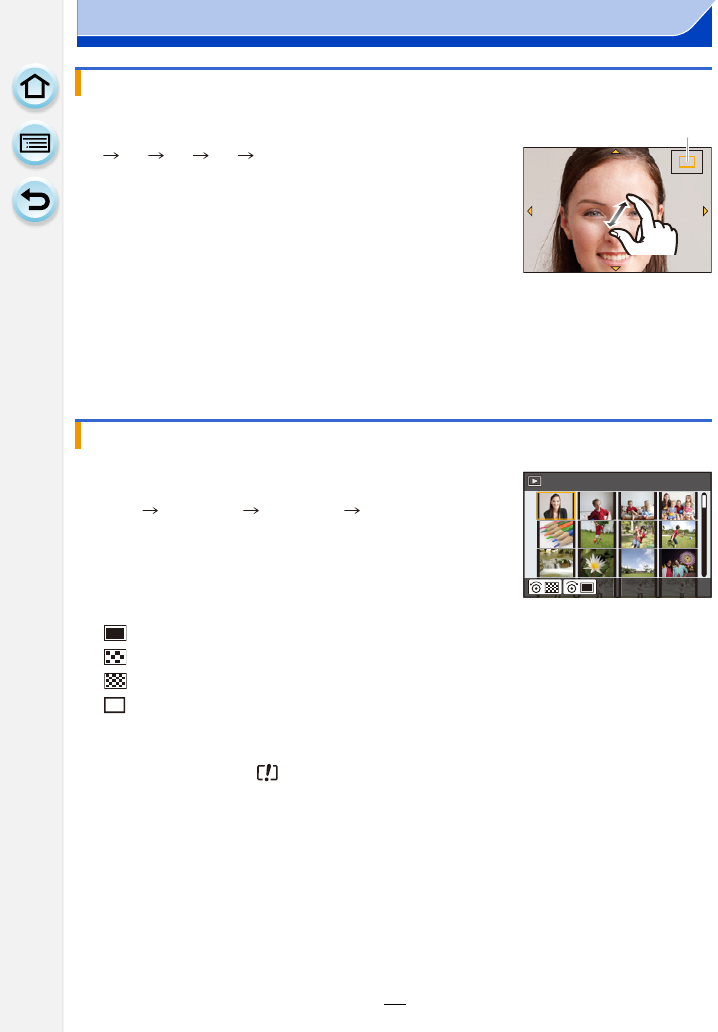
66
3. Basic Operation
Using the Playback Zoom
Rotate the control dial to the right.
1k 2k 4k 8k 16k
•
If the control dial is rotated to the left after the image is enlarged,
the magnification will be reduced.
• You can also enlarge/reduce the image by pinching out/pinching
in (P15) on the part you want to enlarge/reduce.
• When you change the magnification, the zoom position indication
A appears for about 1 second.
• The more a picture is enlarged, the more its quality deteriorates.
• You can move the enlarged part by pressing 3/4/2/1 of the
cursor button or dragging the screen. (P15)
• You can also enlarge (2k) the image by double-touching the part
you want to enlarge. If you double-touch the enlarged image, the
magnification is reset to 1k.
Displaying multiple screens (Multi Playback)
Rotate the control dial to the left.
1 screen 12 screens 30 screens Calendar screen
display
•
If the control dial is rotated to the right, the previous playback
screen will be displayed.
• It is possible to switch the playback screen by touching the
following icons.
– []: 1screen
– [ ]: 12 screens
– [ ]: 30 screens
– [ ]: Calendar screen display
• The screen can be switched gradually by dragging the screen up
or down.
• Pictures displayed using [ ] cannot be played back.
∫ To return to Normal Playback
Press 3/4/2/1 to select a picture and then press [MENU/SET].
2.0X2.0X
2.0X
CAL
1/98