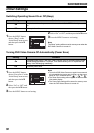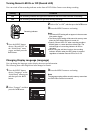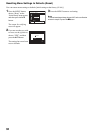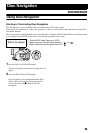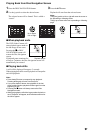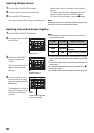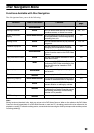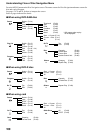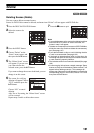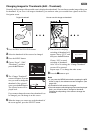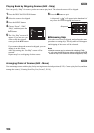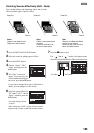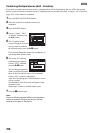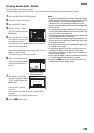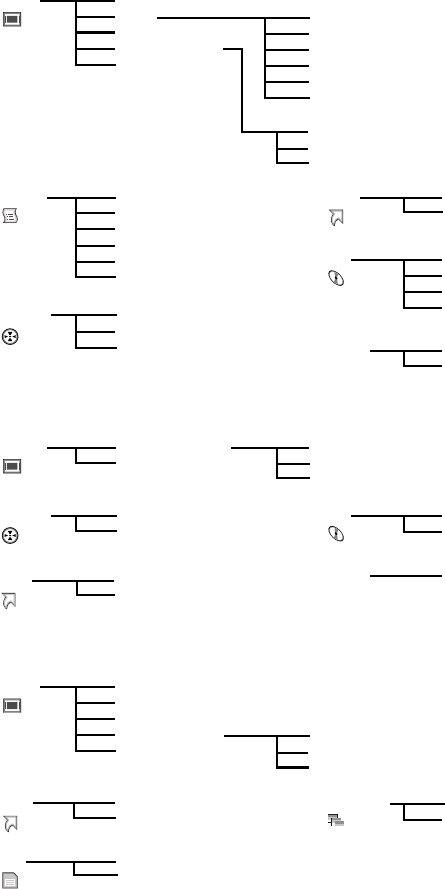
100
Understanding Flow of Disc Navigation Menu
Press the MENU button on the Disc Navigation screen: The menu screens for Disc Navigation and menu screens for
disc and card will appear.
See pages 78-79 and 95 for how to interpret the screen.
Refer to pages indicated for details.
lWhen using DVD-RAM disc
lWhen using DVD-R disc
lWhen using card
Delete (P.101)
Edit
Copy (P.108)
Select (P.111)
Detail (P.112)
Thumbnail (P.103)
Skip (P.104)
Fade (P.105)
Combine (P.106)
Divide (P.107)
Move* (P.104)
Start → Current (P.111)
Current → End (P.111)
All (P.111)
Switch (P.113)
Play (P.114)
Title (P.114)
Switch (P.117)
Play (P.117)
Create (P.116)
Edit (P.118 - 121)
Title (P.122)
Delete (P.122)
Scene
Program
Play list Top (P.123)
End (P.123)
Category (P.128)
Repeat Play (P.128)
Capacity (P.124)
Protect Disc (P.124)
Format Disc (P.125)
Update Control Info. (P.126)
Go To
Disc
Others
ETC
* Will appear when a play
list is displayed.
Switch (P.113)
Play (P.114)
Select (P.111)
Detail (P.112)
Program
Scene
Top (P.123)
End (P.123)
Repeat Play (P.128)
Capacity (P.124)
Finalize Disc (P.127)
Go To
Disc
Others
ETC
Start → Current (P.111)
Current → End (P.111)
All (P.111)
Delete (P.101)
Lock (P.109)
DPOF (P.110)
Select (P.111)
Detail (P.112)
Start → Current (P.111)
Current → End (P.111)
All (P.111)
Scene
Top (P.123)
End (P.123)
Go To
Capacity (P.124)
Format Card (P.125)
All (P.129)
DPOF (P.129)
Slide Show
Card