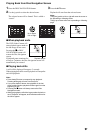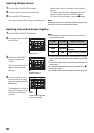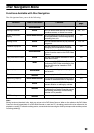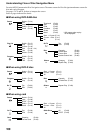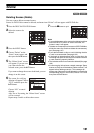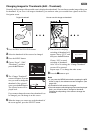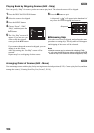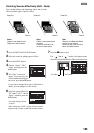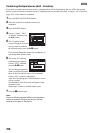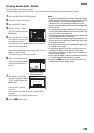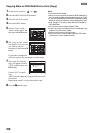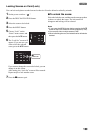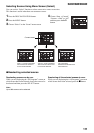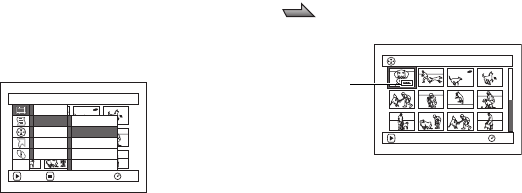
104
1
Playing Back by Skipping Scenes (Edit - Skip)
You can specify “Skip” for scenes you do not want to play back: The selected scenes will be skipped.
1 Press the DISC NAVIGATION button.
2 Select the scene to be skipped.
3 Press the MENU button.
4 Choose “Scene”, “Edit”,
“Skip”, and then press the
A button.
5 The “Set Skip” screen will
appear: If you are sure you
want to skip the selected
scene, press the A button.
If you want to change the scene to be skipped, you can
change it on this screen.
After skip setting, the “Set Skip” screen will be
restored.
Repeat step 5 to set skipping of other scenes.
6 Press the C button to quit.
A skip mark “ ” will appear in the thumbnail of
any scene for which skipping has been set.
lReleasing Skip
Select the scene set to be skipped, and perform the same
procedure as setting skip: The skip mark will disappear
and skipping of the scene will be released.
Note:
• Multiple scenes can be selected for skipping (P.98).
• If you press the MENU button before pressing the A
button in step 5, the submenu screen will appear (P.102).
1
Arranging Order of Scenes (Edit - Move)
You can arrange scenes within a play list by moving them to desired positions (P.121). Create a play list first, and then
arrange the scenes [“Creating New Play List (Create)”, P.116].
Scene
RAM
ENTER RETURN
Delete
Edit
Copy
Select
Detai l
Skip
Fade
Combine
Divide
Th umbna i l
ETC
001/013All Progra
m
s
PLAY
RAM
Skip mark