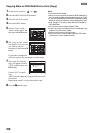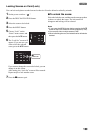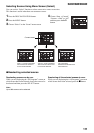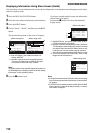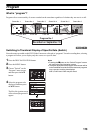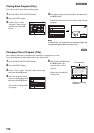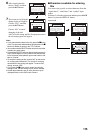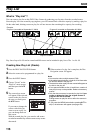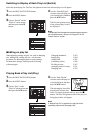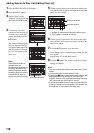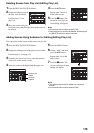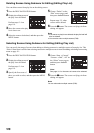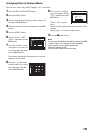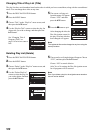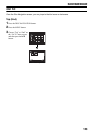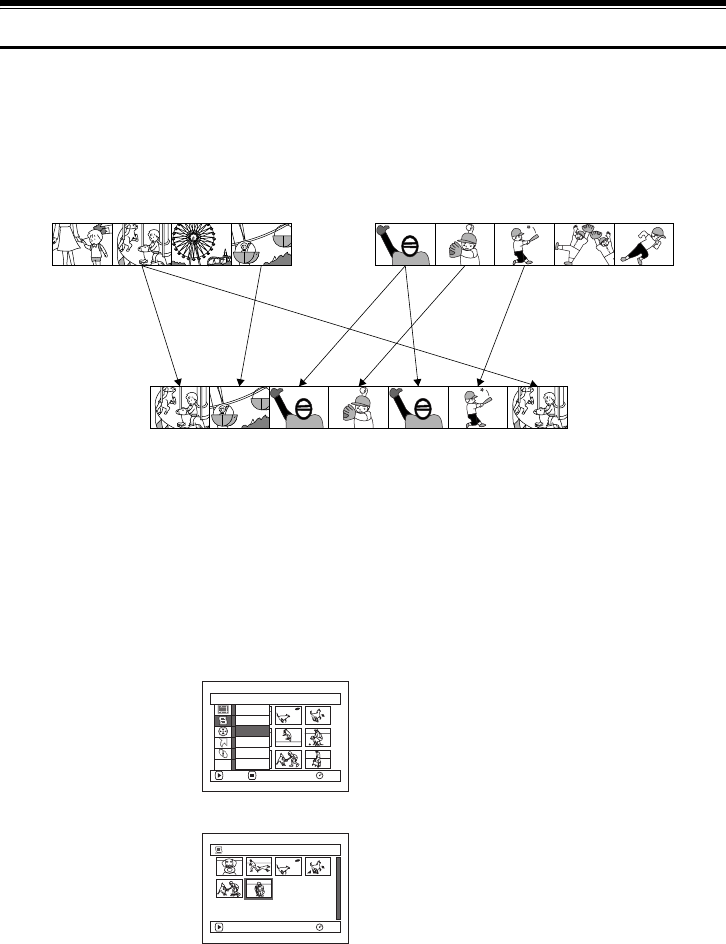
116
1
Play List
What is “Play List”?
You can create a play list on this DVD Video Camera by gathering your favorites from the recorded scenes.
Since the play list is not created by copying data, you will consume little of the disc capacity by making a play list.
On the other hand, deleting scenes on play list will not increase the remaining disc capacity for recording.
Play lists of up to No. 99 can be created and 999 scenes can be included in play lists of No. 1 to No. 99.
Creating New Play List (Create)
1 Press the DISC NAVIGATION button.
2 Select the scenes to be programmed in a play list.
3 Press the MENU button.
4 Choose “Create” on the
“PlayList” menu screen,
and then press the A
button.
5 The scene select screen
will appear: If the selected
scenes on the play list are
the ones you want, press
the A button.
If you want to change the
scenes with which you
want to create a play list,
you can change them on
this screen.
With the created play list, you can also add scenes
recorded on another day or delete unnecessary scenes
afterwards.
6 When creation of a play list is complete, the Disc
Navigation screen will appear.
Note:
• You can also select multiple scenes (P.98).
• If the added scene had skip or fade set, that information
will also be added to the play list.
• The date/time when a play list was created will appear as
the title for the play list.
• If free space available on disc is insufficient, creation of
new play list may not be possible: Delete unnecessary
scenes.
• Only the data on scenes is recorded in play list: If you
create or delete play lists, the original scenes in
programs will not be erased.
Editing scenes on play list will not affect the scenes in
programs.
• If you press the MENU button before pressing A in
step 5, the submenu will appear (see page 102).
Example:
Program 1 (recorded on September 27, 2004) Program 2 (recorded on September 30, 2004)
Play list 1 created
PlayList
RAM
ENTER RETURN
S
w
itch
Play
Create
Title
ETC
Delete
Edit
006/006
PLAY
RAM
05 SEP 30 2004 8:..