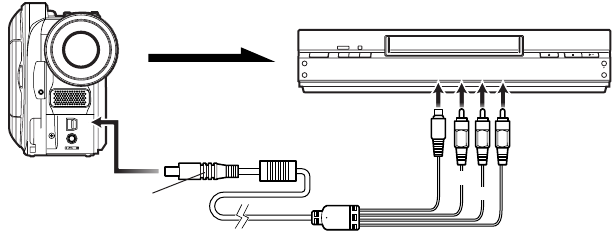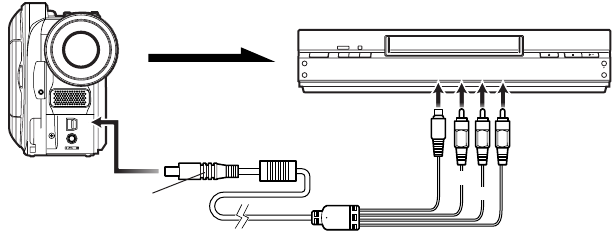
77
Recording (Dubbing) Images on Other Video Devices
You can record (dub) images played back on this DVD Video Camera, onto other video devices.
Use Disc Navigation to create a play list by selecting desired scenes of those recorded on this DVD Video Camera
(P.116).
Use the AV/S input/output cable (provided) to connect the DVD Video Camera to another video device as shown in
the following figure:
1 Press the DISC NAVIGATION button.
2 Press the MENU button.
3 Choose “Play” on the “PlayList” menu screen, and
then press the A button.
4 Use the “Start PlayList” screen to select the play list
to be recorded (dubbed), and then press the record
button on the connected device: The DVD Video
Camera will start playback and the recording device
will record (dub) it.
Note:
• Using S-VIDEO will deliver clearer images.
• Audio is heard from the speaker: If the volume is too high,
noise may enter the dubbed image.
• Be sure to use the AC adaptor to power the DVD Video
Camera from household AC outlet to prevent battery
power from shutting off during recording on another video
device.
A/V
MIC
Signal flow
To AV input/output
jack
AV/S input/output
cable (provided)
To video/audio
input jacks
Red
To S-VIDEO
input jack of
VCR, etc.*
* If the video device to be connected has an S-VIDEO input jack, you can connect it to the DVD Video Camera.
Yellow
White