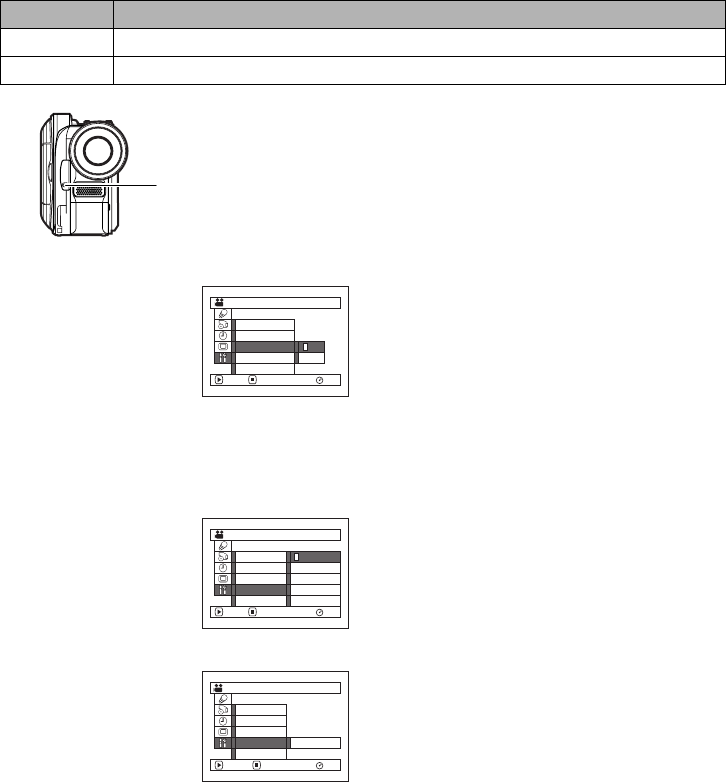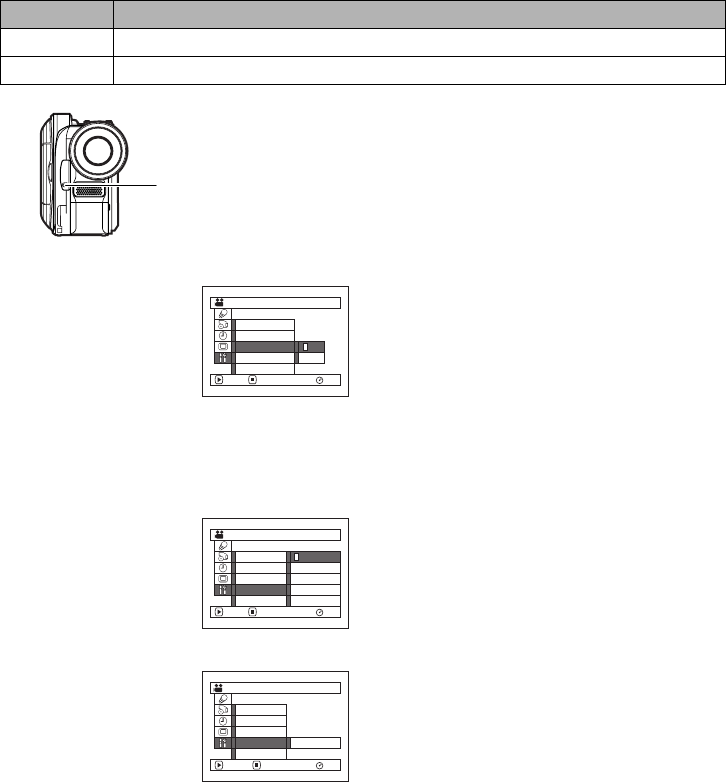
93
Turning Record LED On or Off (Record LED)
You can switch off the recording indicator on the front of DVD Video Camera even during recording.
1 Press the MENU button,
choose “Record LED” on
the “Initial Setup” menu
screen, and then press the
A button.
2 Select “On” or “Off”, and then press the A button.
3 Press the MENU button to end setting.
Note:
• The Record LED setting will not appear in the on-screen
information display.
• The Record LED setting will be stored in memory even
when the DVD Video Camera is turned off.
• Specify “Record LED: Off” when recording a subject
behind glass or a water tank that reflects light: The
reflected light of a recording indicator will not be
recorded.
• When using the self timer function, the recording
indicator will blink when the REC button is pressed
regardless of whether Record LED is On or Off.
Changing Display Language (Language)
You can change the language used to display the menu and information.
The following shows that English has been changed to French.
1 Press the MENU button,
choose “Language” on the
“Initial Setup” menu screen,
and then press the A
button.
2 Select “Français”, and then
press the A button.
3 Press the MENU button to end setting.
Note:
The language setting will be stored in memory even when
the DVD Video Camera is turned off.
Setting Contents
On
The recording indicator will light red to show that the DVD Video Camera is recording.
Off
The recording indicator will not light even during recording.
Recording indicator
Record LED
Initial Setup
On
Off
RAM
Power Save
Beep
ENTER RETURN
Reset
Language
Language
Initial Setup
Deutsch
Italiano
RAM
ENTER RETURN
Français
Español
Engl ish
Power Save
Beep
Reset
Record LED
Langue
Configuration Initiale
RAM
ENTRER RETOUR
Français
Régl.Défaut
Bip
Énerg ie
DEL Enreg.