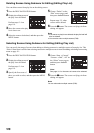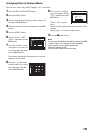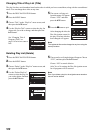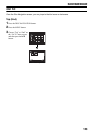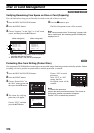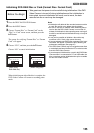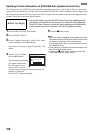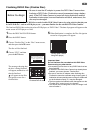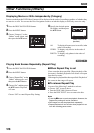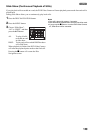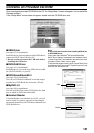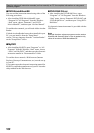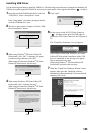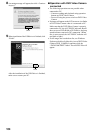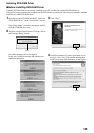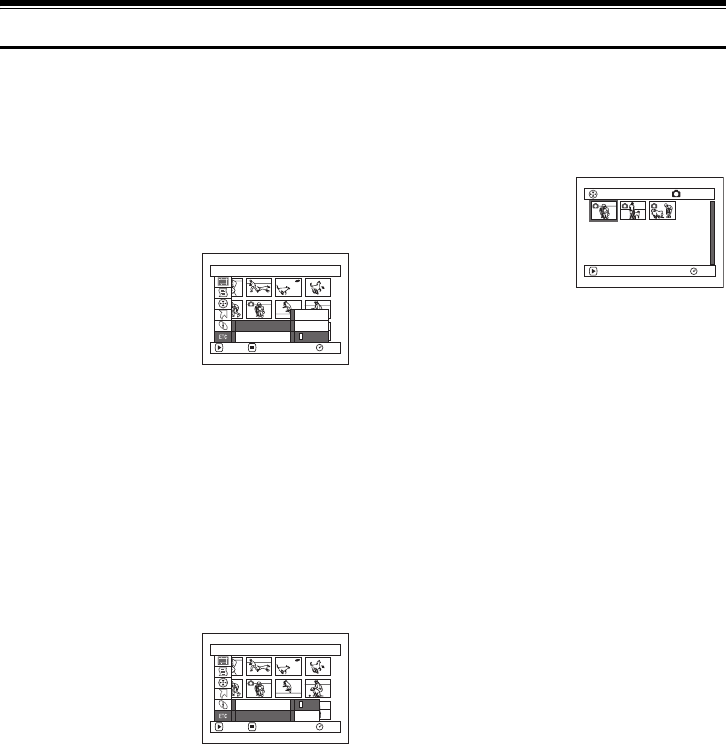
128
1
Other Functions (Others)
Displaying Movies or Stills Independently (Category)
Scenes recorded on this DVD Video Camera will be displayed in the order of recording regardless of whether they
are movies or stills. You can use the Disc Navigation screen to switch this display to stills only or movies only.
1 Press the DISC NAVIGATION button.
2 Press the MENU button.
3 Choose “Category” on the
“Others” menu screen, and
then press the A button.
4 Specify the desired option
for display, and then press
the A button.
All: To display all scenes, movies or stills, in the
order of recording.
VIDEO: To display only movies in the order of
recording.
PHOTO: To display only photos in the order of
recording.
12
Playing Back Scenes Repeatedly (Repeat Play)
1 Press the DISC NAVIGATION button.
2 Press the MENU button.
3 Choose “Repeat Play” on the
“Others” menu screen , and
then press the A button.
4 Choose “On”, and then press
the A button: Playback
will start.
Choose “Off” to cancel Repeat Play Setting.
lWhen Repeat Play is set
If one scene has been specified: When playback of the
last scene is finished, playback of all scenes will repeat
from the first scene.
If the range for playback has been specified: Playback of
the scenes in that range will repeat.
lTo release Repeat Play
Use one of the following 3 methods to release:
• Choose “Off” in step 4 above.
• Turn the DVD Video Camera off once.
• Press the DISC EJECT lever to remove the disc.
Note:
• Press the g button to terminate playback. However, the
Repeat Play setting will not be cancelled.
• Still images can also be played back repeatedly.
• Repeat playback will not function when playback is set
from the recording pause status.
Others
ENTER
RAM
RETURN
Category
Repeat Play
VIDEO
All
PHOTO
006/ 015All Progra
m
s
PLAY
RAM
(When “PHOTO” is
specified)
Others
ENTER
RAM
RETURN
Category
Repeat Play
On
O
ff