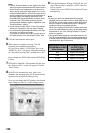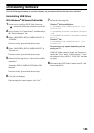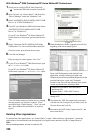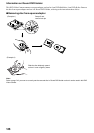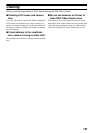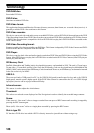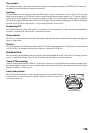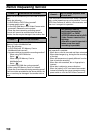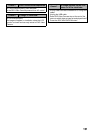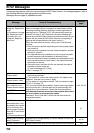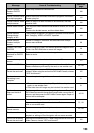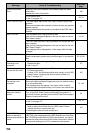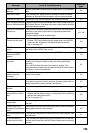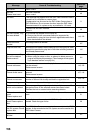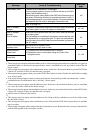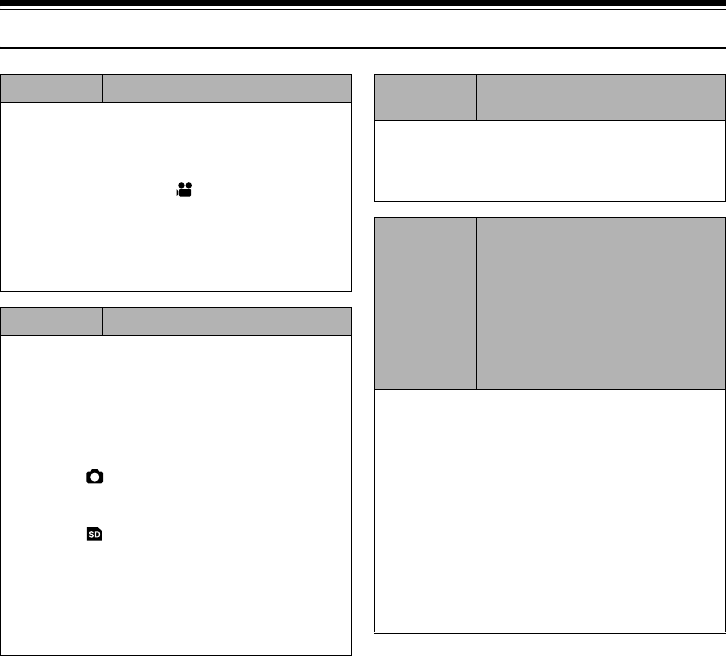
150
Before Requesting Service
Check 1 No movie can be recorded
Movie can be recorded only on DVD-RAM or DVD-R
disc.
Check the following:
• Is DVD-RAM or DVD-R disc inserted?
• Is power switch set to “ ”?
• Is the DVD-RAM disc in DVD Video Camera write-
protected? Release the write-protect.
• Does disc have remaining recording space?
If movie still cannot be recorded after the above
checks, the disc may be damaged: Use another disc.
Check 2 No still can be recorded
Still can be recorded only on DVD-RAM disc, SD
Memory Card or MultiMediaCard.
Check the following:
• Is DVD-RAM disc, SD Memory Card or
MultiMediaCard inserted?
• Is power switch set to match the recording medium?
− When using DVD-RAM disc:
Set to “ ”.
− When using SD Memory Card or
MultiMediaCard:
Set to “ ”.
• Is loaded DVD-RAM disc write-protected?
• When using SD Memory Card: Is it locked?
• Does disc or card have remaining recording space?
If still cannot be recorded after the above checks, the
disc or card may be damaged: Use another disc or
card.
Check 3
Skip or search playback does
not work well
If the temperature inside the DVD Video Camera is
high, normal operation may not be possible. Turn the
DVD Video Camera off, wait for a few moments, and
then turn it on again for operation.
Check 4
• No operation can be
performed because the
ACCESS/PC or CARD
ACCESS indicator on this DVD
Video Camera remains lit or
blinking.
• After disc or card is inserted, it
takes some time until
recording is possible.
In the following cases, it will take more time than usual
until operation is possible:
• When disc or card is removed and then reinserted
• When date changes (e.g., during the first recording
of the day)
• When the temperature is greatly different from the
time of previous recording
• When disc with scratches, dirt or fingerprints is
inserted
• When disc is subject to severe vibrations
• When the battery or DC cord was disconnected
instead of following the correct procedure using
power switch to turn the DVD Video Camera off