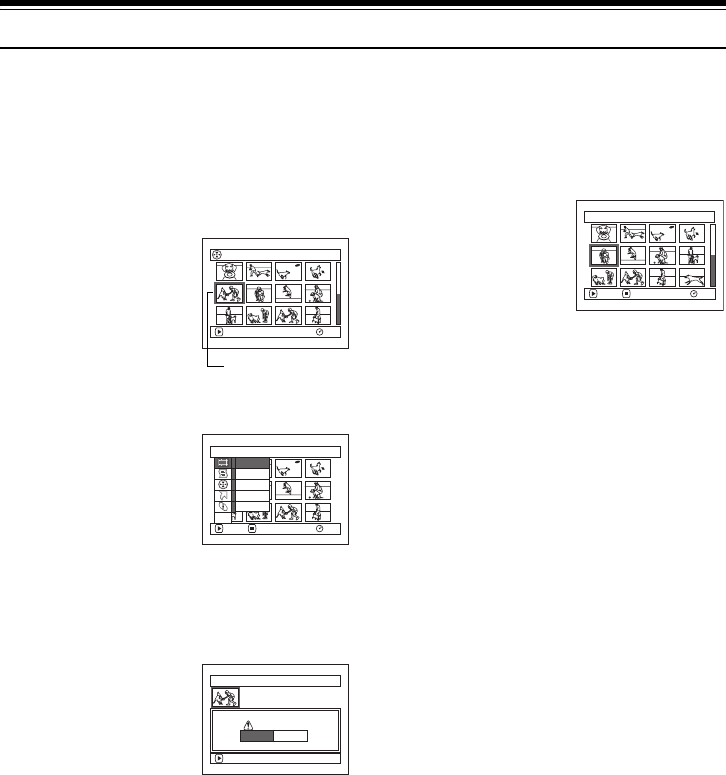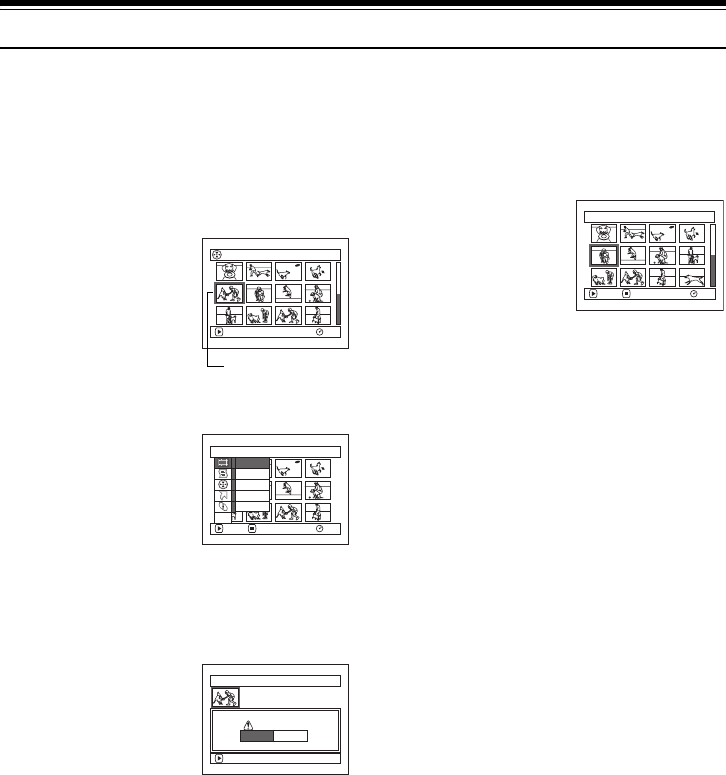
101
Scene
13
Deleting Scenes (Delete)
You may want to delete unwanted scenes.
Scenes on DVD-R disc cannot be deleted, and menu item “Delete” will not appear with DVD-R disc.
1 Press the DISC NAVIGATION button.
2 Select the scene to be
deleted.
3 Press the MENU button.
4 Choose “Delete” on the
“Scene” menu screen, and
then press the A button.
5 The “Delete Scene” screen
will appear: If you are sure
you want to delete the
selected scene, press the A button.
If you want to change the scene to be deleted, you can
change it on this screen.
6 The screen for verifying
deletion will appear: Choose
“YES”, and then press the
A button.
Choose “NO” to cancel
deletion.
After Yes or No setting, the “Delete Scene” screen
will be restored.
Repeat steps 5 and 6 to delete other scenes.
7 Press the g button to quit.
Note:
• If you point the cursor at the scene to be deleted, and then
press the DELETE button on remote controller, the
screen in step 5 will appear.
• To delete an unwanted part of a scene on DVD-RAM disc,
divide the scene first, and then delete the unnecessary
part (See page 107).
• If you delete all data on disc or card, initializing the disc
or card is recommended (See page 125).
• If the length of deleted scenes (stills) is quite short, the
remaining free space of disc may not increase in the disc
or card remaining capacity indicator.
• The locked scenes on card cannot be deleted (See page
109).
• If even one play list has been created, message “Same
scenes on PlayList will be deleted. Delete scenes?” will
appear before deleting scene(s). This message will
appear even if the scene(s) to be deleted is not used in the
corresponding play list. In this case, choose “YES” and
then press the A button.
All Programs
005/014
RAM
PLAY
Scene to be deleted
Scene
RAM
ENTER RETURN
Delete
Edit
Copy
Select
Detai l
ETC
Delete Scene
Delete scene?
SEP 30 2004 8:00:00A
M
Scene No. 005
ENTER
YES NO
Delete Scene 005/013
RAM
ENTER EX IT