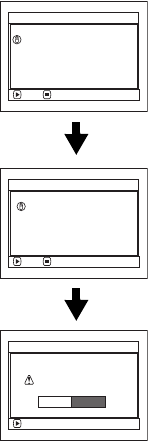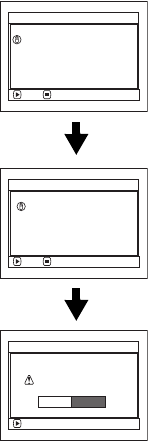
47
Note:
• Disc cannot be inserted or removed unless the battery
pack or AC adaptor is connected to DVD Video Camera.
• See page 74 for how to set disc in Round DVD Holder.
• If there is some delay before recording starts, refer to
“Check 4” on page 150.
• The disc insertion orientation is specific: Forcibly
inserting a disc in wrong orientation could damage the
DVD Video Camera or Round DVD Holder of disc.
• If the disc is not correctly inserted, the cover will not close.
Never try to forcibly close the cover: This could cause
damage. Reinsert the disc properly.
• If a single-sided disc is inserted into DVD Video Camera
with the printed label facing the inside, an error message
will appear. Remove the disc and reinsert it with its
recording/playback side facing the inside. See “Error
Messages” on page 152.
• When using double-sided disc
Recording is possible on both sides of double-sided disc.
However, when recording or playback on one side is
finished, recording or playback will not move
automatically to the other side. Remove the disc once
from the DVD Video Camera, turn over the disc in Round
DVD Holder and insert it again for continued use.
lWhen using brand-new DVD-R disc
Recognition of the disc will
start.
The messages on the right will
appear in sequence by pressing
the A button between
messages.
When recording on this
DVD Video Camera:
When the first message
“Format the disc now?”
appears, choose “YES” and
then press the A button. The
disc will be automatically
formatted.
When formatting is complete,
“DVD-R disc, Video mode
cannot be changed” will appear
(See page 155): Press the A
button to erase the message.
Once formatted, a DVD-R disc
can no longer be recorded on by
a PC, even if it has not been
recorded on by this DVD Video
Camera.
Note:
See page 86 for movie quality mode.
When recording data from PC:
While the above messages are being displayed, press the
g button, or when message “Format the disc now?”
appears, choose “NO” and then press the A button.
If data from PC has not yet been recorded, the disc can be
made usable on this DVD Video Camera. When inserting
the disc into this DVD Video Camera, the same message
will appear: If you wish to use it on this DVD Video
Camera, choose “YES”.
Note:
Do not initialize a disc on which you wish to record data
created using the application MyDVD on PC.
NEXT
This disc must be formatted
before it can be used by
this camera.
For
m
at Disc
CANCEL
ENTER
Format the disc now?
For
m
at Disc
YES NO
NEXT
For
m
at Disc
CANCEL
Do not format this disc
if you want to record from
the PC connection terminal.