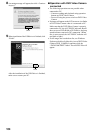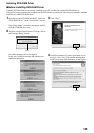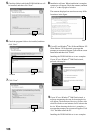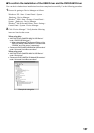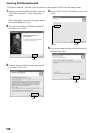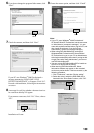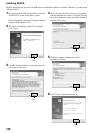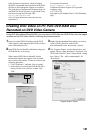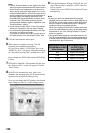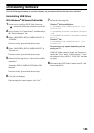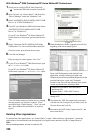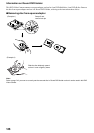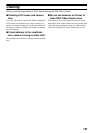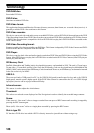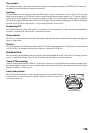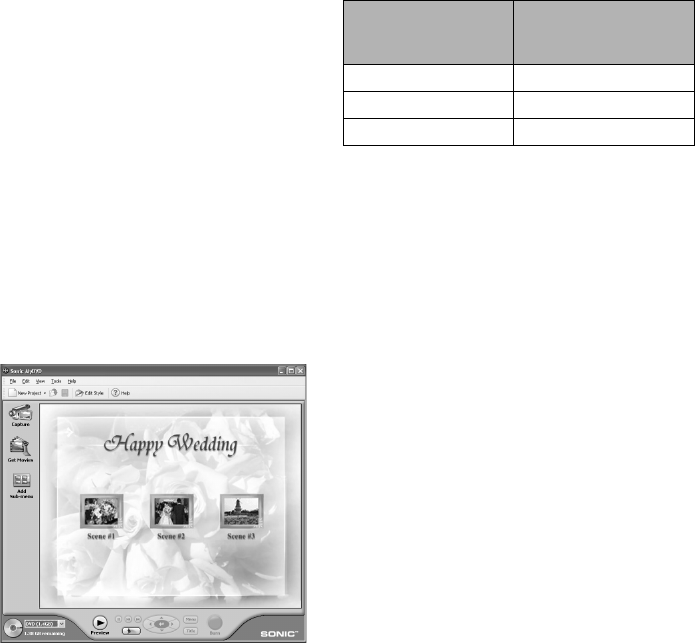
142
Note:
• Choose “Divide by Marker” in the “Option” box: Each
scene of program recorded on the DVD Video Camera
will be saved as an independent movie file so that
export can be executed at high speed. If you do not
choose “Divide by Marker”, movie files may be unified
and re-encoded, so it may take time to export them or
the image quality may slightly deteriorate. DVD-
MovieAlbumSE may automatically encode a movie
recorded in the XTRA mode containing rapidly
moving scenes (8 Mbps or higher), regardless of the
“Divide by Marker” setting.
• Do not choose “Simple Export” in the “Export Mode”
setting box: Choosing it may stop export midway.
• If you want to change the destination folder, click “Ref.”
and specify the appropriate folder.
If you want to create a new folder, type the name of
new folder directly in the “Destination Folder” field.
5 Click the Start button to start export.
6 When export is complete, message “The file
exporting was completed successfully.
Do you wish to create a ‘DVD-Video’ disc or an
‘MPEG file’ disc?” will appear. Check the small box
for “Eject the disc being used”, and then click “Yes”.
Insert a brand-new DVD-R disc into the DVD Video
Camera.
7 DVD-MovieAlbumSE will automatically end, and
the “Export to Disc” screen will appear: Click the
“Start” button.
8 MyDVD will automatically start. After a few
moments, the exported scene will be automatically
registered on the MyDVD editing screen:
Now you can change the DVD menu to the desired
style, change the title, etc. on this editing screen.
9 Click the Burn button: Writing to DVD-R disc will
start. When writing is complete, a DVD video disc
will be created.
Then the disc cover of DVD Video Camera will open
automatically.
Note:
• Even if you use the provided application software
(MyDVD) and record wide movies on DVD-RAM disc to
DVD-R disc, screen image will not be wider. DVD-R disc
does not support the Wide setting and it is displayed
lengthwise when you playback this disc.
When you are going to record DVD-R disc by the movies
which you have finished recording, set the Wide setting
beforehand at “4:3” (See “Setting to Wide TV Screen
Mode” on page 84).
• The following table shows the recordable time on 8 cm
DVD-R disc using MyDVD. The recordable time is shorter
than that of 8 cm DVD-RAM disc because MyDVD always
records audio in the LPCM format.
Movie quality mode of
DVD-RAM disc in DVD
Video Camera
Recordable time on 8
cm DVD-R disc
(using MyDVD)
STD Approx. 40 minutes
FINE Approx. 25 minutes
XTRA Approx. 18 minutes