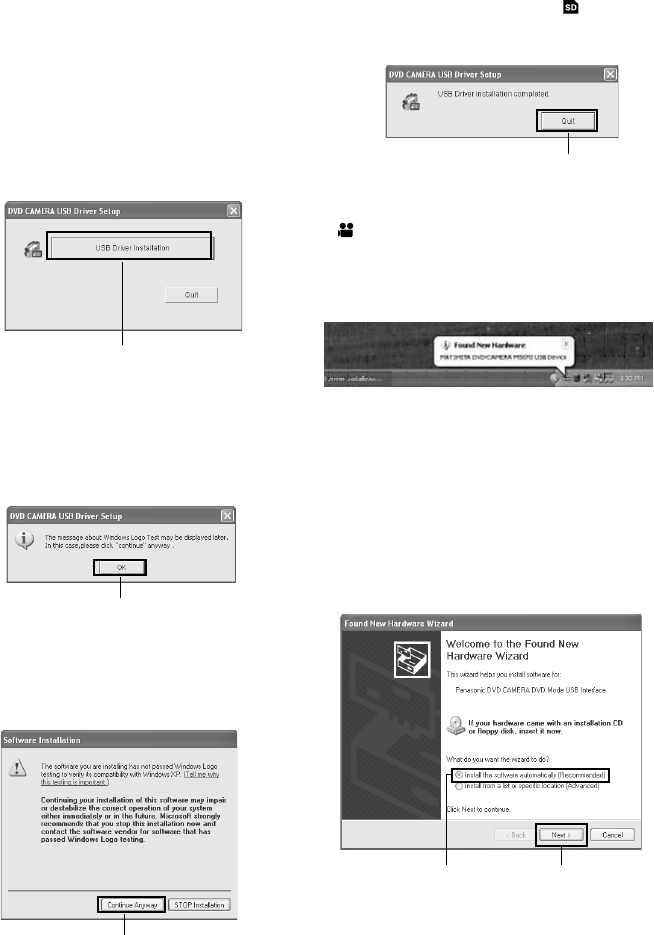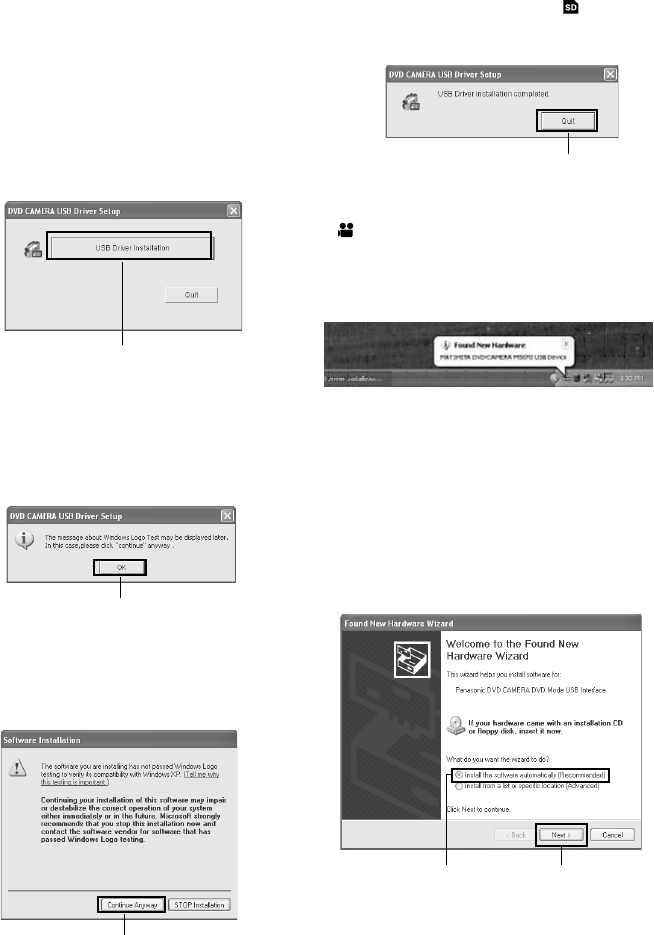
133
Installing USB Driver
Use the following procedure to install the USB Driver. The following instructions are an example for installing the
USB driver from the supplied CD-ROM. It is necessary to repeat steps 6-9 for using the card (Select “ “ in step 6).
1 Insert the provided CD-ROM into the PC, and Click
“USB Driver” on the “Setup Menu” screen.
If the “Setup Menu” screen does not appear, double-
click the CD-ROM drive icon.
2 The driver setup screen will appear: Click the “USB
Driver Installation” button.
3 When using Windows
®
XP Home Edition/XP
Professional, click “OK”: A message will appear,
read the message, and then click “OK”.
When using OS other than Windows
®
XP Home
Edition/XP Professional, skip this step.
4 When using Windows
®
XP Home Edition/XP
Professional, click “Continue Anyway”.
When using OS other than Windows
®
XP Home
Edition/XP Professional, skip this step.
5 Click “Quit”.
6 Set the power switch of DVD Video Camera to
“ “, and then use the provided USB cable to
connect the DVD Video Camera to the USB port of
PC.
The "Found New Hardware" icon will appear.
When using OS other than Windows
®
XP Home
Edition/XP Professional, installation of the USB
driver is completed. If any message will appear,
follow instructions on screen.
When using Windows
®
XP Home Edition/XP
Professional, proceed to the next step.
7 When the “Found New Hardware Wizard” screen
appears, make sure that “Install the software
automatically (Recommended)” has been checked,
and then click “Next”.
Click
Click
Click
Click
Check
Click