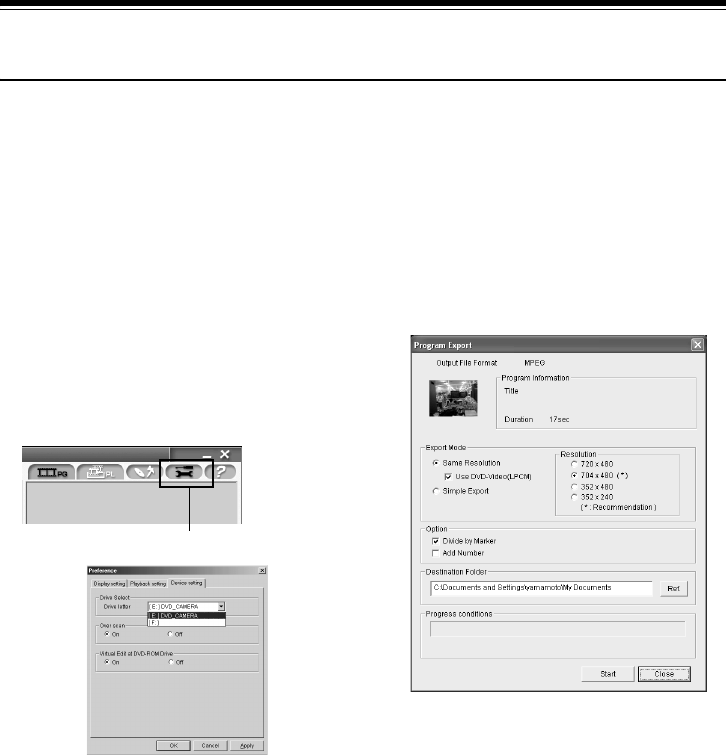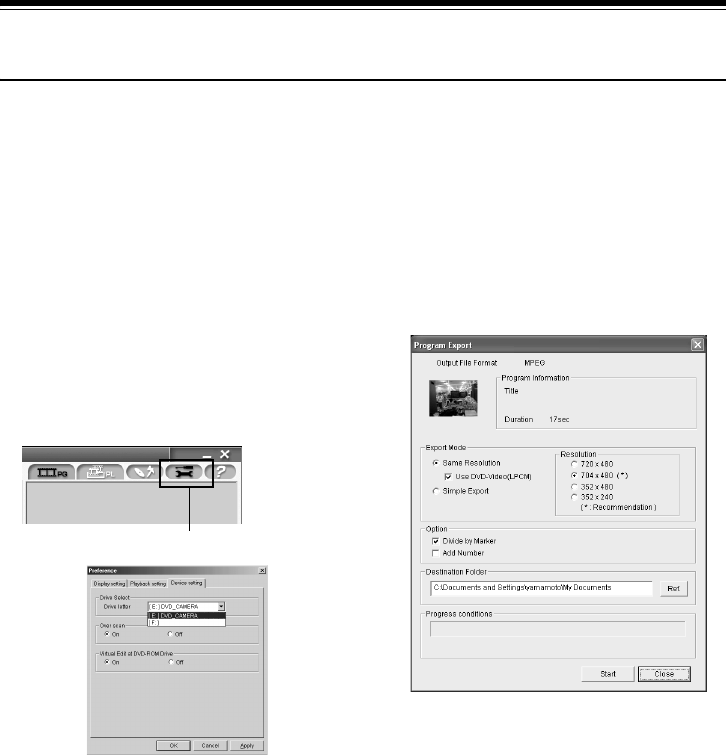
141
Sonic Solutions Corporation, which developed
MyDVD, recommends user registration of MyDVD,
in order to offer appropriate support to customers.
The guide for user registration will appear when you
start MyDVD for the first time, or you can do it any
time by accessing the following URL:
http://www.mydvd.com
(You will need an Internet connection for user
registration.)
For registered customers
http://support. sonic. com
Telephone Customer Support (For registered
customers only)
1-877-383-1124
9am-6pm Pacific Standard Time. USA (Weekdays
only)
Creating DVD Video on PC from DVD-RAM Disc
Recorded on DVD Video Camera
Using DVD-MovieAlbumSE and MyDVD, you can create a DVD Video disc (DVD-R disc) from the images
recorded on this DVD Video Camera, following the procedure below:
1 Insert a recorded DVD-RAM disc into the DVD
Video Camera, and connect the DVD Video Camera
to the USB terminal of PC.
2 Start DVD-MovieAlbumSE, and edit the images on
DVD-RAM disc as necessary.
When starting DVD-MovieAlbumSE, Mount
Information window may appear or the recorded
movies may not be shown. If it has occured, try the
following procedure.
1. Click “Preference”, and then “Device setting”.
2. Select the drive in which the DVD-RAM disc is
inserted. In the “Drive Select” column, click
"OK".
3 Right-click the thumbnail from which you wish to
create a DVD Video disc on the DVD-
MovieAlbumSE screen, and execute “Export”.
4 The “Program Export” screen, shown below, will
appear: Choose “Same Resolution” and check “Use
DVD-Video (LPCM)” in the “Export Mode” setting
box. Choose “704 × 480 (recommended)” for
“Resolution”.
“Preference” tab
“Program Export” Screen